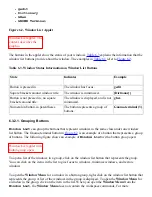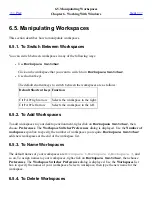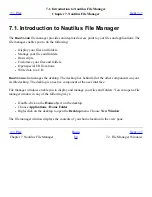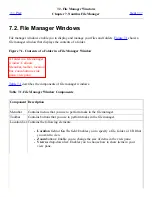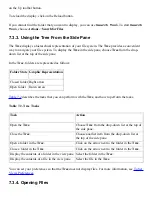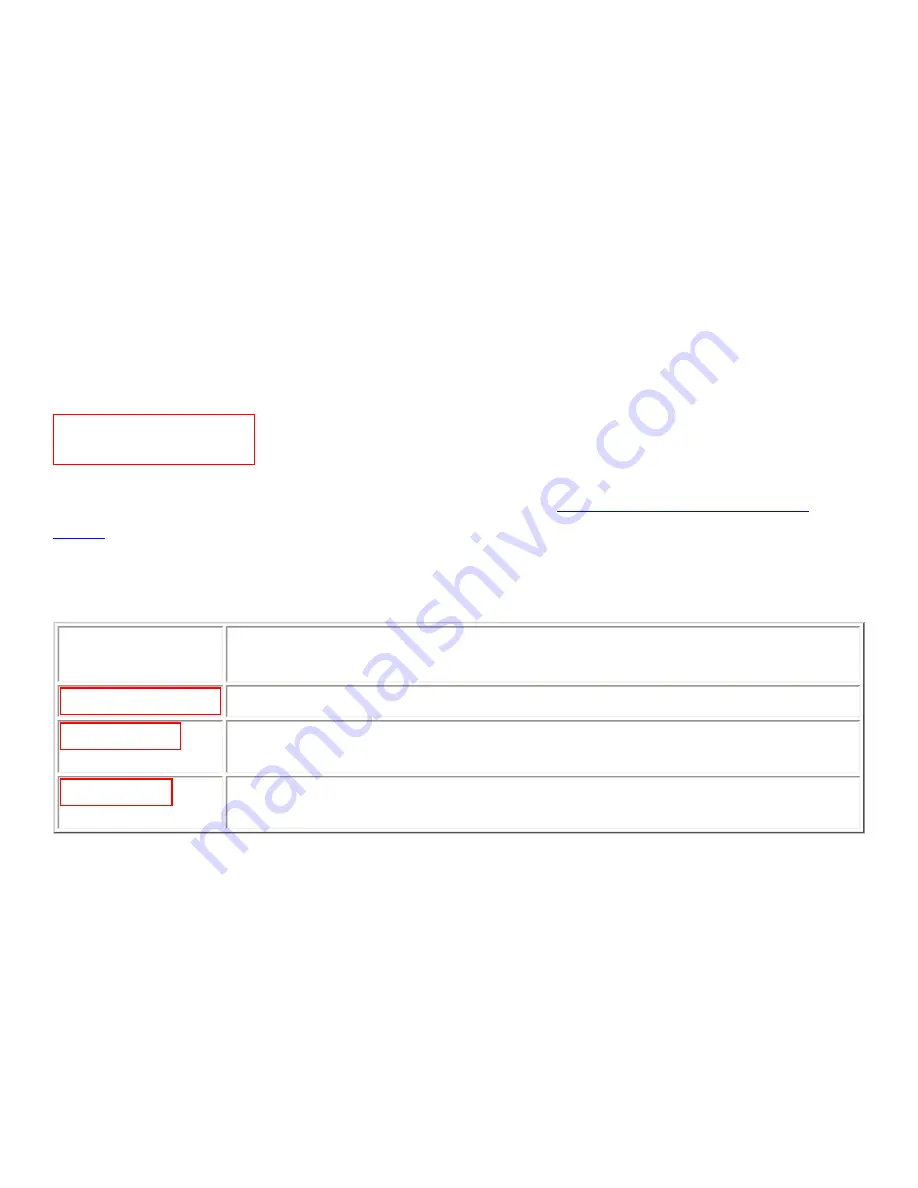
Enables you to add notes to your files and folders.
●
Tree
Displays a hierarchical representation of your file system. You can use the Tree to navigate
through your files.
To close the side pane, click on the X button at the top right of the side pane.
7.2.3. Icons and Emblems
In icon view, the file manager displays your files and folders as icons. You can add emblems to your
file icons and folder icons. An emblem is a small icon that you can add to an item to visually mark the
item. For example, to mark a file as important, you can add an Important emblem to the file icon to
create the following visual effect:
File icon with Important
emblem.
For more information on how to add an emblem to an icon, see
To Add an Emblem to a File or
Folder
.
The following table describes the structure of the file icon:
Component
Description
Important emblem.
Emblem. This emblem is the Important emblem.
Text file icon.
Icon that represents the file. This icon mioght contain a preview of the contents
of the file.
Icon caption.
Icon caption. You can modify what items of information are displayed in the
icon caption.
The file manager includes default emblems for the following types of item:
●
Symbolic links
●
Items for which you have the following permissions:
❍
Read permission only
❍
No read permission and no write permission
The following table shows the default emblems:
Summary of Contents for 2.4
Page 9: ... Prev Home Next 1 3 Using Windows Up 2 1 Introducing Desktop Environment Components ...
Page 15: ...5 7 Customizing Your Menus Up 6 1 Windows and Workspaces ...
Page 40: ... Prev Home Next 2 4 Windows Up 2 6 Nautilus File Manager ...
Page 76: ... Prev Home Next 4 7 Menus Up Chapter 5 Working With Menus ...
Page 84: ... Prev Home Next 5 3 Applications Menu Up 5 5 Main Menu ...
Page 86: ...5 4 Actions Menu Up 5 6 Menu Bar ...
Page 99: ... Prev Home Next 6 2 Types of Window Up 6 4 Manipulating Windows ...
Page 149: ...Chapter 8 Using Your Desktop Up 8 2 Desktop Objects ...
Page 157: ... Prev Home Next 8 2 Desktop Objects Up 8 4 Using the Desktop Menu ...