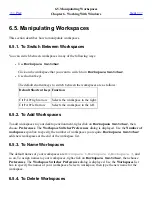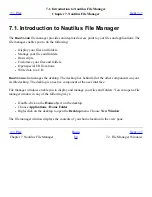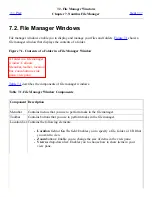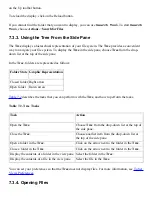on the Up toolbar button.
To reload the display, click on the Reload button.
If you cannot find the folder that you want to display, you can use
Search Tool
. To start
Search
Tool
, choose Actions->Search for Files.
7.3.3. Using the Tree From the Side Pane
The Tree displays a hierarchical representation of your file system. The Tree provides a convenient
way to navigate your file system. To display the Tree in the side pane, choose Tree from the drop-
down list at the top of the side pane.
In the Tree, folders are represented as follows:
Folder State Graphic Representation
Closed folder Right arrow
Open folder
Down arrow
Table 7.2
describes the tasks that you can perform with the Tree, and how to perform the tasks.
Table 7.2. Tree Tasks
Task
Action
Open the Tree.
Choose Tree from the drop-down list at the top of
the side pane.
Close the Tree.
Choose another item from the drop-down list at
the top of the side pane.
Open a folder in the Tree.
Click on the arrow next to the folder in the Tree.
Close a folder in the Tree.
Click on the arrow next to the folder in the Tree.
Display the contents of a folder in the view pane. Select the folder in the Tree.
Display the contents of a file in the view pane.
Select the file in the Tree.
You can set your preferences so that the Tree does not display files. For more information, see
To Set
Views Preferences
.
7.3.4. Opening Files
Summary of Contents for 2.4
Page 9: ... Prev Home Next 1 3 Using Windows Up 2 1 Introducing Desktop Environment Components ...
Page 15: ...5 7 Customizing Your Menus Up 6 1 Windows and Workspaces ...
Page 40: ... Prev Home Next 2 4 Windows Up 2 6 Nautilus File Manager ...
Page 76: ... Prev Home Next 4 7 Menus Up Chapter 5 Working With Menus ...
Page 84: ... Prev Home Next 5 3 Applications Menu Up 5 5 Main Menu ...
Page 86: ...5 4 Actions Menu Up 5 6 Menu Bar ...
Page 99: ... Prev Home Next 6 2 Types of Window Up 6 4 Manipulating Windows ...
Page 149: ...Chapter 8 Using Your Desktop Up 8 2 Desktop Objects ...
Page 157: ... Prev Home Next 8 2 Desktop Objects Up 8 4 Using the Desktop Menu ...