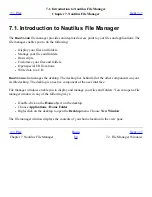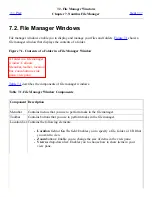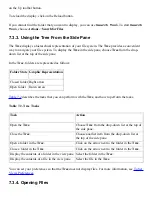7.3.10. To Bookmark Your Favorite Locations
To access an item in your bookmarks, choose the item from the Bookmarks menu. You can add your
favorite locations to your Bookmarks menu. You can add bookmarks to files and folders in your file
system, or to FTP sites.
7.3.10.1. To Add a Bookmark
To add a bookmark, display the item that you want to bookmark in the view pane. Choose
Bookmarks->Add Bookmark.
7.3.10.2. To Edit a Bookmark
To edit your bookmarks perform the following steps:
1. Choose Bookmarks->Edit Bookmarks. An Edit Bookmarks dialog is displayed.
2. To edit a bookmark, select the bookmark on the left side of the Edit Bookmarks dialog. Edit
the details for the bookmark on the right side of the Edit Bookmarks dialog, as follows:
Dialog Element Description
Name
Use this text box to specify the name that identifies the bookmark in the
Bookmarks menu.
Location
Use this field to specify the location of the bookmark.
3. To delete a bookmark, select the bookmark on the left side of the dialog. Click Delete.
<<< Prev
Home
Next >>>
7.2. File Manager Windows
Up
7.4. Managing Your Files and Folders
Summary of Contents for 2.4
Page 9: ... Prev Home Next 1 3 Using Windows Up 2 1 Introducing Desktop Environment Components ...
Page 15: ...5 7 Customizing Your Menus Up 6 1 Windows and Workspaces ...
Page 40: ... Prev Home Next 2 4 Windows Up 2 6 Nautilus File Manager ...
Page 76: ... Prev Home Next 4 7 Menus Up Chapter 5 Working With Menus ...
Page 84: ... Prev Home Next 5 3 Applications Menu Up 5 5 Main Menu ...
Page 86: ...5 4 Actions Menu Up 5 6 Menu Bar ...
Page 99: ... Prev Home Next 6 2 Types of Window Up 6 4 Manipulating Windows ...
Page 149: ...Chapter 8 Using Your Desktop Up 8 2 Desktop Objects ...
Page 157: ... Prev Home Next 8 2 Desktop Objects Up 8 4 Using the Desktop Menu ...