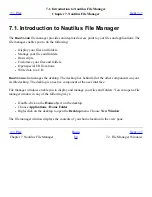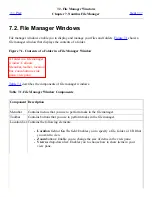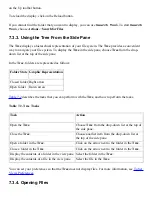7.4. Managing Your Files and Folders
<<< Prev
Chapter 7. Nautilus File Manager
Next >>>
7.4. Managing Your Files and Folders
This section describes how to work with your files and folders.
7.4.1. Drag-and-Drop in the File Manager
You can use drag-and-drop to perform several tasks in the file manager. When you drag-and-drop, the
mouse pointer provides feedback about the task that you perform.
Table 7.3
describes the tasks that
you can perform with drag-and-drop. The table also shows the mouse pointers that appear when you
drag-and-drop.
Table 7.3. Drag-and-Drop in the File Manager
Task
Action
Mouse Pointer
Move an item
Drag the item to the new location.
Move pointer.
Copy an item
Grab the item, then press-and-hold Ctrl. Drag the
item to the new location.
Copy pointer.
Create a symbolic
link to an item
Grab the item, then press-and-hold Ctrl+Shift. Drag
the item to the location where you want the symbolic
link to reside.
Symbolic link pointer.
Ask what to do with
the item you drag
Grab the item, then press-and-hold Alt. Drag the
item to the location where you want the item to
reside. Release the mouse button. A popup menu
appears. Choose one of the following items from the
popup menu:
●
Move here
Moves the item to the location.
●
Copy here
Copies the item to the location.
●
Link here
Creates a symbolic link to the item at the
location.
Ask pointer.
Summary of Contents for 2.4
Page 9: ... Prev Home Next 1 3 Using Windows Up 2 1 Introducing Desktop Environment Components ...
Page 15: ...5 7 Customizing Your Menus Up 6 1 Windows and Workspaces ...
Page 40: ... Prev Home Next 2 4 Windows Up 2 6 Nautilus File Manager ...
Page 76: ... Prev Home Next 4 7 Menus Up Chapter 5 Working With Menus ...
Page 84: ... Prev Home Next 5 3 Applications Menu Up 5 5 Main Menu ...
Page 86: ...5 4 Actions Menu Up 5 6 Menu Bar ...
Page 99: ... Prev Home Next 6 2 Types of Window Up 6 4 Manipulating Windows ...
Page 149: ...Chapter 8 Using Your Desktop Up 8 2 Desktop Objects ...
Page 157: ... Prev Home Next 8 2 Desktop Objects Up 8 4 Using the Desktop Menu ...