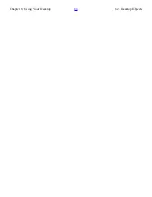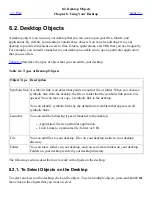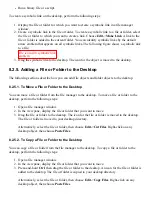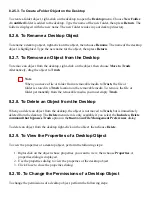Run executable files when they are
clicked
Select this option to run an executable file when you choose
the executable file. An executable file is a text file that can
execute, that is, a shell script.
View executable files when they
are clicked
Select this option to display the contents of an executable file
when you choose the executable file.
Ask each time
Select this option to display a dialog when you choose an
executable file. The dialog asks whether you want to execute
the file or display the file.
Ask before emptying the Trash or
deleting files
Select this option to display a confirmation message before
Trash is emptied, or files are deleted.
Include a Delete command that
bypasses Trash
Select this option to add a Delete menu item to the following
menus:
●
The Edit menu.
●
The popup menu that is displayed when you right-click
on a file, folder, or desktop object.
When you select an item then choose the Delete menu item,
the item is deleted from your file system immediately.
7.7.1.3. To Set Icon Captions Preferences
An icon caption displays the name of a file or folder in an icon view. The icon caption also includes
three additional items of information on the file or folder. The additional information is displayed
after the file name. Normally only one item of information is visible, but when you zoom in on an
icon, more of the information is displayed. You can modify what additional information is displayed
in icon captions.
To set your preferences for icon captions, choose Edit->Preferences. Click on the Files and Folders
tab in the File Management Preferences dialog to display the Files and Folders tabbed section.
Select the items of information that you want to display in the icon caption from the three drop-down
lists. Select the first item from the first drop-down list, select the second item from the second drop-
down list, and so on. The following table describes the items of information that you can select:
Information
Description
Size
Choose this option to display the size of the item.
Type
Choose this option to display the description of the MIME type of the item from
the
File Types and Programs
preference tool.
Date modified
Choose this option to display the last modification date of the item.
Summary of Contents for 2.4
Page 9: ... Prev Home Next 1 3 Using Windows Up 2 1 Introducing Desktop Environment Components ...
Page 15: ...5 7 Customizing Your Menus Up 6 1 Windows and Workspaces ...
Page 40: ... Prev Home Next 2 4 Windows Up 2 6 Nautilus File Manager ...
Page 76: ... Prev Home Next 4 7 Menus Up Chapter 5 Working With Menus ...
Page 84: ... Prev Home Next 5 3 Applications Menu Up 5 5 Main Menu ...
Page 86: ...5 4 Actions Menu Up 5 6 Menu Bar ...
Page 99: ... Prev Home Next 6 2 Types of Window Up 6 4 Manipulating Windows ...
Page 149: ...Chapter 8 Using Your Desktop Up 8 2 Desktop Objects ...
Page 157: ... Prev Home Next 8 2 Desktop Objects Up 8 4 Using the Desktop Menu ...