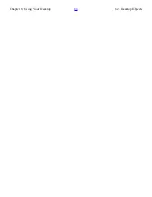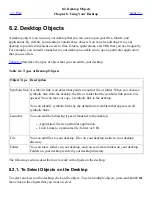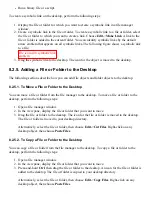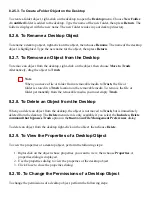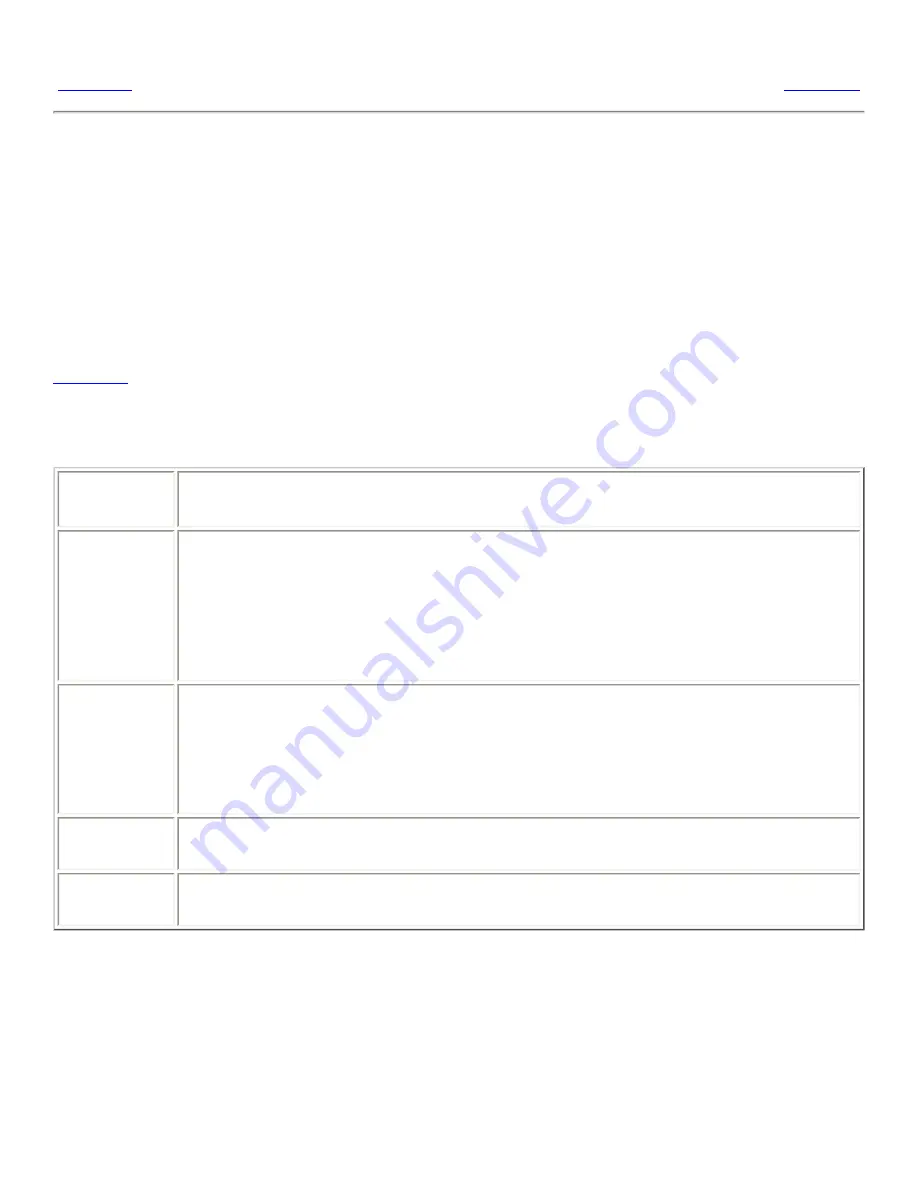
8.2. Desktop Objects
<<< Prev
Chapter 8. Using Your Desktop
Next >>>
8.2. Desktop Objects
A desktop object is an icon on your desktop that you can use to open your files, folders, and
applications. By default, your desktop contains three objects. You can also add objects to your
desktop to provide convenient access to files, folders, applications, and URIs that you use frequently.
For example, you can add a launcher to your desktop to enable you to open a particular application
that you use often.
Table 8.2
describes the types of object that you can add to your desktop.
Table 8.2. Types of Desktop Objects
Object Type Description
Symbolic link A symbolic link is an object that points to another file or folder. When you choose a
symbolic link from the desktop, the file or folder that the symbolic link points to is
opened. You can move or copy a symbolic link to the desktop.
You can identify symbolic links by the default arrow emblem that appears on all
symbolic links.
Launcher
You can add the following types of launcher to the desktop:
●
Application: Starts a particular application.
●
Link: Links to a particular file, folder, or URI.
File
You can add files to your desktop. Files on your desktop reside in your desktop
directory.
Folder
You can move folders to your desktop, and you can create folders on your desktop.
Folders on your desktop reside in your desktop directory.
The following sections describe how to work with objects on the desktop.
8.2.1. To Select Objects on the Desktop
To select an object on the desktop, click on the object. To select multiple objects, press-and-hold Ctrl,
then click on the objects that you want to select.
Summary of Contents for 2.4
Page 9: ... Prev Home Next 1 3 Using Windows Up 2 1 Introducing Desktop Environment Components ...
Page 15: ...5 7 Customizing Your Menus Up 6 1 Windows and Workspaces ...
Page 40: ... Prev Home Next 2 4 Windows Up 2 6 Nautilus File Manager ...
Page 76: ... Prev Home Next 4 7 Menus Up Chapter 5 Working With Menus ...
Page 84: ... Prev Home Next 5 3 Applications Menu Up 5 5 Main Menu ...
Page 86: ...5 4 Actions Menu Up 5 6 Menu Bar ...
Page 99: ... Prev Home Next 6 2 Types of Window Up 6 4 Manipulating Windows ...
Page 149: ...Chapter 8 Using Your Desktop Up 8 2 Desktop Objects ...
Page 157: ... Prev Home Next 8 2 Desktop Objects Up 8 4 Using the Desktop Menu ...