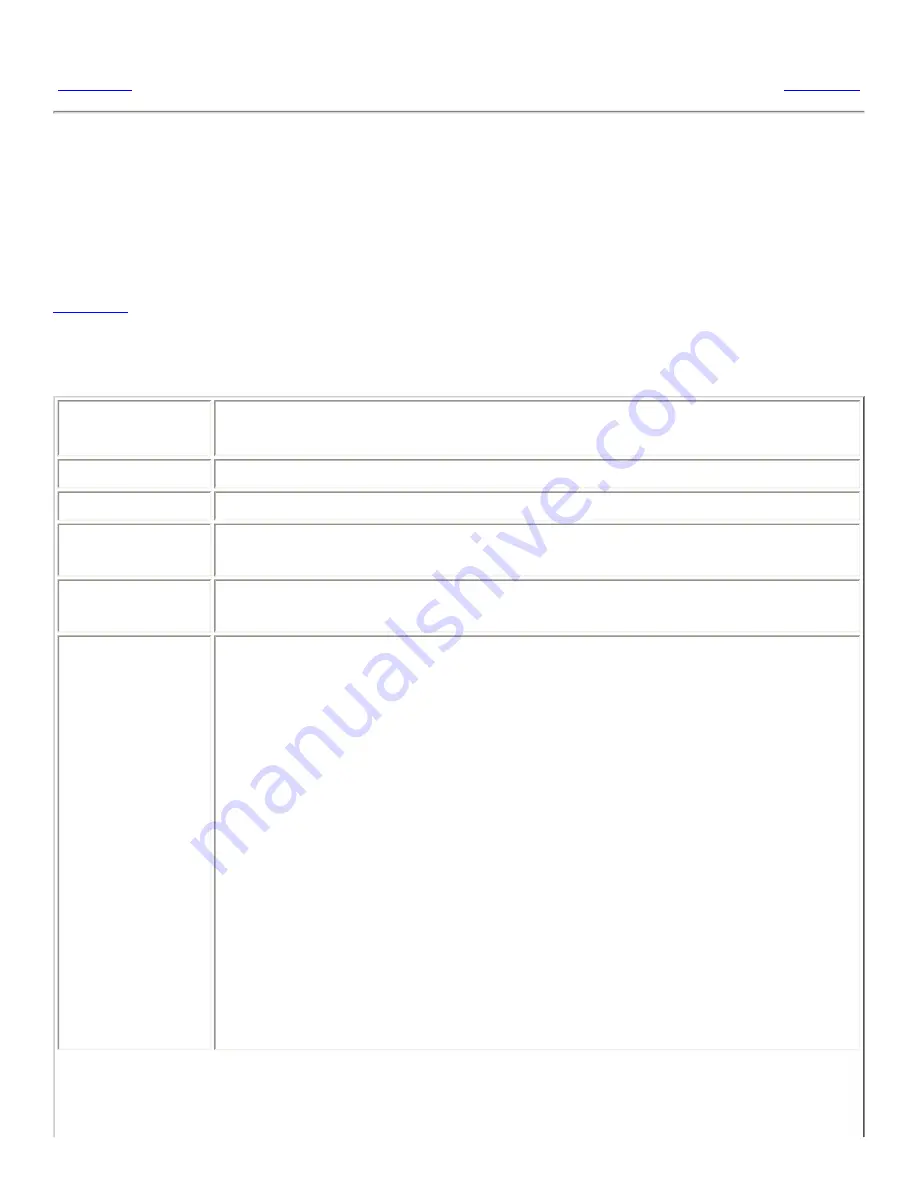
9.4. Choosing Default Fonts
<<< Prev
Chapter 9. Using the Basic Preference Tools
Next >>>
9.4. Choosing Default Fonts
Use the
Font
preference tool to select the fonts to use in your applications, windows, terminals, and
desktop.
Table 9.2
lists the font settings that you can configure.
Table 9.2. Settings for Fonts
Option
Function
Application font Click on the font selector button to select a font to use in your applications.
Desktop font
Click on the font selector button to select a font to use on your desktop only.
Window title font Click on the font selector button to select a font to use in the titlebars of your
windows.
Terminal font
Click on the font selector button to select a font to use in the
Terminal
application
Font Rendering
To specify how to render fonts on your screen, select one of the following
options:
●
Monochrome: Renders fonts in black and white only. The edges of
characters might appear jagged in some cases because the characters are
not antialiased. Antialiasing is an effect that is applied to the edges of
characters to make the characters look smoother.
●
Best shapes: Antialiases fonts where possible. Use this option for
standard Cathode Ray Tube (CRT) monitors.
●
Best contrast: Adjusts fonts to give the sharpest possible contrast, and
also antialiases fonts, so that characters have smooth edges. This option
might enhance the accessibility of the desktop environment to users with
visual impairments.
●
Subpixel smoothing (LCDs): Uses techniques that exploit the shape of
individual Liquid Crystal Display (LCD) pixels to render fonts smoothly.
Use this option for LCD or flat-screen displays.
Summary of Contents for 2.4
Page 9: ... Prev Home Next 1 3 Using Windows Up 2 1 Introducing Desktop Environment Components ...
Page 15: ...5 7 Customizing Your Menus Up 6 1 Windows and Workspaces ...
Page 40: ... Prev Home Next 2 4 Windows Up 2 6 Nautilus File Manager ...
Page 76: ... Prev Home Next 4 7 Menus Up Chapter 5 Working With Menus ...
Page 84: ... Prev Home Next 5 3 Applications Menu Up 5 5 Main Menu ...
Page 86: ...5 4 Actions Menu Up 5 6 Menu Bar ...
Page 99: ... Prev Home Next 6 2 Types of Window Up 6 4 Manipulating Windows ...
Page 149: ...Chapter 8 Using Your Desktop Up 8 2 Desktop Objects ...
Page 157: ... Prev Home Next 8 2 Desktop Objects Up 8 4 Using the Desktop Menu ...
















































