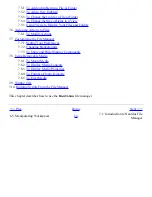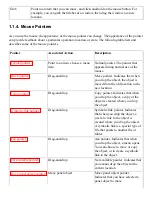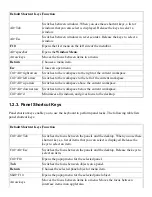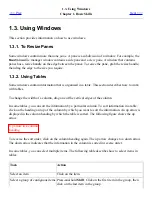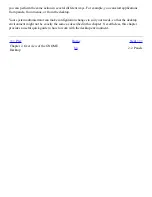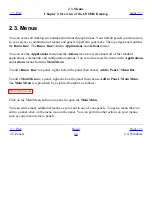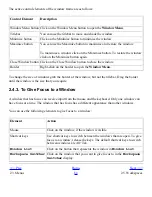1.2. Keyboard Skills
<<< Prev
Chapter 1. Basic Skills
Next >>>
1.2. Keyboard Skills
For almost every task that you can perform with the mouse, you can use the keyboard to perform the
same task. Shortcut keys are keys that provide you with a quick way to perform a task.
You can use shortcut keys to perform desktop environment tasks and to work with interface items
such as panels and windows. You can also use shortcut keys in applications. To customize your
shortcut keys, use the
Keyboard Shortcuts
preference tool.
You can also modify your desktop environment preferences to use keyboard accessibility features.
The following sections describe the shortcut keys that you can use.
1.2.1. Desktop Environment Shortcut Keys
Desktop environment shortcut keys enable you to use the keyboard to perform desktop environment
tasks. The following table lists some desktop environment shortcut keys:
Default Shortcut Keys Function
Alt+F1
Opens the Main Menu.
Alt+F2
Displays the Run Application dialog.
Print Screen
Takes a screenshot.
Alt+Print Screen
Takes a screenshot of the window that has focus.
Ctrl+Alt+right arrow
Switches to the workspace to the right of the current workspace.
Ctrl+Alt+left arrow
Switches to the workspace to the left of the current workspace.
Ctrl+Alt+up arrow
Switches to the workspace above the current workspace.
Ctrl+Alt+down arrow
Switches to the workspace below the current workspace.
Ctrl+Alt+d
Minimizes all windows, and gives focus to the desktop.
F1
Starts the online help browser, and displays appropriate online help.
1.2.2. Window Shortcut Keys
Window shortcut keys enable you to use the keyboard to perform window tasks. The following table
lists some window shortcut keys:
Summary of Contents for 2.4
Page 9: ... Prev Home Next 1 3 Using Windows Up 2 1 Introducing Desktop Environment Components ...
Page 15: ...5 7 Customizing Your Menus Up 6 1 Windows and Workspaces ...
Page 40: ... Prev Home Next 2 4 Windows Up 2 6 Nautilus File Manager ...
Page 76: ... Prev Home Next 4 7 Menus Up Chapter 5 Working With Menus ...
Page 84: ... Prev Home Next 5 3 Applications Menu Up 5 5 Main Menu ...
Page 86: ...5 4 Actions Menu Up 5 6 Menu Bar ...
Page 99: ... Prev Home Next 6 2 Types of Window Up 6 4 Manipulating Windows ...
Page 149: ...Chapter 8 Using Your Desktop Up 8 2 Desktop Objects ...
Page 157: ... Prev Home Next 8 2 Desktop Objects Up 8 4 Using the Desktop Menu ...