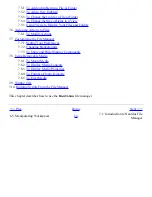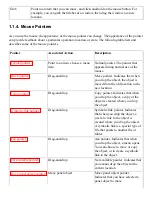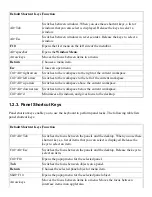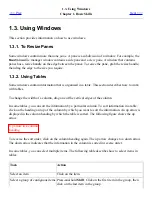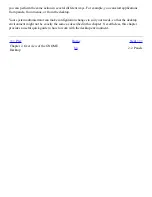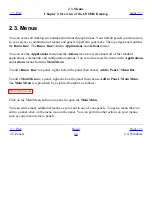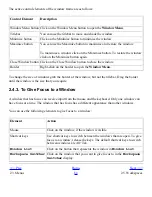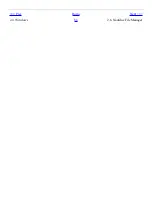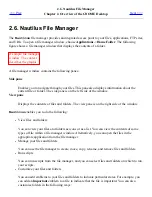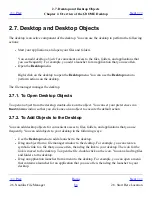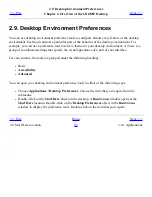commands, and configuration options.
You can also access almost all of the standard applications, commands, and configuration
options from the Main Menu. You can access the items in the Applications and Actions
menus from the Main Menu. You can add the Main Menu as a button to your panels.
●
Windows
You can display many windows at the same time. You can run different applications in each
window. The window manager provides frames and buttons for windows. The window
manager enables you to perform standard actions such as move, close, and resize windows.
●
Workspaces
You can subdivide your desktop environment into separate workspaces. A workspace is a
discrete area in which you can work. You can specify the number of workspaces in your
desktop environment. You can switch to a different workspace, but you can only display one
workspace at a time.
●
Nautilus
file manager
The
Nautilus
file manager provides an integrated access point to your files and
applications. You can display the contents of your files within a file manager window, or open
the files in the appropriate application from the file manager. You can use the file manager to
manage your files and folders.
●
Desktop
The desktop is behind all of the other components on the desktop. The desktop is an active
component of the user interface. You can place objects on the desktop to quickly access your
files and directories, or to start applications that you use often. You can also right-click on the
desktop to open a menu.
●
Start Here location
The Start Here location provides an access point to some of the key features of the desktop
environment. You can access your GNOME applications and configuration tools from the
Start Here location. You can also access programs that enable you to configure your system as
a server, and to choose other system settings.
●
Desktop environment preferences
The desktop environment contains dedicated preference tools. Each tool controls a particular
part of the behavior of the desktop environment. To start a preference tool, choose
Applications->Desktop Preferences. Choose the item that you want to configure from the
submenus.
The most powerful features of the desktop environment are the high degree of configurability and the
multiple ways that you can perform tasks.
The desktop environment provides interoperability of the desktop environment components. Usually,
Summary of Contents for 2.4
Page 9: ... Prev Home Next 1 3 Using Windows Up 2 1 Introducing Desktop Environment Components ...
Page 15: ...5 7 Customizing Your Menus Up 6 1 Windows and Workspaces ...
Page 40: ... Prev Home Next 2 4 Windows Up 2 6 Nautilus File Manager ...
Page 76: ... Prev Home Next 4 7 Menus Up Chapter 5 Working With Menus ...
Page 84: ... Prev Home Next 5 3 Applications Menu Up 5 5 Main Menu ...
Page 86: ...5 4 Actions Menu Up 5 6 Menu Bar ...
Page 99: ... Prev Home Next 6 2 Types of Window Up 6 4 Manipulating Windows ...
Page 149: ...Chapter 8 Using Your Desktop Up 8 2 Desktop Objects ...
Page 157: ... Prev Home Next 8 2 Desktop Objects Up 8 4 Using the Desktop Menu ...