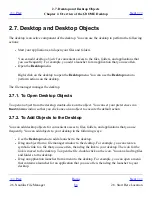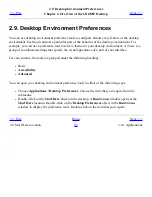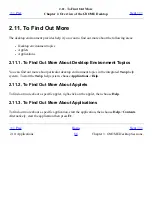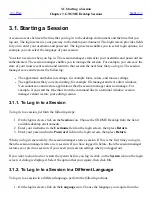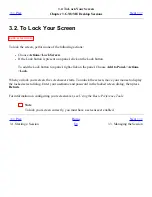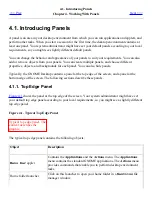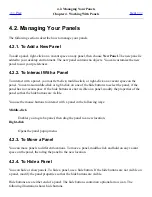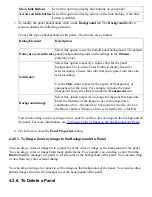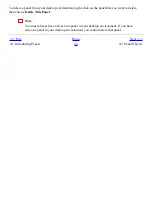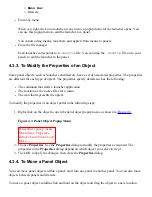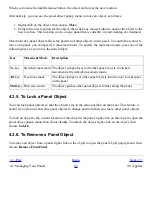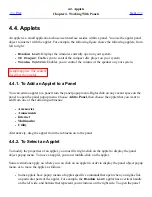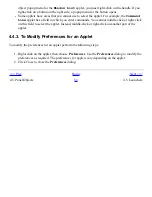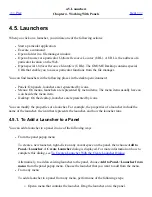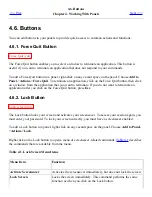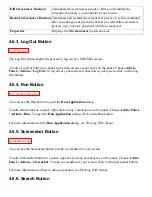Terminal
launcher
Click on this launcher to start the
Terminal
application.
Terminal
provides access to a UNIX command line.
Clock
applet
Clock
shows the current time. Click on the time readout to display a
menu of clock commands.
Volume Control
applet
Volume Control
enables you to control the volume of the speaker
on your system.
Window list icon
The window list is a list of all your open windows. To give focus to a
window, click on the icon at the extreme right of the top edge panel,
then choose the window.
4.1.2. Bottom Edge Panel
Figure 4.2
shows a typical bottom edge panel. Your system administrator might have set your default
bottom edge panel according to your local requirements, so you might see a slightly different bottom
edge panel.
Figure 4.2. Typical Bottom Edge Panel
Typical bottom edge panel.
The context describes the
graphic.
The bottom edge panel contains the following items:
●
Show Desktop button: Click on this button to minimize all open windows and show the
desktop.
●
Window List
applet: Displays a button for each window that is open.
Window List
enables you to minimize and restore windows.
●
Workspace Switcher
applet: Enables you to navigate between your workspaces.
<<< Prev
Home
Next >>>
Chapter 4. Working With Panels
Up
4.2. Managing Your Panels
Summary of Contents for 2.4
Page 9: ... Prev Home Next 1 3 Using Windows Up 2 1 Introducing Desktop Environment Components ...
Page 15: ...5 7 Customizing Your Menus Up 6 1 Windows and Workspaces ...
Page 40: ... Prev Home Next 2 4 Windows Up 2 6 Nautilus File Manager ...
Page 76: ... Prev Home Next 4 7 Menus Up Chapter 5 Working With Menus ...
Page 84: ... Prev Home Next 5 3 Applications Menu Up 5 5 Main Menu ...
Page 86: ...5 4 Actions Menu Up 5 6 Menu Bar ...
Page 99: ... Prev Home Next 6 2 Types of Window Up 6 4 Manipulating Windows ...
Page 149: ...Chapter 8 Using Your Desktop Up 8 2 Desktop Objects ...
Page 157: ... Prev Home Next 8 2 Desktop Objects Up 8 4 Using the Desktop Menu ...