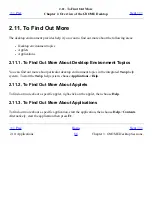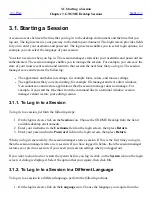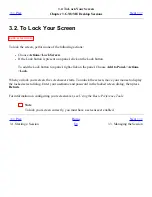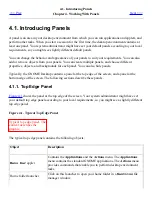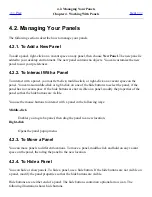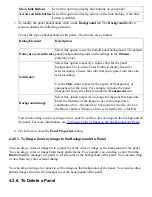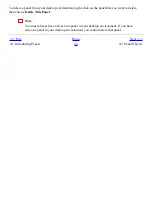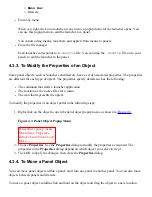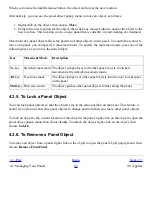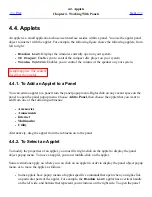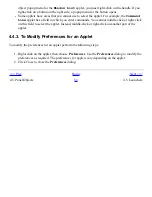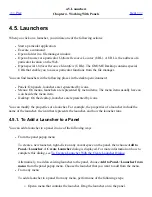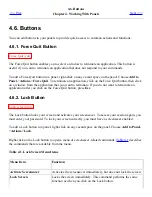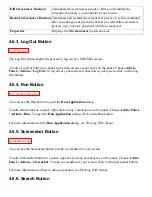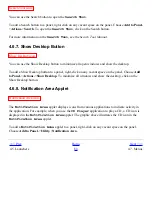4.3. Panel Objects
<<< Prev
Chapter 4. Working With Panels
Next >>>
4.3. Panel Objects
This section describes the objects that you can add to your panels, and use from your panels.
4.3.1. Interacting With Panel Objects
You use the mouse buttons to interact with a panel object in the following ways:
Left-click
Launches the panel object.
Middle-click
Enables you to grab an object, then drag the object to a new location.
Right-click
Opens the panel object popup menu.
You interact with applet panel objects in a different way. For more information, see
To Select an
Applet
.
4.3.2. To Add an Object to a Panel
You can add an object to a panel in several ways, as follows:
●
From the panel popup menu
Right-click on a vacant space on a panel to open the panel popup menu. The panel popup menu
contains an Add to Panel submenu. The Add to Panel submenu enables you to add the
following objects to your panels:
❍
Applets in the following categories: Accessory, Amusement, Internet, Multimedia,
Utility.
❍
Buttons for quick access to common actions: Force Quit button, Lock button, Log Out
button, Run button, Screenshot button, Search button, Show Desktop button.
❍
Launchers
❍
Launchers from menus
❍
Main Menu
Summary of Contents for 2.4
Page 9: ... Prev Home Next 1 3 Using Windows Up 2 1 Introducing Desktop Environment Components ...
Page 15: ...5 7 Customizing Your Menus Up 6 1 Windows and Workspaces ...
Page 40: ... Prev Home Next 2 4 Windows Up 2 6 Nautilus File Manager ...
Page 76: ... Prev Home Next 4 7 Menus Up Chapter 5 Working With Menus ...
Page 84: ... Prev Home Next 5 3 Applications Menu Up 5 5 Main Menu ...
Page 86: ...5 4 Actions Menu Up 5 6 Menu Bar ...
Page 99: ... Prev Home Next 6 2 Types of Window Up 6 4 Manipulating Windows ...
Page 149: ...Chapter 8 Using Your Desktop Up 8 2 Desktop Objects ...
Page 157: ... Prev Home Next 8 2 Desktop Objects Up 8 4 Using the Desktop Menu ...