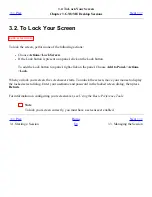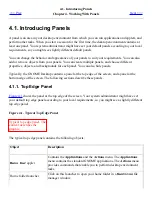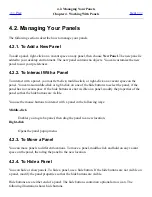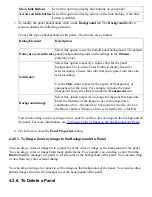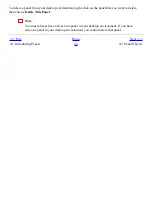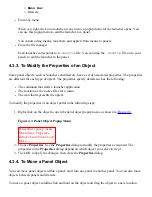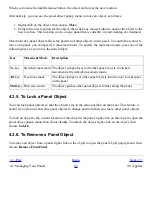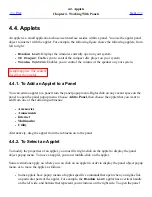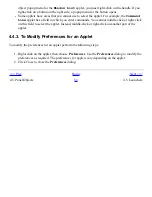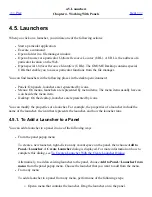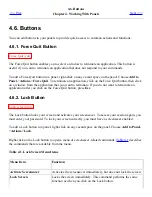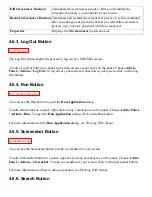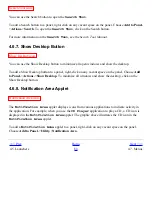object popup menu for the
Window List
applet, you must right-click on the handle. If you
right-click on a button on the right side, a popup menu for the button opens.
●
Some applets have areas that you cannot use to select the applet. For example, the
Command
Line
applet has a field in which you enter commands. You cannot middle-click or right-click
on this field to select the applet. Instead, middle-click or right-click on another part of the
applet.
4.4.3. To Modify Preferences for an Applet
To modify the preferences for an applet perform the following steps:
1. Right-click on the applet, then choose Preferences. Use the Preferences dialog to modify the
preferences as required. The preferences for applets vary depending on the applet.
2. Click Close to close the Preferences dialog.
<<< Prev
Home
Next >>>
4.3. Panel Objects
Up
4.5. Launchers
Summary of Contents for 2.4
Page 9: ... Prev Home Next 1 3 Using Windows Up 2 1 Introducing Desktop Environment Components ...
Page 15: ...5 7 Customizing Your Menus Up 6 1 Windows and Workspaces ...
Page 40: ... Prev Home Next 2 4 Windows Up 2 6 Nautilus File Manager ...
Page 76: ... Prev Home Next 4 7 Menus Up Chapter 5 Working With Menus ...
Page 84: ... Prev Home Next 5 3 Applications Menu Up 5 5 Main Menu ...
Page 86: ...5 4 Actions Menu Up 5 6 Menu Bar ...
Page 99: ... Prev Home Next 6 2 Types of Window Up 6 4 Manipulating Windows ...
Page 149: ...Chapter 8 Using Your Desktop Up 8 2 Desktop Objects ...
Page 157: ... Prev Home Next 8 2 Desktop Objects Up 8 4 Using the Desktop Menu ...