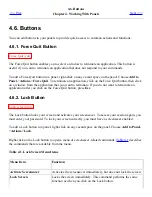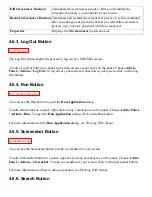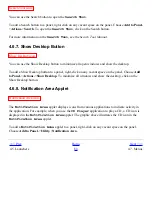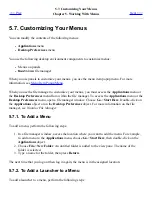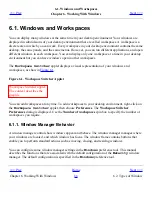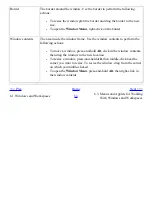5.4. Actions Menu
<<< Prev
Chapter 5. Working With Menus
Next >>>
5.4. Actions Menu
The Actions menu contains various commands that enable you to perform desktop environment tasks.
Table 5.2
describes the commands in the Actions menu.
Table 5.2. Actions Menu Commands
Menu Item
Function
Run Application Opens the Run Application dialog. Use the Run Application dialog to run
commands. For more information, see
Using the Run Application Dialog
.
Search for Files Starts the
Search Tool
application. For more information, see the Search Tool
manual.
Open Recent
Displays a submenu of the last ten files which you saved.
Take Screenshot Takes a screenshot of the screen, and opens the Save Screenshot dialog. Use the
Save Screenshot dialog to save the screenshot.
Lock Screen
Locks your screen.
Log Out
Logs you out of the current session.
The Actions menu resides in the following places:
●
Main Menu. The items in the Actions menu are at the top level of the Main Menu.
●
Menu Bar
.
5.4.1. Using the Run Application Dialog
The Run Application dialog gives you access to the command line. When you run a command in the
Run Application dialog, you cannot receive output from the command.
To run a command from the command line perform the following steps:
1. Display the Run Application dialog. You can display the Run Application dialog in any of
the following ways:
❍
From any panel
Summary of Contents for 2.4
Page 9: ... Prev Home Next 1 3 Using Windows Up 2 1 Introducing Desktop Environment Components ...
Page 15: ...5 7 Customizing Your Menus Up 6 1 Windows and Workspaces ...
Page 40: ... Prev Home Next 2 4 Windows Up 2 6 Nautilus File Manager ...
Page 76: ... Prev Home Next 4 7 Menus Up Chapter 5 Working With Menus ...
Page 84: ... Prev Home Next 5 3 Applications Menu Up 5 5 Main Menu ...
Page 86: ...5 4 Actions Menu Up 5 6 Menu Bar ...
Page 99: ... Prev Home Next 6 2 Types of Window Up 6 4 Manipulating Windows ...
Page 149: ...Chapter 8 Using Your Desktop Up 8 2 Desktop Objects ...
Page 157: ... Prev Home Next 8 2 Desktop Objects Up 8 4 Using the Desktop Menu ...