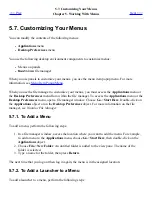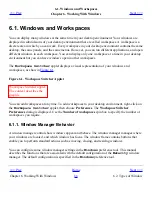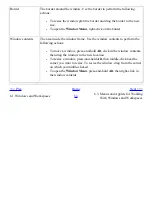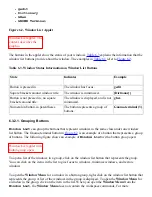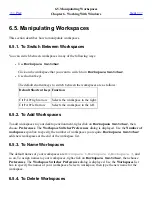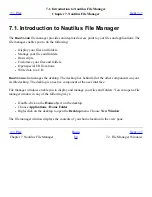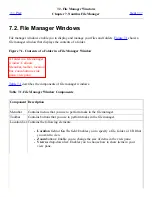Border
The border around the window. Use the border to perform the following
actions:
●
To resize the window grab the border and drag the border to the new
size.
●
To open the Window Menu, right-click on the border.
Window contents
The area inside the window frame. Use the window contents to perform the
following actions:
●
To move a window, press-and-hold Alt, click in the window contents,
then drag the window to the new location.
●
To resize a window, press-and-hold Alt, then middle-click near the
corner you want to resize. To resize the window, drag from the corner
on which you middle-clicked.
●
To open the Window Menu, press-and-hold Alt, then right-click in
the window contents.
<<< Prev
Home
Next >>>
6.1. Windows and Workspaces
Up
6.3. Menus and Applets for Working
With Windows and Workspaces
Summary of Contents for 2.4
Page 9: ... Prev Home Next 1 3 Using Windows Up 2 1 Introducing Desktop Environment Components ...
Page 15: ...5 7 Customizing Your Menus Up 6 1 Windows and Workspaces ...
Page 40: ... Prev Home Next 2 4 Windows Up 2 6 Nautilus File Manager ...
Page 76: ... Prev Home Next 4 7 Menus Up Chapter 5 Working With Menus ...
Page 84: ... Prev Home Next 5 3 Applications Menu Up 5 5 Main Menu ...
Page 86: ...5 4 Actions Menu Up 5 6 Menu Bar ...
Page 99: ... Prev Home Next 6 2 Types of Window Up 6 4 Manipulating Windows ...
Page 149: ...Chapter 8 Using Your Desktop Up 8 2 Desktop Objects ...
Page 157: ... Prev Home Next 8 2 Desktop Objects Up 8 4 Using the Desktop Menu ...