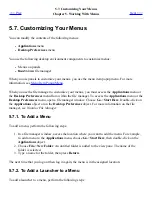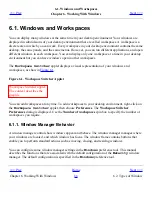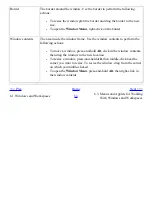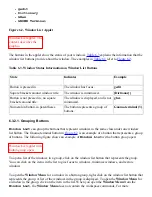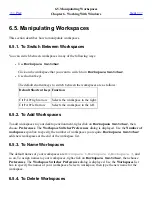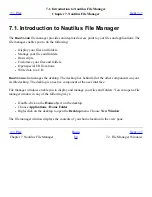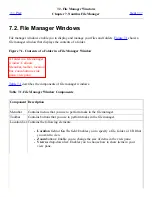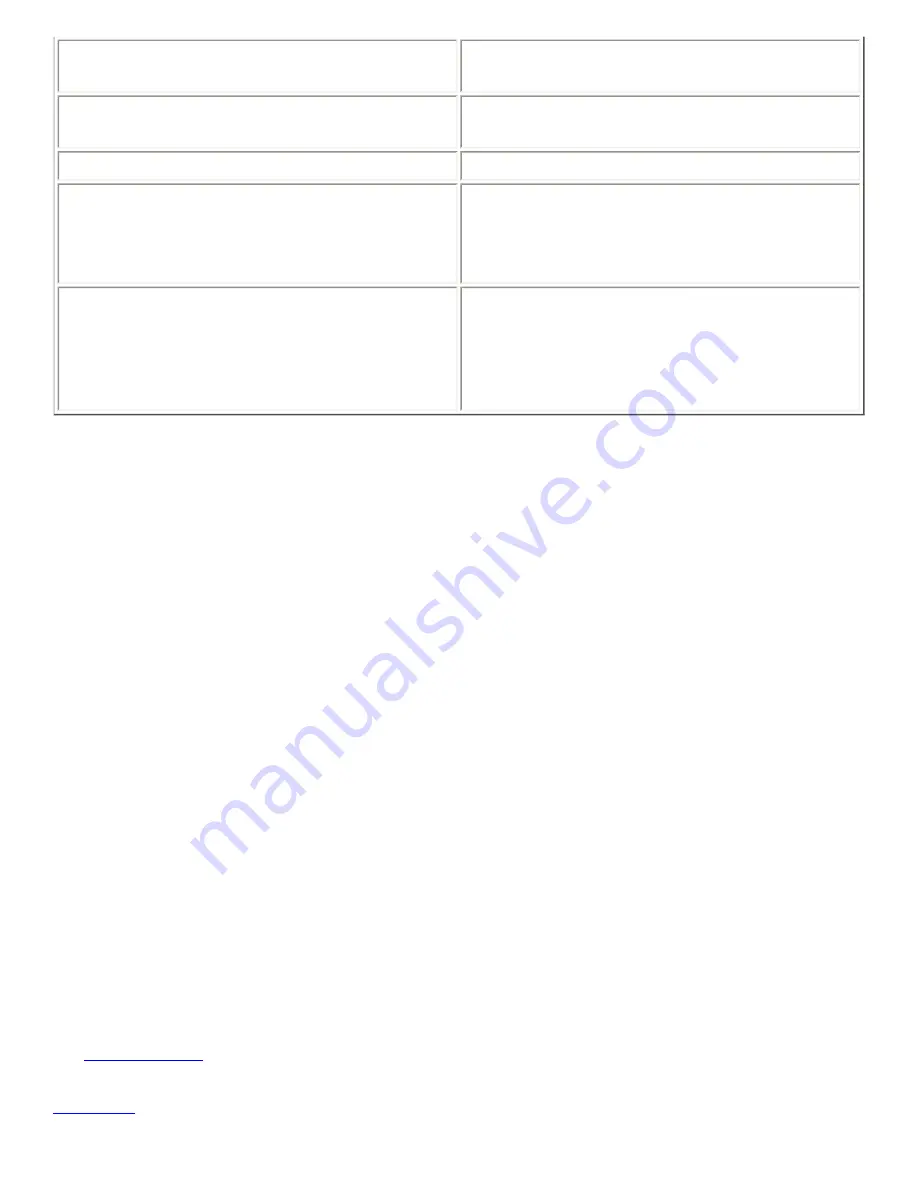
Move
Enables you to use the arrow keys to move the
window.
Resize
Enables you to use the arrow keys to resize the
window.
Close
Closes the window.
Put on All Workspaces or Only on This
Workspace
Puts the window on all of your workspaces. If the
window is already on all of your workspaces,
choose Only on This Workspace to put the
window on the current workspace only.
Move to
workspace-name
or Only on
workspace-name
Moves the window to the workspace that you
choose. If the window is on all of your
workspaces, choose Only on
workspace-
name
to put the window on the workspace that
you want.
6.3.2. Window List Applet
Window List
displays a button for each application window that is open. You can use the
Window
List
to perform the following tasks:
●
To minimize a window
Click on the button that represents the window.
●
To restore a minimized window
Click on the button that represents the window.
●
To give focus to a window
Click on the button that represents the window.
When you open an application window,
Window List
displays a button that represents the window.
The window list buttons show which application windows are open. You can view which windows are
open even if some windows are minimized, or other windows overlap a window.
Window List
can
display buttons for the windows in your current workspace, or in all workspaces. To select this option,
you must change the preferences of
Window List
.
You can also right-click on a window list button to open the Window Menu for the window that the
button represents. When you open the Window Menu from
Window List
, the Window Menu
does not contain the workspace commands. For more information on the Window Menu commands,
see
Window Menu
.
Figure 6.2
shows
Window List
when the following windows are open:
Summary of Contents for 2.4
Page 9: ... Prev Home Next 1 3 Using Windows Up 2 1 Introducing Desktop Environment Components ...
Page 15: ...5 7 Customizing Your Menus Up 6 1 Windows and Workspaces ...
Page 40: ... Prev Home Next 2 4 Windows Up 2 6 Nautilus File Manager ...
Page 76: ... Prev Home Next 4 7 Menus Up Chapter 5 Working With Menus ...
Page 84: ... Prev Home Next 5 3 Applications Menu Up 5 5 Main Menu ...
Page 86: ...5 4 Actions Menu Up 5 6 Menu Bar ...
Page 99: ... Prev Home Next 6 2 Types of Window Up 6 4 Manipulating Windows ...
Page 149: ...Chapter 8 Using Your Desktop Up 8 2 Desktop Objects ...
Page 157: ... Prev Home Next 8 2 Desktop Objects Up 8 4 Using the Desktop Menu ...