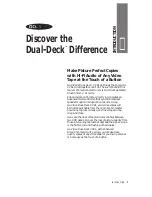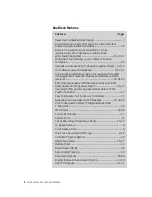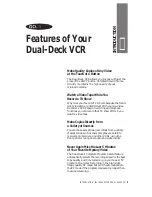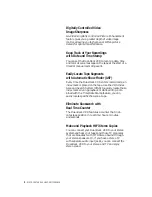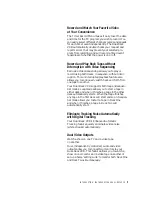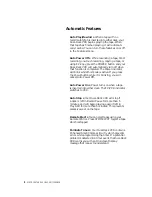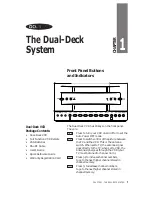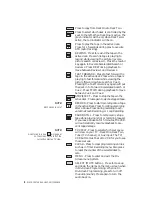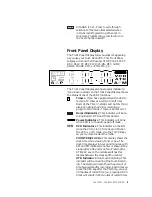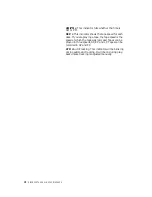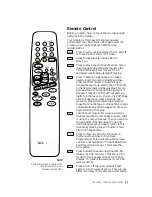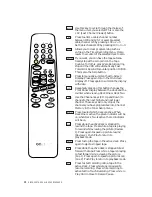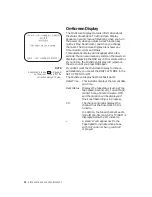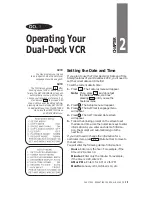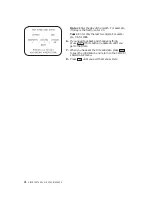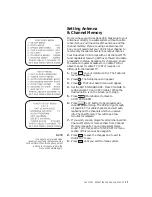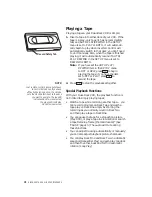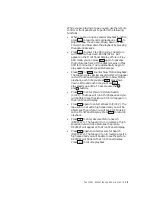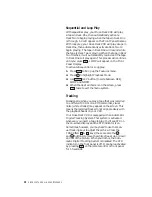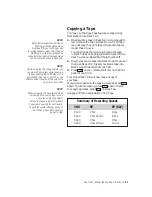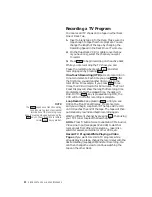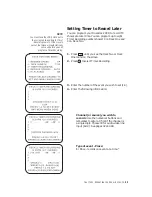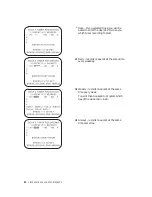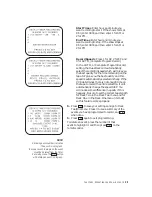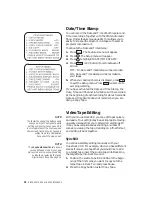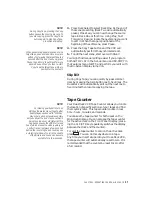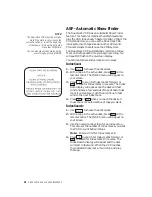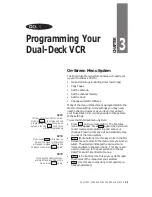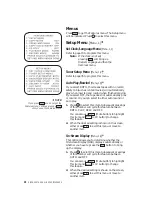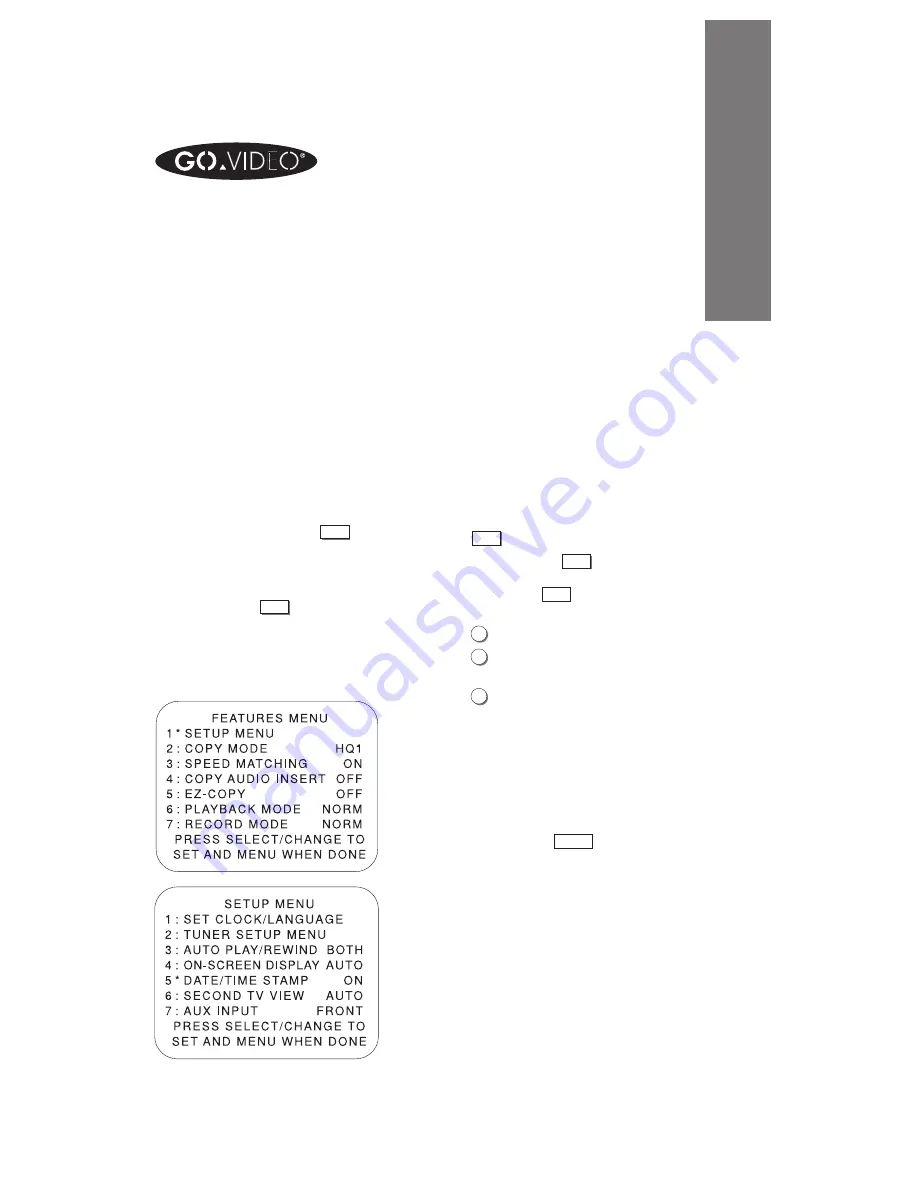
CHAPTER 2 - OPERATING YOUR DUAL-DECK VCR
15
Operating Your
Dual-Deck VCR
Setting the Date and Time
If you plan to use the Timer Record or Date and Time
Stamp features of your Dual-Deck VCR, you’ll need to
set the correct date and time first.
To set the current date & time:
1. Press
MENU
. The Features menu will appear.
Note: If you press
MENU
and do not get
the Features menu, continue
pressing
MENU
until you see the
Features menu.
2. Press
1
. The Setup menu will appear.
3. Press
1
. The Set Clock/Language menu
will appear.
4. Press
1
. The Set Time and Date screen
will appear.
5. Follow the blinking prompt on the screen to set
the date and time. Use the numerical keys to enter
information. As you enter each item of informa-
tion, the prompt will automatically go to the
next item.
If you don’t need to change the information for a
particular item, press
SELECT
(Mute button) to move to
the next item.
You will enter the following items of information:
Hour • Enter only the hour. For example, if the
time is 4:28, enter 0 4.
Minute • Enter only the minute. For example,
if the time is 4:28, enter 2 8.
AM or PM • Enter 1 for AM or 2 for PM.
Month • January is 01, October is 10, etc.
CHAPTER
2
NOTE:
You may program your menus
to be in Spanish. See the Set Clock/
Language menu. See page 30.
NOTE:
The first time you press
MENU
after
hooking up your VCR or after a power
failure, the SET LANGUAGE screen will
automatically come up. At that time,
choose your language preference (1 or
2) and press
MENU
to proceed with
step 3. Until you set the date and time,
pressing menu will display SET CLOCK/
LANGUAGE menu, then the FEATURES
menu, and the DECK TWO menu
and DECK ONE menu.
Summary of Contents for 4-Head Hi-Fi
Page 2: ......
Page 48: ...42 DISCOVER THE DUAL DECK DIFFERENCE...
Page 64: ...58 DISCOVER THE DUAL DECK DIFFERENCE...
Page 76: ...70 DISCOVER THE DUAL DECK DIFFERENCE...
Page 83: ......