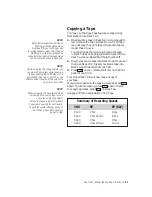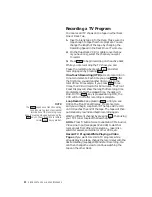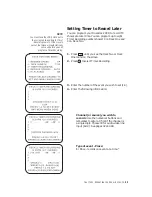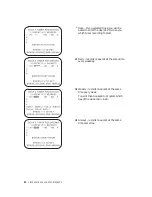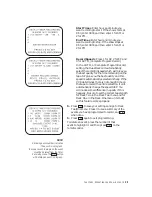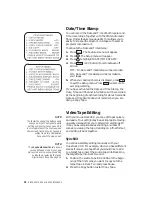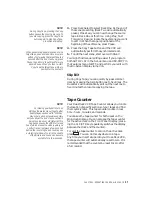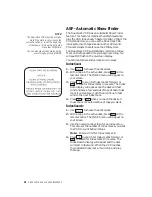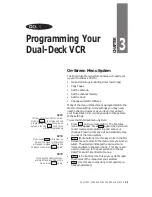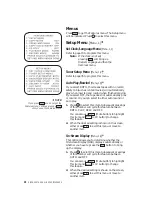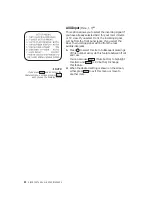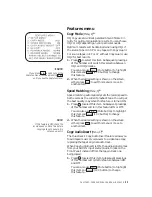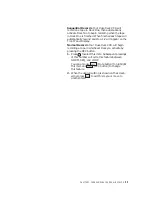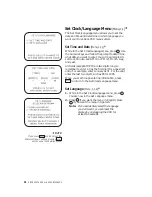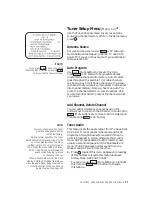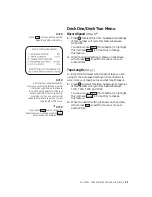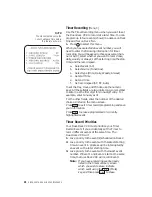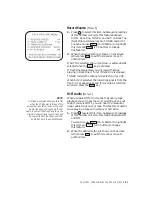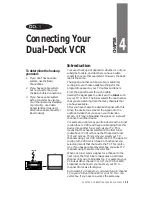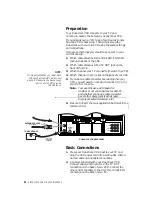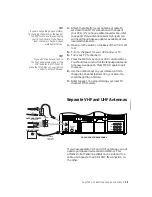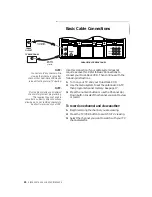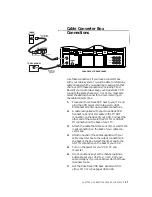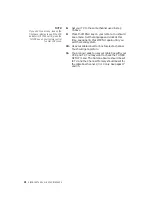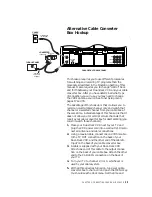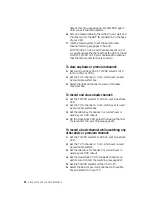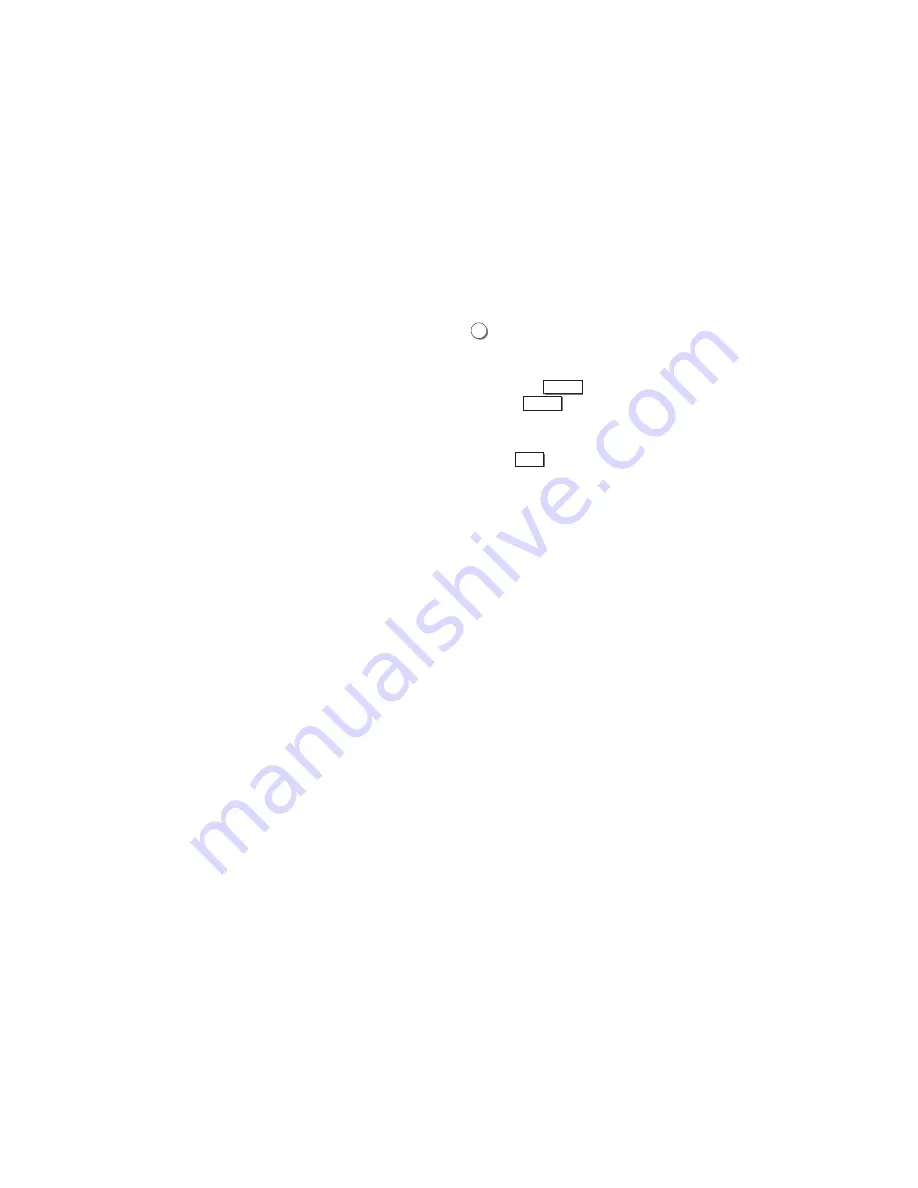
CHAPTER 3 - PROGRAMMING YOUR DUAL-DECK VCR
35
Sequential Record • Your Dual-Deck VCR will
record on a tape in Deck One, then automatically
activate Deck Two to begin recording when the tape
in Deck One is finished. When finished each tape will
automatically rewind and stop. 1-2 will appear on the
Front Panel Display.
Normal Record • Your Dual-Deck VCR will begin
recording a tape in whichever Deck you activate by
pressing the REC button.
1. Press
7
to select this item. Subsequent pressings
of this number will cycle this feature between
NORM, SEQ, and LOOP.
You can also use
SELECT
(Mute button) to highlight
this item and
CHANGE
(LCV button) to change
this feature.
2. When the desired setting is shown on the screen,
either press
MENU
to exit this menu or move to
another item.
Summary of Contents for 4-Head Hi-Fi
Page 2: ......
Page 48: ...42 DISCOVER THE DUAL DECK DIFFERENCE...
Page 64: ...58 DISCOVER THE DUAL DECK DIFFERENCE...
Page 76: ...70 DISCOVER THE DUAL DECK DIFFERENCE...
Page 83: ......