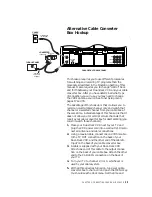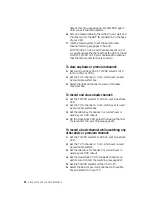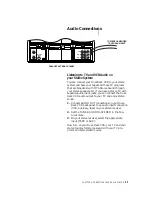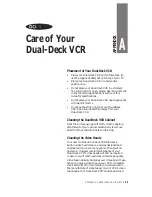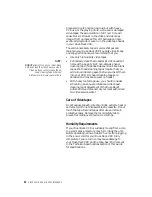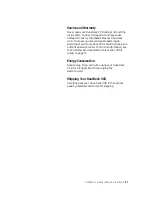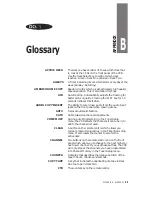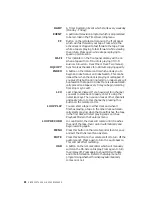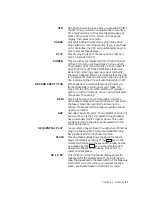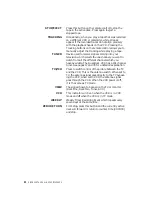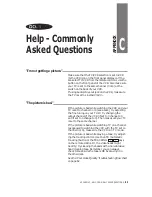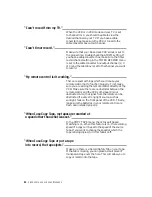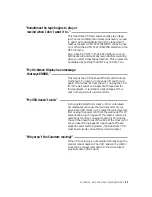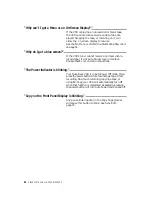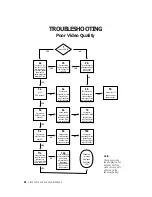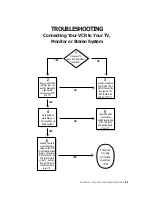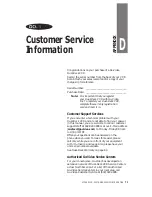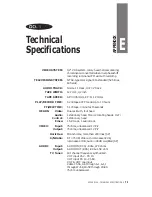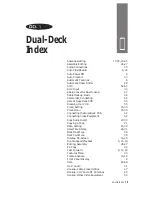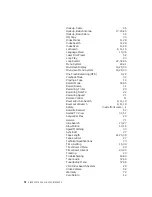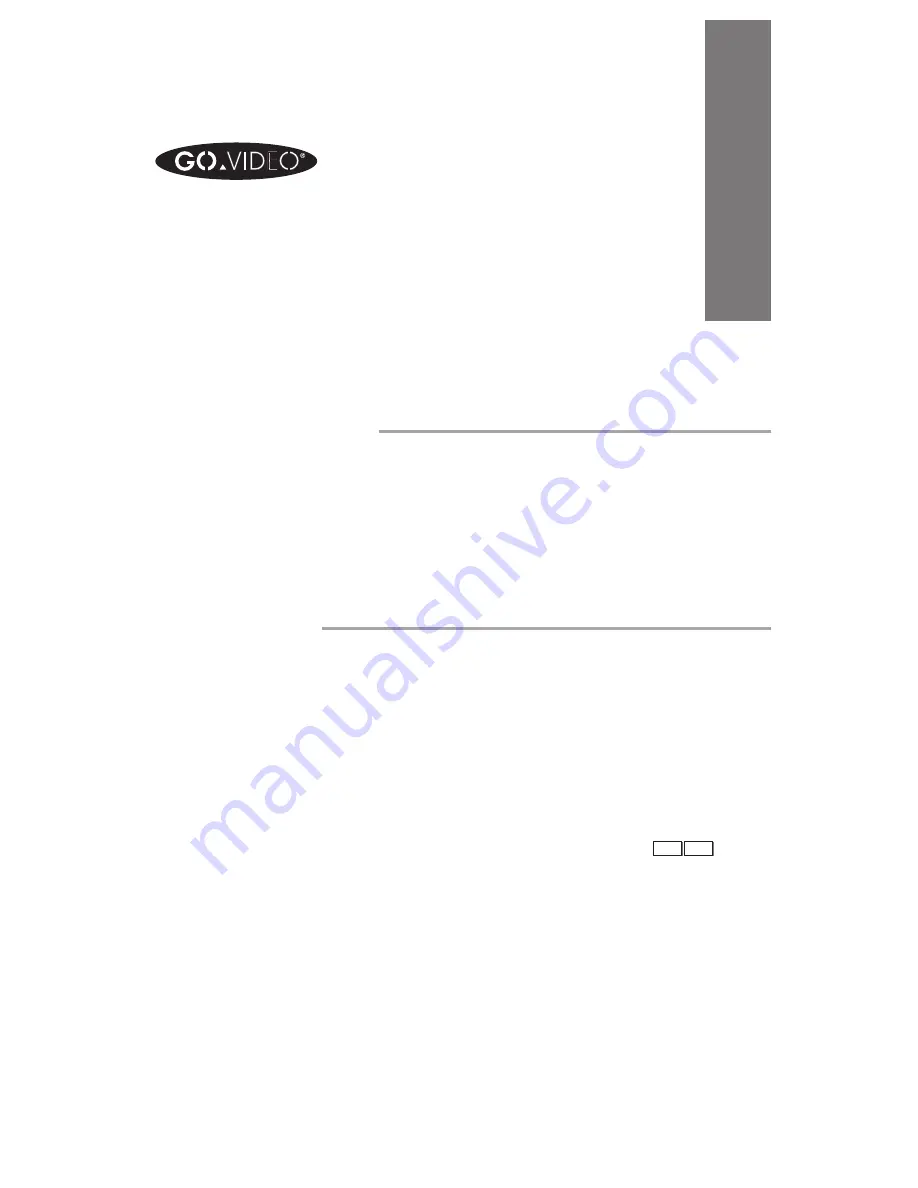
APPENDIX C - HELP-COMMONLY ASKED QUESTIONS
63
“I’m not getting a picture.”
Make sure that the TV/VCR selection is set to VCR.
(Is the VCR icon on the front panel display on?) You
can select TV/VCR from the remote control or use the
button on the front panel of the VCR. Also make sure
your TV is set to the same channel (3 or 4) as the
switch on the back of your VCR.
If using Audio/Video out jack on the VCR, make sure
the TV is set to Line/AUX/AV in.
“The picture is bad.”
If the picture is bad while watching the VCR and your
TV is set to channel 3 or 4 (see above), try adjusting
the fine tuning on your TV. Or try changing the
output channel of the VCR (if set to 3 change to 4,
and if set to 4 change to 3). Then make sure your TV
is set to the same channel.
If the picture is bad while watching TV on a channel
(as opposed to watching the VCR with the TV set on
channel 3 or 4), make sure the VCR is in TV mode.
If the picture is bad while playing a tape, try adjust-
ing the tracking control. Use the ATR (Automatic
Tracking) button or the TRACKING
+
-
keys
on the remote control. Or, the video heads might
be dirty; try cleaning the heads with a non-abrasive
head cleaning tape. Remember, you can always
check to make sure the tape is OK by playing it in
the other deck.
See the ‘Poor Video Quality’ troubleshooting flow chart
on page 62.
Help - Commonly
Asked Questions
APPENDIX
C
Summary of Contents for 4-Head Hi-Fi
Page 2: ......
Page 48: ...42 DISCOVER THE DUAL DECK DIFFERENCE...
Page 64: ...58 DISCOVER THE DUAL DECK DIFFERENCE...
Page 76: ...70 DISCOVER THE DUAL DECK DIFFERENCE...
Page 83: ......