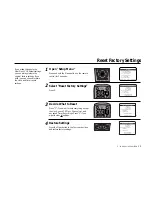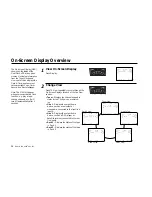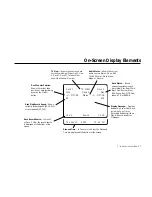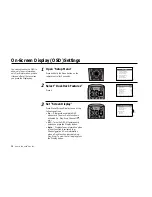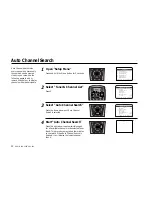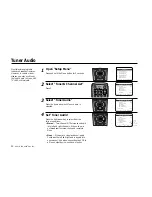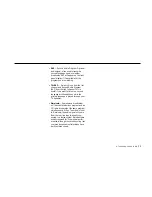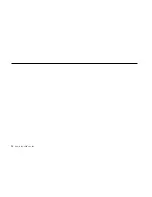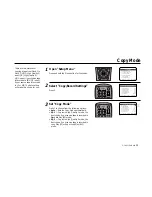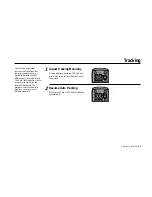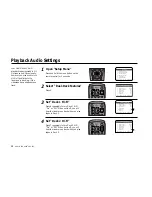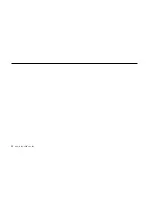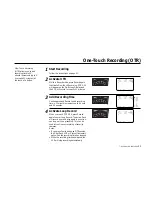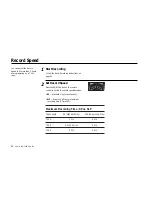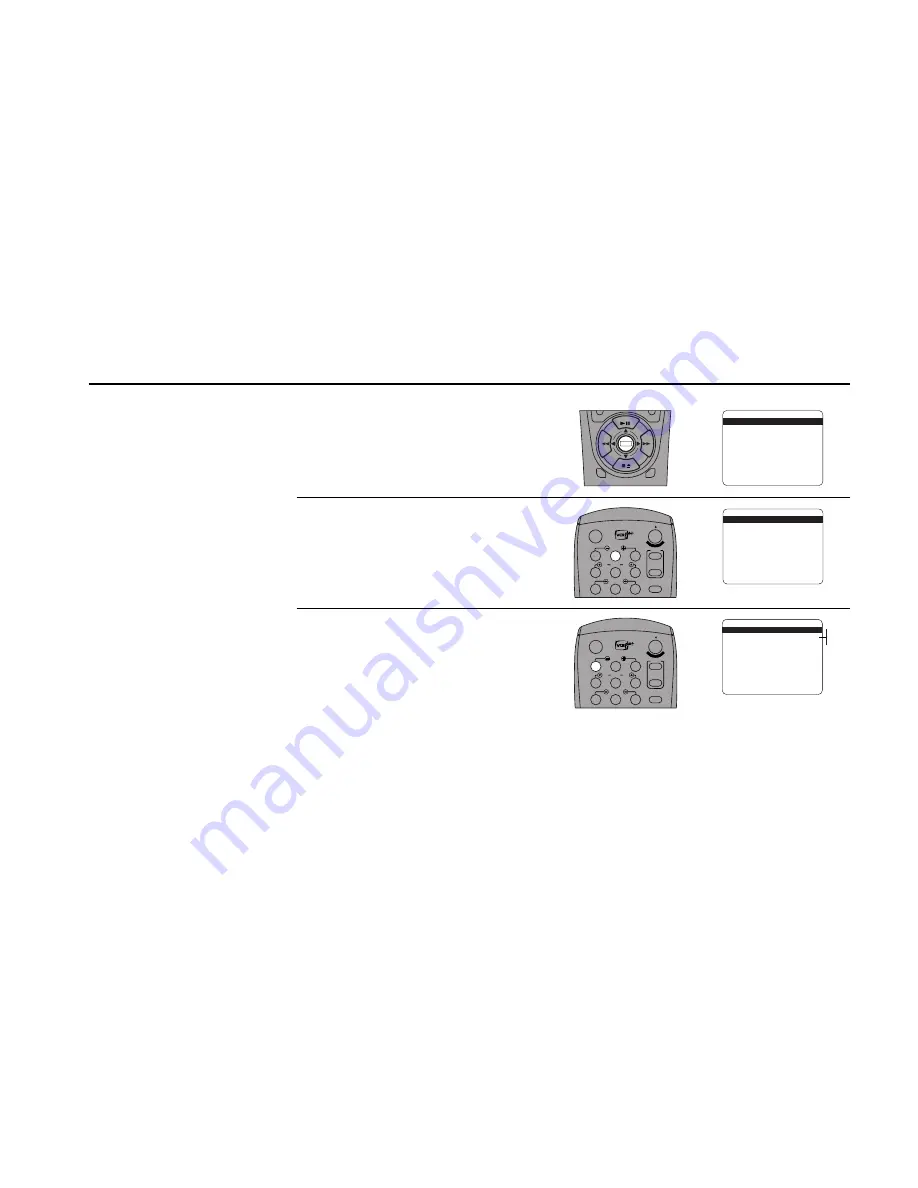
5 -
COPY
FEATURES
39
Copy Mode
There are two methods of
copying a tape from Deck 1 to
Deck 2: HQ1 (High Quality 1)
and HQ2 (High Quality 2).
HQ1 is best if your source tape
is recorded in SP. HQ2 is best
if your source tape is recorded
in LP or SLP. The Auto setting
will make this choice for you.
1
2
3
Open “Setup Menu”
Press and hold the Menu button for 3 seconds.
Select “Copy/Record Settings”
Press 2.
Set “Copy Mode”
Press 1 to choose from the following options:
• Auto — Sets the Copy Mode automatically.
• HQ1 — Copies in High Quality 1 mode, the
best choice if your source tape is recorded in
Standard Play (SP) mode.
• HQ2 — Copies in High Quality 2 mode, the
best choice if your source tape is recorded in
Long Play (LP) or Super Long Play (SLP)
mode.
DECK1
DECK2
MENU
0000
9A
/
•E
NT
ER
1
2
3
4
5
7
8
9
AUTO
SHUTTLE
TRK
TRK
POWER
C
OP
Y TAPE
SLOW
6
•TV
VCR
TV/VCR
1
2
3
4
5
7
8
9
AUTO
SHUTTLE
TRK
TRK
POWER
C
OP
Y TAPE
SLOW
6
•TV
VCR
TV/VCR
SETUP MENU
1
Set Clock Menu
2 : Copy/Record Settings
3 : Tuner And Channel List
4 : Dual-Deck Features
5 : Reset Factory Settings
6 : VCR Plus Setup
7 : Advanced Features
____________________________________
/ = Move
= Sel
MENU=Quit
➔
➔
➔
➔
COPY AND RECORD SETTINGS
1
Copy Mode
Auto
2 : Speed Matching
On
3 : Copy Audio Insert
Off
4 : Date/Time Stamp
Timer
5 : Deck1 Rec Source
Auto
6 : Deck2 Rec Source
Auto
7 : Record Mode
Normal
____________________________________
/ = Move
= Sel
MENU=Quit
➔
➔
➔
➔
COPY AND RECORD SETTINGS
1
Copy Mode
Auto
2 : Speed Matching
On
3 : Copy Audio Insert
Off
4 : Date/Time Stamp
Timer
5 : Deck1 Rec Source
Auto
6 : Deck2 Rec Source
Auto
7 : Record Mode
Normal
____________________________________
/ = Move
= Sel
MENU=Quit
➔
➔
➔
➔
Auto
HQ1
HQ2
Summary of Contents for DDV9556
Page 13: ...4 DUAL DECK USER S GUIDE...
Page 21: ...12 DUAL DECK USER S GUIDE...
Page 45: ...36 DUAL DECK USER S GUIDE...
Page 59: ...50 DUAL DECK USER S GUIDE...
Page 67: ...58 DUAL DECK USER S GUIDE...
Page 95: ...86 DUAL DECK USER S GUIDE...