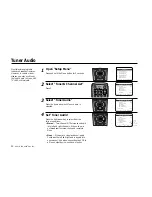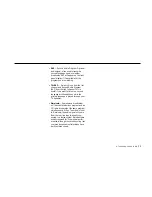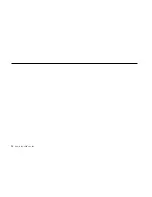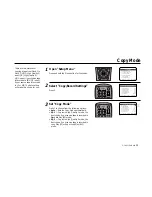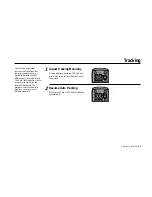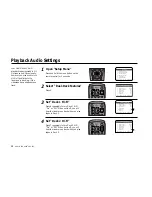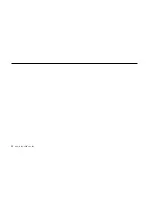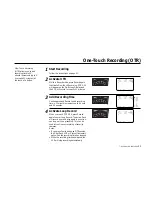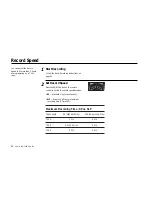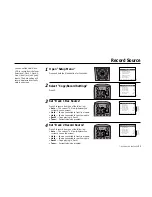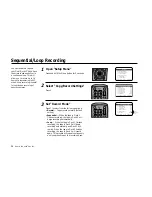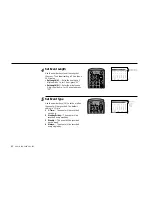6 -
PLAYBACK
FEATURES
47
DECK1
DECK2
MENU
0000
9A
/
•E
NT
ER
SETUP MENU
1
Set Clock Menu
2 : Copy/Record Settings
3 : Tuner And Channel List
4 : Dual-Deck Features
5 : Reset Factory Settings
6 : VCR Plus Setup
7 : Advanced Features
____________________________________
/ = Move
= Sel
MENU=Quit
➔
➔
➔
➔
DUAL-DECK FEATURES
1
Remote Eject
On
2 : Playback Mode
Normal
3 : Auto Play / Rewind
Rew
4 : Panel Display
Auto
5 : Screen Display
On
6 : Deck1 Hi-Fi
On
7 : Deck2 Hi-Fi
On
____________________________________
/ = Move
= Sel
MENU=Quit
➔
➔
➔
➔
DUAL-DECK FEATURES
1
Remote Eject
On
2 : Playback Mode
Normal
3 : Auto Play / Rewind
Rew
4 : Panel Display
Auto
5 : Screen Display
On
6 : Deck1 Hi-Fi
On
7 : Deck2 Hi-Fi
On
____________________________________
/ = Move
= Sel
MENU=Quit
➔
➔
➔
➔
Both
Play
Rew
Off
1
2
3
4
5
7
8
9
AUTO
SHUTTLE
TRK
TRK
POWER
C
OP
Y TAPE
SLOW
6
•TV
VCR
TV/VCR
Auto Play/Rewind
If you want tapes to play
automatically when you insert
them, turn on Auto Play. If you
want tapes to rewind automati-
cally when they are done
playing, turn on Auto Rewind.
Note: Only tapes that are
missing the Record Safety Tab
will play automatically when
inserted.
1
2
3
Open “Setup Menu”
Press and hold the menu button on the remote
control for 3 seconds.
Select “Dual-Deck Features”
Press 4.
Set “Auto Play/Rewind”
Press 3 to select from the following options:
• Both — Enables both Auto Play and Auto
Rewind.
• Play — Enables Auto Play only. Tapes
without Record Safety Tabs will play auto-
matically when you insert them.
• Rew — Enables Auto Rewind only. Tapes
will rewind automatically when they are
done playing.
• Off — Disables both Auto Play and Auto
Rewind.
Record Safety Tab
1
2
3
4
5
7
8
9
AUTO
SHUTTLE
TRK
TRK
POWER
C
OP
Y TAPE
SLOW
6
•TV
VCR
TV/VCR
Summary of Contents for DDV9556
Page 13: ...4 DUAL DECK USER S GUIDE...
Page 21: ...12 DUAL DECK USER S GUIDE...
Page 45: ...36 DUAL DECK USER S GUIDE...
Page 59: ...50 DUAL DECK USER S GUIDE...
Page 67: ...58 DUAL DECK USER S GUIDE...
Page 95: ...86 DUAL DECK USER S GUIDE...