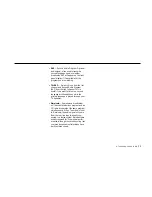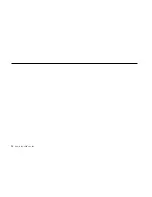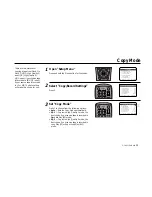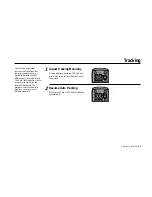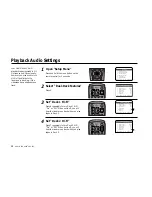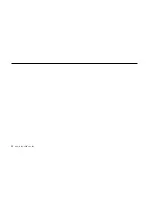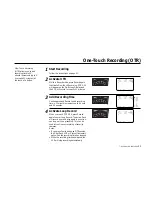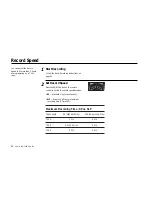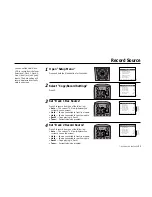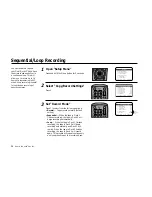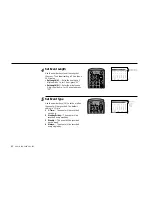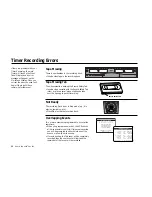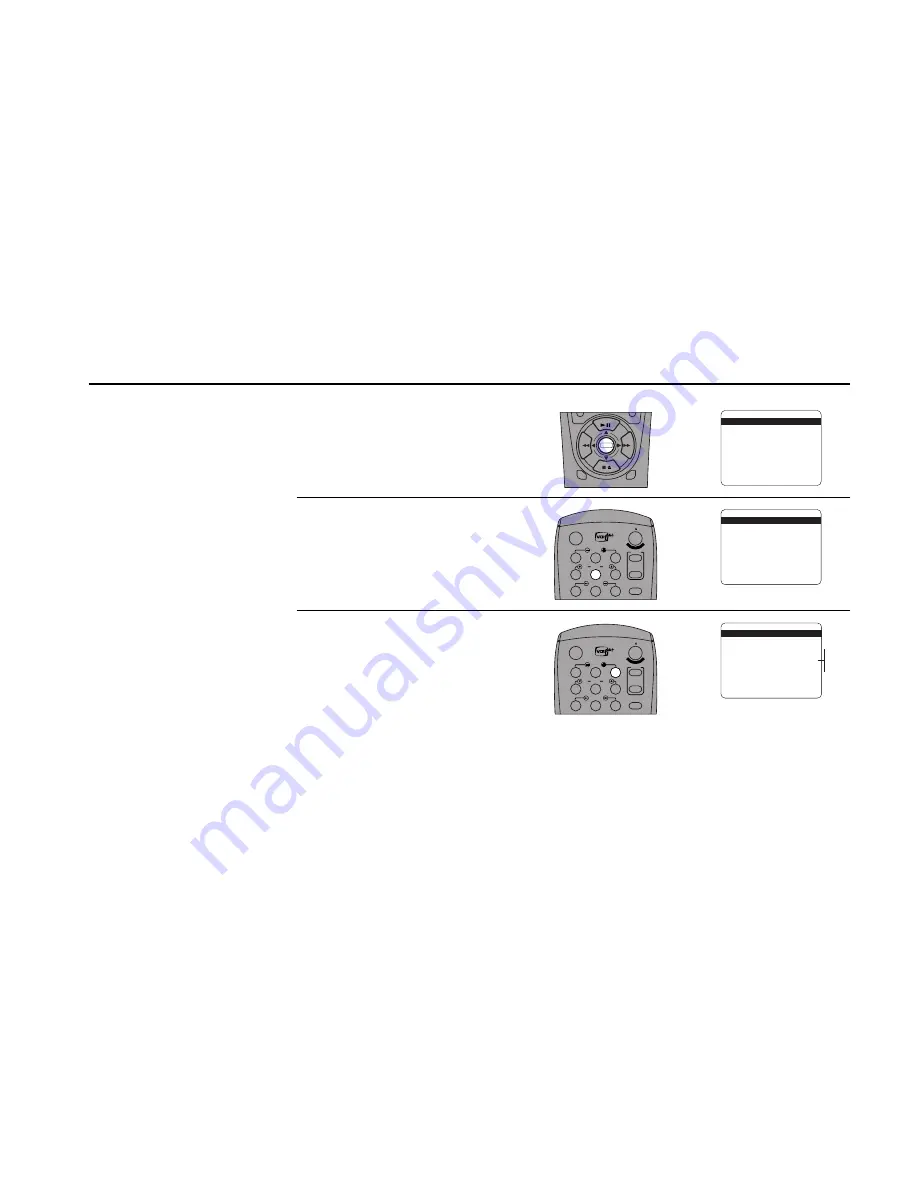
6 -
PLAYBACK
FEATURES
49
QSound
®
1
2
Open “Setup Menu”
Press and hold the menu button on the
remote control for 3 seconds.
Select “Advanced Features”
Press 5.
Set “((( Q ))) Sound”
Press 3 to select from the following options:
• Off — QSound is disabled.
• Arena — 3D sound that simulates an
Arena (highest level of sound enhance-
ment—try it with intense action movies
or videogames).
• Cinema — 3D sound that simulates a
movie theater (mid-level sound enhance-
ment—try it when watching almost any
movie).
• Stage — 3D sound that simulates a stage
(minimum sound enhancement—try it
when watching concerts or music
videos).
DECK1
DECK2
MENU
0000
9A
/
•E
NT
ER
SETUP MENU
1
Set Clock Menu
2 : Copy/Record Settings
3 : Tuner And Channel List
4 : Dual-Deck Features
5 : Reset Factory Settings
6 : VCR Plus Setup
7 : Advanced Features
____________________________________
/ = Move
= Sel
MENU=Quit
➔
➔
➔
➔
3
1
2
3
4
5
7
8
9
AUTO
SHUTTLE
TRK
TRK
POWER
C
OP
Y TAPE
SLOW
6
•TV
VCR
TV/VCR
ADVANCED FEATURES
1
Front A / V Input
Line 1
2 : Rear A / V Input
Line 2
3 : ((( Q ))) Sound
Off
____________________________________
/ = Move
= Sel
MENU = Quit
➔
➔
➔
➔
ADVANCED FEATURES
1 : Front A / V Input
Line 1
2 : Rear A / V Input
Line 2
3
((( Q ))) Sound
Off
____________________________________
/ = Move
= Sel
MENU = Quit
➔
➔
➔
➔
Off
Arena
Cinema
Stage
1
2
3
4
5
7
8
9
AUTO
SHUTTLE
TRK
TRK
POWER
C
OP
Y TAPE
SLOW
6
•TV
VCR
TV/VCR
QSound is a registered trademark of
QSound Labs, Inc.
QSound enriches your listen-
ing experience by creating
realistic 3D effects from two
speakers. Choose from three
QSound modes—Arena,
Cinema, or Stage.
Note: You must have two
speakers connected to benefit
from QSound (see page 89).
Summary of Contents for DDV9556
Page 13: ...4 DUAL DECK USER S GUIDE...
Page 21: ...12 DUAL DECK USER S GUIDE...
Page 45: ...36 DUAL DECK USER S GUIDE...
Page 59: ...50 DUAL DECK USER S GUIDE...
Page 67: ...58 DUAL DECK USER S GUIDE...
Page 95: ...86 DUAL DECK USER S GUIDE...