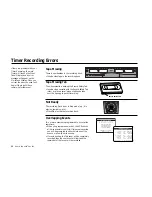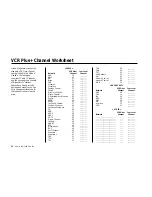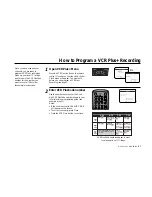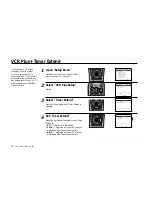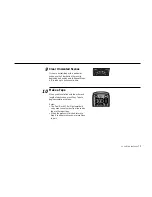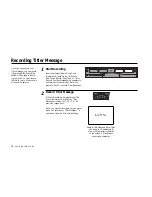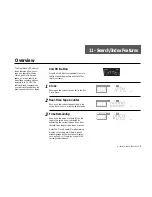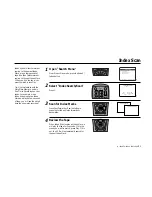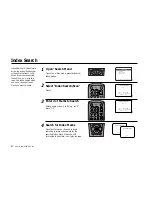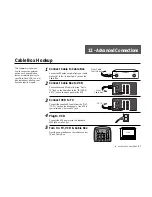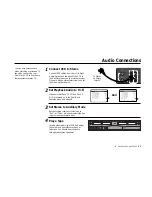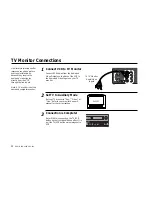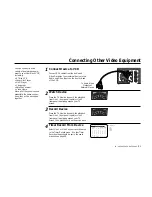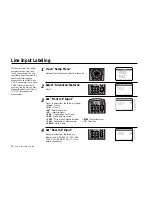10 -
EDITING
FEATURES
77
Open “Main Menu”
Press Menu on the remote control.
Select “Setup Titler Message”
Press 5.
Compose Your Message
Use the up, down, left, & right arrow keys to
select each character in your message,
pressing Title after each to insert the character
at the current cursor position.
Edit Your Message
If you make a mistake, press Clear to back-
space and delete the previous character.
Save Your Message
When you are satisfied with your message,
press Menu to save and quit. To record your
Titler message, see page 78.
On-Screen Titler
You can add titles or credits to
your movies with the On-
Screen Titler. Create your
message from over 100 letters,
numbers and symbols. There
are two steps to using the titler:
Setting up the Titler Message
and Recording the Title; see
page 78.
1
2
3
4
1
2
3
4
5
7
8
9
AUTO
SHUTTLE
TRK
TRK
POWER
C
OP
Y TAPE
SLOW
6
•TV
VCR
TV/VCR
DECK1
DECK2
MENU
0000
9A
/
•E
NT
ER
DECK1
DECK2
MENU
0000
9A
/
•E
NT
ER
MAIN MENU
1
EZ Copy
On
2 : Child Lock
Off
3 : Timer Recording
4 : 8-Scene Edit List
5 : Setup Titler Message
6 : Language/Langue/Idioma
/
To Move
To Select
MENU to Quit
Hold MENU Key For Setup
➔
➔
➔
➔
5
SP
/SL
P
VCR
Plus
+
SCENE
CLEAR
CLK/
CTR
REC
TV VIE
W
SEARCH/INDEX
•DISP
LAY
TITLE
000
09A
•E
NT
ER
DECK1
DECK2
MENU
0000
9A
/
•E
NT
ER
Summary of Contents for DDV9556
Page 13: ...4 DUAL DECK USER S GUIDE...
Page 21: ...12 DUAL DECK USER S GUIDE...
Page 45: ...36 DUAL DECK USER S GUIDE...
Page 59: ...50 DUAL DECK USER S GUIDE...
Page 67: ...58 DUAL DECK USER S GUIDE...
Page 95: ...86 DUAL DECK USER S GUIDE...