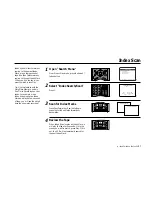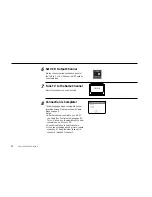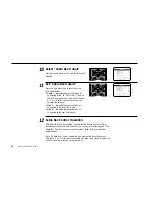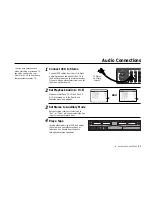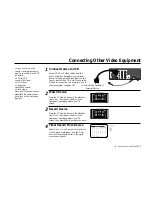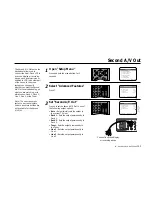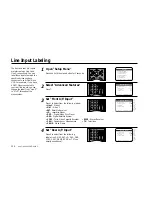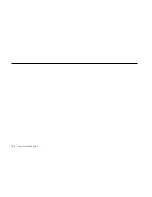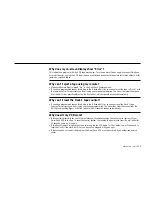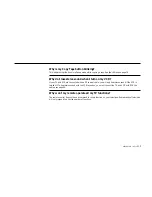12 -
ADVANCED
CONNECTIONS
99
Audio Connections
1
2
Connect VCR to Stereo
Connect RCA cables from the Left & Right
Audio Outputs on the back of the VCR to
the Auxiliary Inputs on your stereo receiver.
If you are using a stereo television, connect
the Video Output as well.
Set Playback Audio to Hi-Fi
Make sure that Deck 1 Hi-Fi and Deck 2
Hi-Fi are turned on in the Dual-Deck
Features menu; see page 50.
Set Stereo to Auxiliary Mode
Set your stereo receiver or television to
“Aux” or “Tape,” whichever selects the line
input for your particular device.
Play a Tape
Insert a videotape in your VCR and adjust
the volume on your stereo receiver or
television. You should hear the audio
through your stereo speakers!
3
4
You can enjoy stereo sound
when watching movies and TV
shows by connecting your
Dual-Deck VCR to your home
stereo system or stereo TV.
DUAL-DECK FEATURES
1 : Remote Eject
On
2 : Playback Mode
Normal
3 : Auto Play / Rewind
Rew
4 : Panel Display
Auto
5 : Screen Display
On
6
Deck1 Hi-Fi
On
7 : Deck2 Hi-Fi
On
____________________________________
/ = Move
= Sel
MENU=Quit
➔
➔
➔
➔
On
Off
DUAL-DECK FEATURES
1 : Remote Eject
On
2 : Playback Mode
Normal
3 : Auto Play / Rewind
Rew
4 : Panel Display
Auto
5 : Screen Display
On
6 : Deck1 Hi-Fi
On
7
Deck2 Hi-Fi
On
____________________________________
/ = Move
= Sel
MENU=Quit
➔
➔
➔
➔
On
Off
And
Copy Tape
Hi-Fi
Deck
Hi-Fi
Deck
Power
Deck Select
Record
Rewind
Play
F. Forward
Pause
Stop
/
Eject
To Stereo
Auxiliary
Inputs
Summary of Contents for DDV9755
Page 2: ......
Page 14: ...4 DUAL DECK USER S GUIDE...
Page 22: ...12 DUAL DECK USER S GUIDE...
Page 40: ...30 DUAL DECK USER S GUIDE...
Page 48: ...38 DUAL DECK USER S GUIDE...
Page 62: ...52 DUAL DECK USER S GUIDE...
Page 70: ...60 DUAL DECK USER S GUIDE...
Page 94: ...84 DUAL DECK USER S GUIDE...
Page 102: ...92 DUAL DECK USER S GUIDE...
Page 116: ...106 DUAL DECK USER S GUIDE...
Page 131: ......