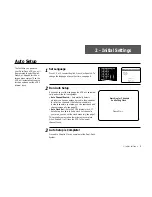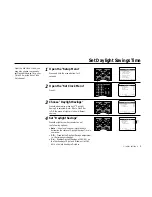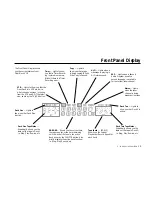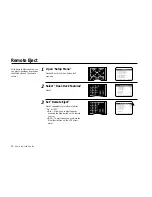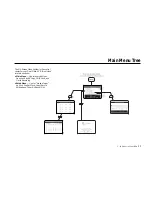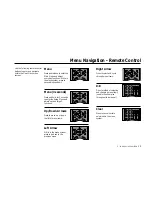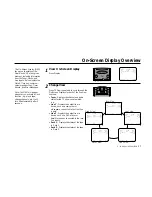3 -
THE
DUAL
-
DECK
SYSTEM
13
3 - The Dual-Deck System
Remote Control Overview
•Power — Turns the VCR on and off. Note:
Power will come on automatically when you
insert a videotape (Auto Power On).
TV/VCR — Switches between your TV’s
tuner and your VCR’s tuner; e.g., press when
you are taping a show with the VCR and you
want to watch another station on your
television.
•Display — Turns the On-Screen Display
(Clock, Tuner, Audio, and Deck status) on
and off.
VCR — Sets the remote to operate your VCR.
•0-9 — Selects channels directly. In the
Menu system, selects menu items.
•100+ — Selects cable channels 100 and
up.
QSound — Activates QSound for 3D audio
effects.
•/– — Adjusts the sound level.
Copy Tape — Copies the tape in Deck 1 to
the tape in Deck 2.
•TV — Sets the remote control to operate
your television. Note: When selected, the
remote will not operate the VCR. To program
the remote, see Appendix A.
•Cable/DSS — Sets the remote to operate
your Cable Box or Satellite Receiver. To
program the remote, see page 95.
Clear — Resets the Tape Counter to 0:00:00.
Also clears certain entries in the menu
system.
CLK/CTR — Changes the Front Panel Display
between clock, tape counter, and time remain-
ing.
•LCV (Last Channel Viewed) — Displays the
previously selected channel.
•Mute — Turns audio on and off.
•Channel
— Changes channels up and
down.
Top Section
• These keys may be used to operate your TV,
VCR, Cable Box, or Satellite receiver; see
Appendix A to program your remote control.
Summary of Contents for DDV9755
Page 2: ......
Page 14: ...4 DUAL DECK USER S GUIDE...
Page 22: ...12 DUAL DECK USER S GUIDE...
Page 40: ...30 DUAL DECK USER S GUIDE...
Page 48: ...38 DUAL DECK USER S GUIDE...
Page 62: ...52 DUAL DECK USER S GUIDE...
Page 70: ...60 DUAL DECK USER S GUIDE...
Page 94: ...84 DUAL DECK USER S GUIDE...
Page 102: ...92 DUAL DECK USER S GUIDE...
Page 116: ...106 DUAL DECK USER S GUIDE...
Page 131: ......