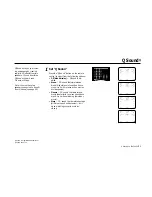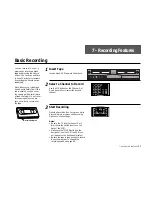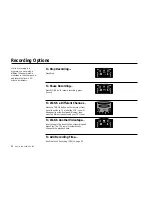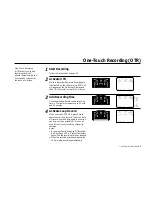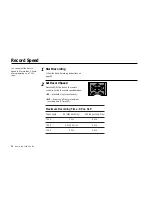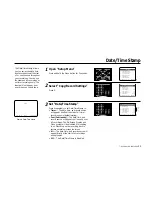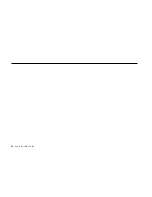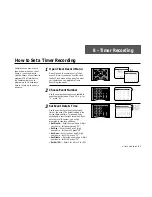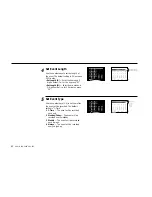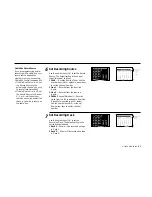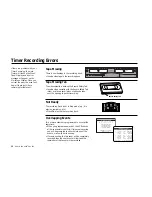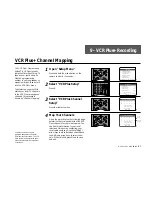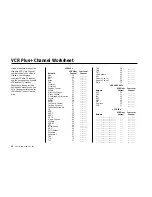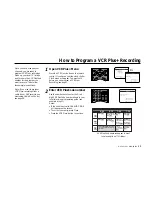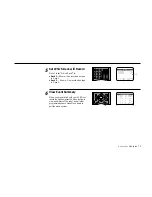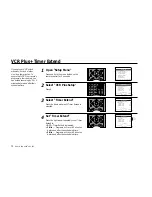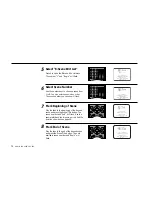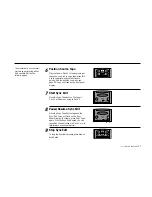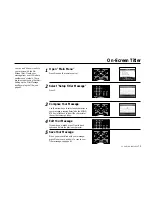8 -
TIMER
RECORDING
65
10
Insert Tape
Insert a blank tape with a Record Safety Tab
into the deck you designated in Step 7.
Programming is Complete!
The event is stored in memory and will record
at the scheduled time. A red Timer icon will
appear on the front panel display to indicate
that an event is programmed.
Notes:
• If there is a problem with your Timer Record-
ing, the Timer icon will flash on the front
panel display and a Timer Record Error will
appear on the TV screen; see page 66.
• The event will record whether the VCR
power is on or off; i.e., if the VCR power is
off, it will turn on automatically when the
Timer Recording begins.
• To stop an event in progress, press Stop on
the recording deck. A warning message will
appear on-screen. Press Stop again to cancel
the event.
Copy Tape
Hi-Fi
Deck
Hi-Fi
Deck
Power
Deck Select
Record
Rewind
Play
F. Forward
Pause
Stop
/
Eject
Be sure your videotape has a
Record Safety Tab. If it is
missing, you can cover the
opening with a small piece of
tape. Warning: Do not cover
this opening unless you are
sure you want to record over
the tape.
Record Safety Tab
11
S P
S P
D E C K O N E
VCR
Hi-Fi
TIMER
The Timer indicator appears
when a Timer Recording Event
has been programmed
Summary of Contents for DDV9755
Page 2: ......
Page 14: ...4 DUAL DECK USER S GUIDE...
Page 22: ...12 DUAL DECK USER S GUIDE...
Page 40: ...30 DUAL DECK USER S GUIDE...
Page 48: ...38 DUAL DECK USER S GUIDE...
Page 62: ...52 DUAL DECK USER S GUIDE...
Page 70: ...60 DUAL DECK USER S GUIDE...
Page 94: ...84 DUAL DECK USER S GUIDE...
Page 102: ...92 DUAL DECK USER S GUIDE...
Page 116: ...106 DUAL DECK USER S GUIDE...
Page 131: ......