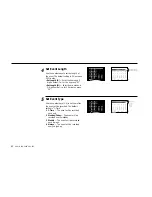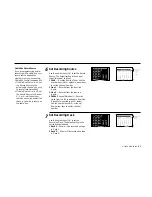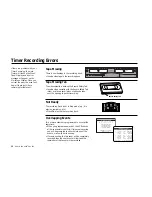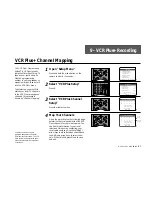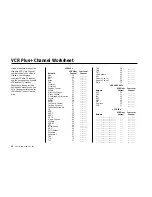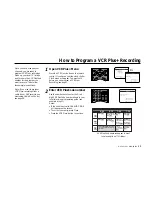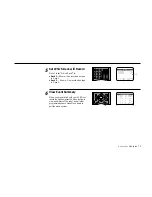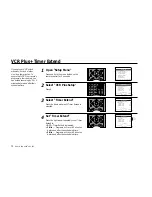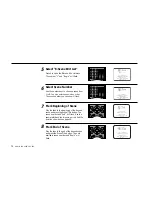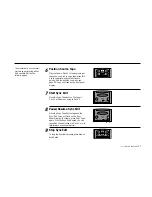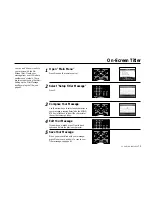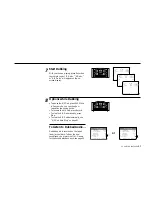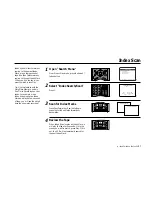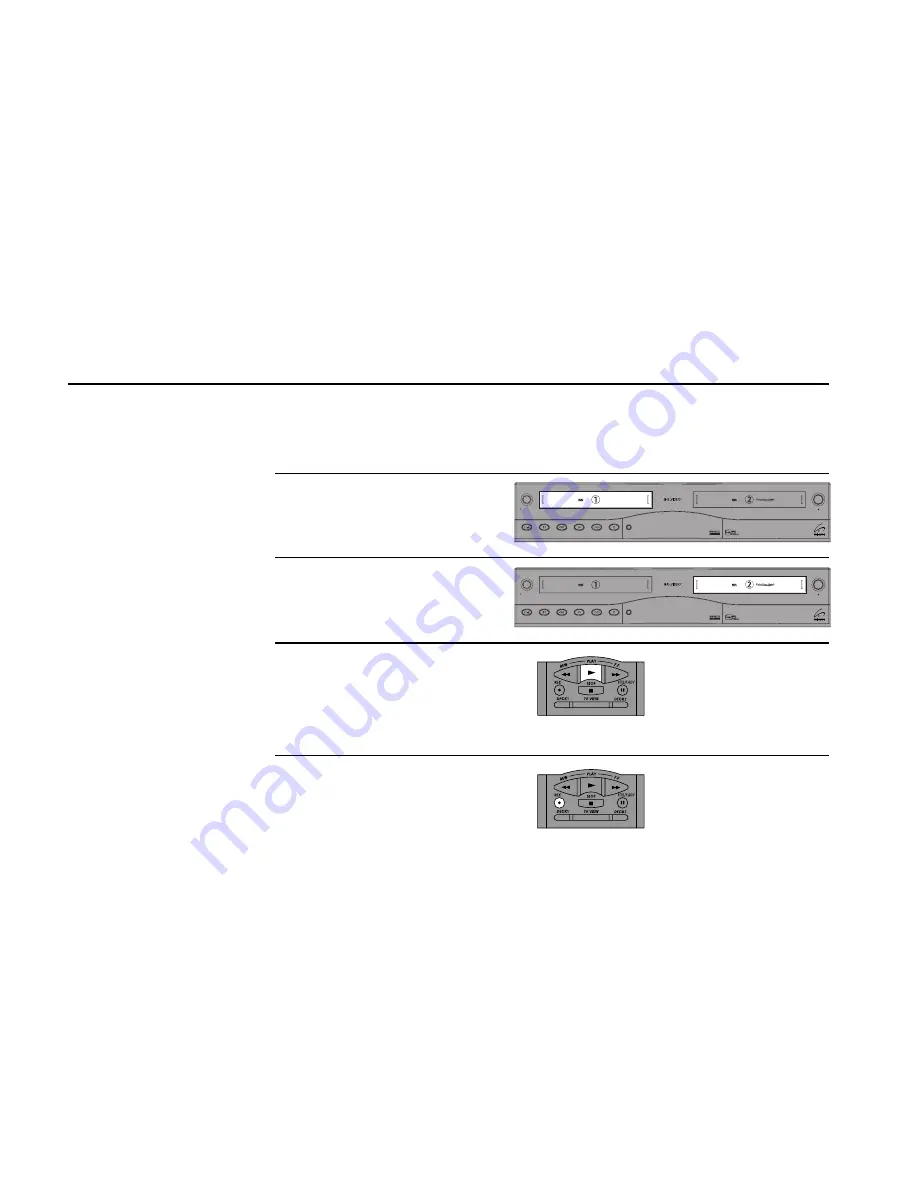
76
DUAL
-
DECK
USER
’
S
GUIDE
Copy Tape
Hi-Fi
Deck
Hi-Fi
Deck
Power
Deck Select
Record
Rewind
Play
F. Forward
Pause
Stop
/
Eject
Copy Tape
Hi-Fi
Deck
Hi-Fi
Deck
Power
Deck Select
Record
Rewind
Play
F. Forward
Pause
Stop
/
Eject
Sync Editing
Sync (as in “synchronized”)
Editing is useful if you only
want to copy part of a tape, or
if you want to cut commercials
while copying a TV show. The
Copy Tape button is the key to
synchronizing the playback
deck with the recording deck.
1
2
Before You Begin —
• Turn off Auto Play; see page 49.
• Turn off EZ Copy; see page 40.
Insert Source Tape
Put the tape with your unedited source
material in Deck 1.
Insert Target Tape
Put your blank tape in Deck 2.
Position Target Tape
Play the tape in Deck 2 to the place where
you wish to begin copying, then press Still.
Tip: Leave at least 1 minute of blank tape at
the beginning of a tape to ensure a crisp edit.
Set Target Tape to Record/
Pause
While the target tape is in Play/Still mode,
press Record for Deck 2. This puts the deck
in Record/Pause mode.
3
4
5
Summary of Contents for DDV9755
Page 2: ......
Page 14: ...4 DUAL DECK USER S GUIDE...
Page 22: ...12 DUAL DECK USER S GUIDE...
Page 40: ...30 DUAL DECK USER S GUIDE...
Page 48: ...38 DUAL DECK USER S GUIDE...
Page 62: ...52 DUAL DECK USER S GUIDE...
Page 70: ...60 DUAL DECK USER S GUIDE...
Page 94: ...84 DUAL DECK USER S GUIDE...
Page 102: ...92 DUAL DECK USER S GUIDE...
Page 116: ...106 DUAL DECK USER S GUIDE...
Page 131: ......