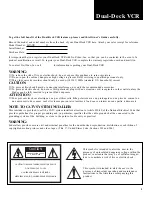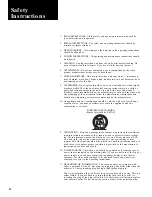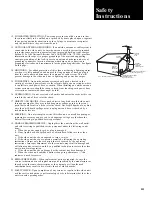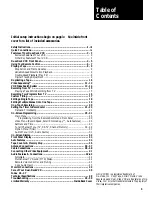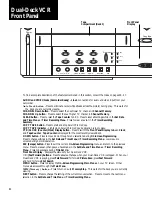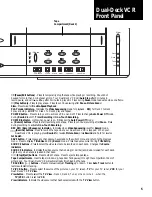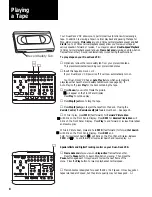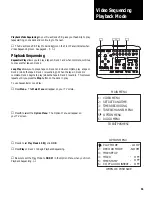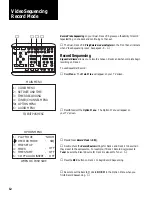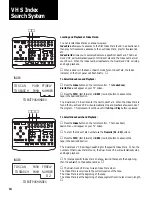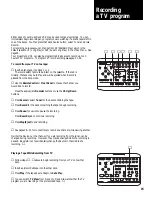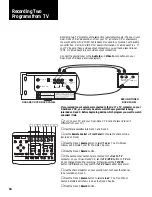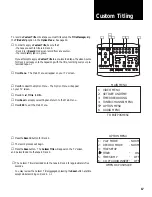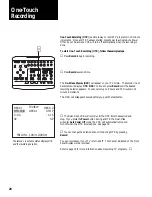5
Tape
Compartment (Deck 2)
Deck 1
Tuner
Line
Source
Deck 1
Deck 2
Tuner
Line
View
CLEAR
MEM
CHANNEL
TRACKING
CTR/
CLOCK
TV/
VCR
AUTO
TRACK
-
+
❙ ❙
❙ ❙
(Pause/Edit buttons)
- Press to temporarily stop the tape while playing or recording. Should not
be used for more than 3 minutes at a time. Your Dual-Deck VCR will
Auto Stop
after 5 minutes in
record pause, and will
Auto Play
after 5 minutes in play still. Press during
Pause
mode to advance video one frame.
➤
(Play buttons)
- Press to play a tape. Press to continue playing after
Pause,
Picture Scan
or
Slow.
Press twice for
Double-Speed Playback
.
PLAY mode indicators -
Indicates the
Video Sequencing
mode for playback.
SEQ
for Deck 1 to Deck
2 play and stop.
LOOP
for Deck 1 to Deck 2 play and repeat.
POWER button
- Press to turn your Dual-Deck VCR on and off. Press to change
Auto Power Off
mode
during
Rewind
shut off,
Timer Recording
or
One-Touch Recording.
POWER indicator
- Lights when power is on. Blinks during
Auto Power Off
mode.
●
(Record) buttons
- Press to start recording onto a tape. Press to continue recording after
Pause
. Press
during recording to activate
One-Touch Recording
.
REC SEQ (Record Sequence) indicator -
Indicates when
Video Sequencing
is set for
Record
mode.
(Rewind) buttons
- Press to rewind the tape when your Dual-Deck VCR is stopped. When your
Dual-Deck VCR is playing, press
Rewind
for reverse
Picture Scan
; press
Rewind
and hold for reverse
Jet Search
.
SAVE button
- Press to save any changes you have made to the current menu and return to the previous
menu. Press to display
Title Screen
during
Record
mode. Press to advance cursor during
Title Set Up
.
SOURCE buttons
- Press to select the video source to be recorded on each deck. Changes the
Source
indicators
.
SOURCE indicators
- Indicates the video source that is being (or will be) recorded or viewed for each deck.
Lights only when a tape is loaded in that deck.
■ ▲
(Stop/Eject) buttons
- Press to stop the tape. Press to eject a stopped tape.
Tape Compartments
- Insert a tape (window up, tape door facing away) through the compartment door of
either deck. Your Dual-Deck VCR will automatically finish loading the tape.
TRACKING (
+
-
) buttons -
Press to manually adjust
Tracking
up or down. Press
Auto Track
button to
restore automatic tracking.
TV/VCR button
- Press to select the source of the picture on your TV screen -
TV
for your TV tuner,
VCR
for your
Dual Deck VCR
TV View
.
View button
- Press to select the
TV View
- Deck 1, Deck 2, Tuner, Line 1 or Line 2 - when the
TV/VCR
button is set to
VCR
.
View indicators
- Indicate the video source that has been selected with the
TV View
button.
Dual-Deck VCR
Front Panel
➤➤