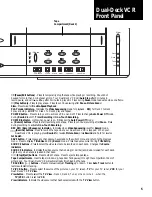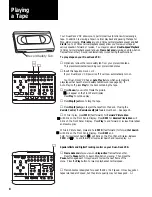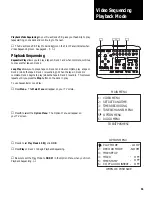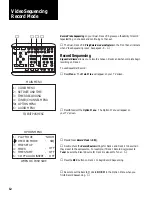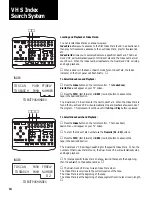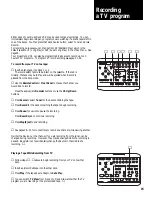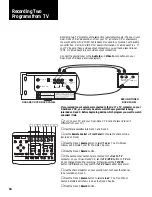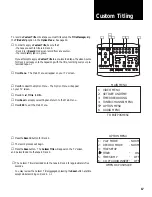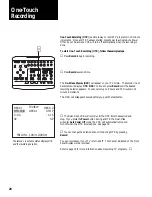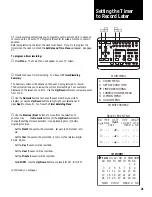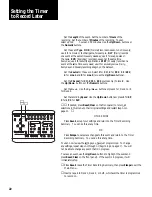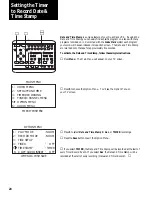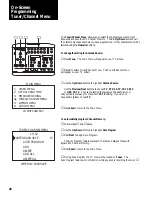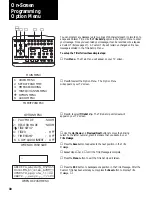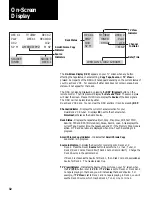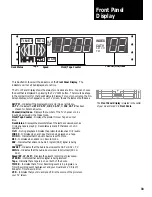19
Your Dual-Deck VCR gives you the capability of duplicating tapes and removing
scenes from the original that you don't want to record on your copy. To simplify
editing, first turn off
Auto Play
. This prevents tapes from playing each time they
are inserted. See page 26.
You may also find it easier to edit when the
On-Screen Display (OSD)
is on your
TV screen. The OSD shows you the status and Tape Counter of both decks at all
times. Press the
DSP
button to see the OSD. The OSD lettering will not be
recorded on your videotape.
The secret to editing scenes from multiple tapes is planning; if you set
Index Marks
on the prerecorded tape you can simply use the
Index Scan/Search Menu
to
position the tape at the next scene. As you review the tapes press the
Mark
button
on the remote control at the start of the scene. While editing simply press the
Index
button and select
Scan
or
Search
to quickly move to the beginning of the
marked scene.
When you have indexed your recorded tapes, follow these simple instructions to
edit.
①
Insert a blank tape into Deck 2 and the prerecorded tape containing
the first scene into Deck 1.
❷
Fast Forward
(FWD)
or use the
Index
Scan/Search Menu
to
position the prerecorded tape to just before the beginning of the first
scene.
❸
Press the
Copy Tape
button.
When the scene ends:
❹
Press the Deck 2
Pause
button to pause the recording.
The
Copy Tape
indicator will blink.
❺
Press the Deck 1
Stop/Eject
button to stop playing.
❻
Press the Deck 1
Stop/Eject
button again to eject the tape. If using
Remote Control, the
Remote Load/Eject
feature must be on. See
pages 26 and 34.
❼
Insert the next prerecorded tape into Deck 1 and
Fast Forward
(FWD)
or use the
Index
Scan/Search Menu
to position the tape to
the beginning of the next scene.
❽
Press the Deck 1
Play
button
Just before the next scene begins:
❾
Press the Deck 2
Record
button to continue recording.
Repeat steps
❹
through
❾
until all scenes have been duplicated onto the master
tape.
❿
Press the
Copy Tape
button to end editing.
▲
If your prerecorded tape should end, or you stop it before pausing your record
tape, the record deck will automatically pause to prevent unwanted recording.
Avoid leaving the deck in
Record Pause
for more than 3 minutes. Your Dual-Deck
VCR will Auto Stop after 5 minutes in Record Pause to prevent excessive tape
wear.
▲
Editing Multiple
Scenes Onto One Tape
1
2
STOP/EJECT
REW
FWD
PAUSE
SOURCE
REC
SAVE
ESC
MENU
UP
DOWN
NEXT
PREV
4
5
6
9
0
7
8
COPY
TAPE
POWER
CTR
RESET
MEMORY
VCR/TV
CH
LCV
DSP
PLAY/LOAD
STOP/EJECT
SOURCE
REC
PLAY/LOAD
SLOW
TV VIEW
INDEX
MARK
TRACKING
SLOW SPEED
MUTE
1
2
3
REW
FWD
PAUSE
▲
❹
❼
❾
❸
❷❺
❻
❽
❿