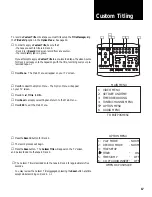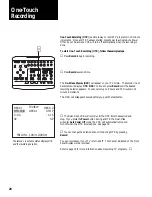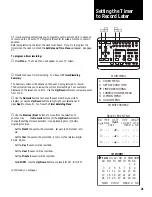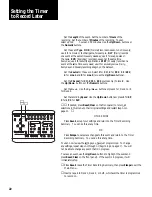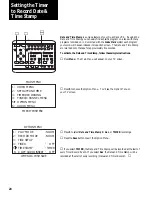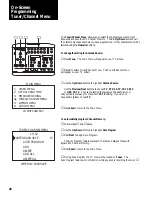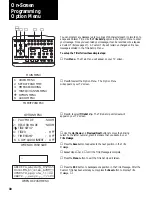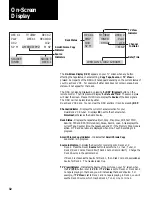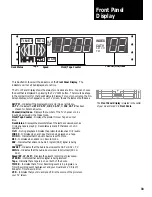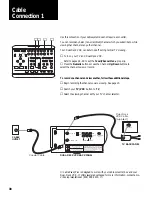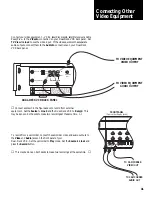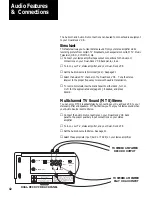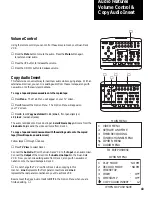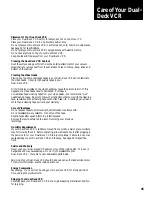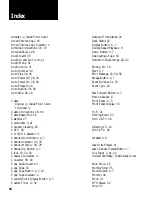31
❶
Press
Menu
. The Main Menu will appear on your TV screen.
❷
Press
6
to select the Audio Menu which will appear on your TV screen.
❸
Use the
Numeric
buttons to change the setting of any selection (or use
the Up/Down buttons to highlight your selection and the Previous/
Next buttons to change the setting).
Turn
Hi-Fi
on or off for either Deck.
Select the
Audio Source
. See the note below.
❹
Press
Save
to return to the Main Menu.
▲
Audio Source sets the audio output from the Dual-Deck VCR tuner.
Mono
produces monaural sound for all programs.
Stereo
produces stereo sound if the
program is broadcast in stereo, otherwise the sound is mono.
SAP
produces Second Audio Program sound, usually a second language. All SAP
broadcasts are mono. TV + SAP produces normal sound from one speaker and
SAP sound from the other.
Simul 1
receives Mono or Stereo audio input from the Audio In Connections on
the front panel (Line 1) of your Dual-Deck VCR.
Simul 2
receives Mono or Stereo
audio input from the Audio In connections on the rear panel (Line 2) of your Dual-
Deck VCR. Use Simul 1 or 2 to record Simulcasts (see page 42) or when you have
other audio equipment connected to your Dual Deck VCR (see page 41).
When the Audio Source is set to
SAP
or
TV + SAP
, SAPSET will illuminate on the
Front Panel Display. When you tune your Dual-Deck VCR to a channel with
SAP
, SAP will light on the Front Panel Display. If SAP or TV + SAP is selected
and the transmission does not contain SAP, then normal Stereo audio will be
heard.
▲
6 AUDIO MENU
1: VIDEO MENU
2:
3: TIMER RECORDING
5: OPTION MENU
4: TUNER/CHANNEL MENU
TO EXIT PUSH ESC
MAIN MENU
SET DATE AND TIME
1
2
STOP/EJECT
REW
FWD
PAUSE
SOURCE
REC
SAVE
ESC
MENU
UP
DOWN
NEXT
PREV
4
5
6
9
0
7
8
COPY
TAPE
POWER
CTR
RESET
MEMORY
VCR/TV
CH
LCV
DSP
PLAY/LOAD
STOP/EJECT
SOURCE
REC
PLAY/LOAD
SLOW
TV VIEW
INDEX
MARK
TRACKING
SLOW SPEED
MUTE
1
2
3
REW
FWD
PAUSE
▲
❶
❹
❸
❸
❷
1: DECK 1 Hi - Fi
2: DECK 2 Hi - Fi
3 AUDIO SOURCE
ON
-
-
-
AUDIO MENU
ON
STEREO
WHEN OK PUSH SAVE
On Screen
Programming
Audio Menu