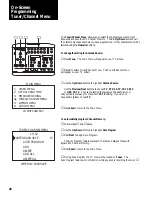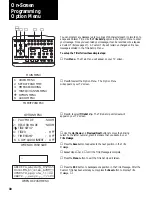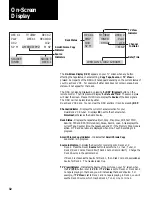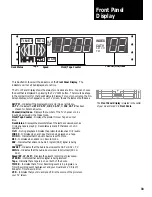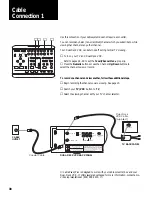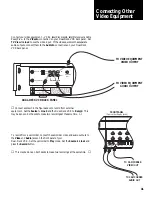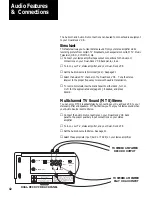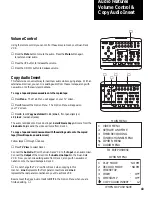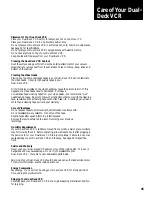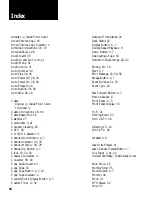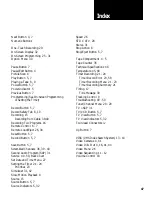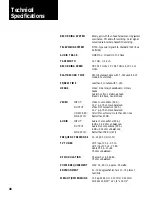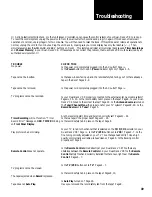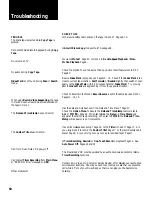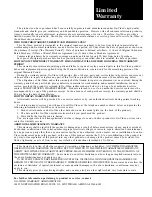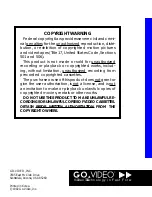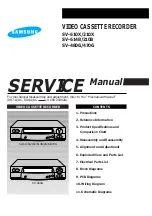41
Connect your video equipment – VCRs, laser disc players, satellite receivers, Cable
Ready Plus – to the
Video In
connection on your Dual-Deck VCR back panel. Set
TV View
to
Line 2
to see the video input. If the video equipment has separate
audio outputs, connect them to the
Audio In
connections on your Dual-Deck
VCR back panel.
Connecting Other
Video Equipment
▲
Connect as shown in the figure above to record from external
equipment. Set the
Source
to
Line
2
and the Dual-Deck VCR to
Record
. This
may be done on both decks to make two recordings at the same time.
▲
To record from a camcorder, connect the camcorder video and audio outputs to
the
Video
and
Audio
jacks on the front panel of your
Dual-Deck VCR. Set the camcorder to
Play
mode. Set the
Source
to
Line 1
and
press the
Record
button.
▲
This may be done on both decks to make two recordings at the same time.
▲
DUAL-DECK VCR BACK PANEL
TO VIDEO EQUIPMENT
AUDIO OUTPUT
TO VIDEO EQUIPMENT
VIDEO OUTPUT
IN
OUT
VIDEO
R L
AUDIO
OUT TO TV
IN FROM ANT
MONITOR
OUT
CH4
CH3
THIS DEVICE COMPLIES WITH FCC RULES PART 15.
OPERATION IS SUBJECT TO THE FOLLOWING TWO
CONDITIONS: (1) THIS DEVICE MAY NOT CAUSE
HARMFUL INTERFERENCE AND, (2) THIS DEVICE
MUST ACCEPT ANY INTERFERENCE THAT MAY BE
RECEIVED, INCLUDING INTERFERENCE THAT MAY
CAUSE UNDESIRED OPERATION.
CAUTION
Risk of Electrical Shock
DO NOT OPEN
AVIS
Risque de Choc Electrique
NE PAS OUVRIR
TO CAMCORDER
VIDEO OUT
TO CAMCORDER
AUDIO OUT
FRONT PANEL
(Camcorder Ready jacks)
MENU DOWN NEXT
SA
VE
VIDEO IN
L - AUDIO - R