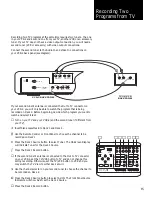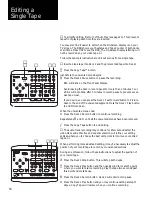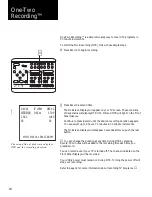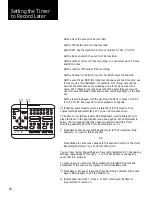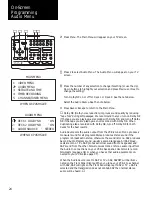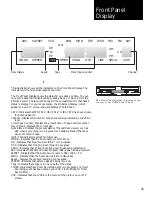▲
To simplify editing, first turn off Auto Play (see page 23). This prevents
tapes from playing each time they are inserted.
You may also find it easier to edit when the On-Screen Display is on your
TV screen. The OSD shows you the status and Tape Counter of both decks
at all times. Press DSP to see the OSD. The On-Screen Display lettering will
not be recorded on your video tape.
▲
Follow these simple instructions to edit out scenes from a single tape.
①
Insert a blank tape into Deck 2 and the prerecorded tape into Deck 1.
∑
Press the Copy Tape™ button.
Just before the unwanted scene begins:
∏
Press the Deck 2 Pause button to pause the recording.
REC will blink on the Front Panel Display.
Avoid leaving the deck in record pause for more than 3 minutes. Your
VCR-2 will Auto Stop after 5 minutes in record pause to prevent exces-
sive tape wear.
If you desire, you can press the Deck 1 Fast Forward button to Picture
Scan to the end of the unwanted segment. Press the Deck 1 Play button
to end Picture Scan.
When the unwanted scene ends:
π
Press the Deck 2 Record button to continue recording.
Repeat steps
∏
and
π
until all the unwanted scenes have been removed.
∫
Press the Copy Tape button to end editing.
▲
The audio track recording may continue for a few seconds after the
video track ends. Practice and experimentation will refine your editing
skills and help you to choose the best edit points to improve your edited
tapes.
▲
When performing more advanced editing, it may be necessary to adjust the
position of your record tape to record over unwanted sections.
During an edit session, follow these instructions to adjust the position of
your record tape.
∂
Press the Deck 2 Stop button. This will stop both decks.
∑
Press the Deck 2 Play button and then use Rewind to locate the point
where you want to resume recording. Play the tape two seconds past
this point and press Pause.
∏
Press the Deck 2 Record button. Deck 2 will enter record pause.
π
Press the Deck 1 Play button and you may continue editing at step
π
above. Copy Tape will resume when you continue recording.
16
Editing a
Single Tape
❷
❹
1
2
STOP/EJECT
PLAY
REW
FWD
PAUSE
SOURCE
REC
STOP/EJECT
PLAY
REW
FWD
PAUSE
SOURCE
REC
DECK 1
DECK 2
TV
VIEW
TUNER
AV•IN
1
2
3
4
5
6
7
8
9
0
CH
COPY
TAPE
POWER
TV/VCR
RESET
SAVE
ESC
MENU
CTR
UP
DOWN
NEXT
PREV
LCV
DSP
❸
▲
❶
❷
❹
1
2
STOP/EJECT
PLAY
REW
FWD
PAUSE
SOURCE
REC
STOP/EJECT
PLAY
REW
FWD
PAUSE
SOURCE
REC
DECK 1
DECK 2
TV
VIEW
TUNER
AV•IN
1
2
3
4
5
6
7
8
9
0
CH
COPY
TAPE
POWER
TV/VCR
RESET
SAVE
ESC
MENU
CTR
UP
DOWN
NEXT
PREV
LCV
DSP
❺
❸
▲
❸