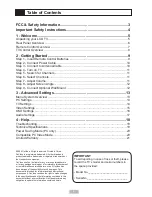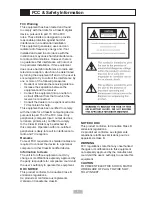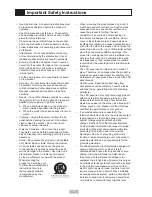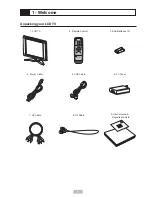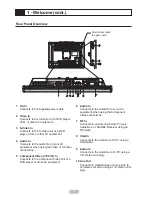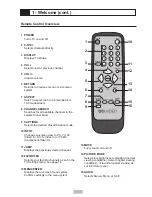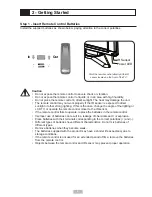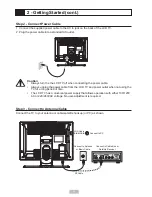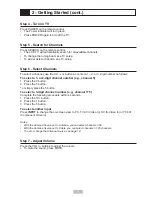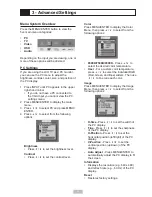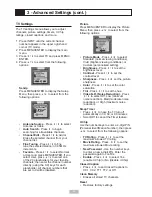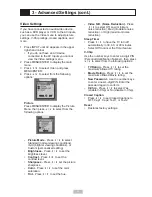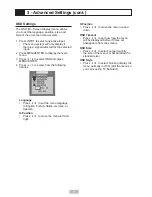Reviews:
No comments
Related manuals for T2040

color tv
Brand: Magnavox Pages: 40

GQ98Q950RGTXZG
Brand: Samsung Pages: 92

PPT10
Brand: PowerPoint Pages: 17

IQD27D53T
Brand: Zenith Pages: 64

BeoCenter 26
Brand: Bang & Olufsen Pages: 72

LE42C9FHD
Brand: Teac Pages: 37

NS-32LCD
Brand: Insignia Pages: 78

DT02-10H1
Brand: HANNspree Pages: 1

AMIRA32HDBLK
Brand: Grundig Pages: 22

A27B41
Brand: Zenith Pages: 49

HDLCD3200
Brand: Sansui Pages: 48

TX-29T50DB
Brand: Panasonic Pages: 36

TX-29F355H
Brand: Panasonic Pages: 43

TX-29GF10 series
Brand: Panasonic Pages: 51

TX-29P800R-IRAN
Brand: Panasonic Pages: 75

TX-25PN1P
Brand: Panasonic Pages: 32

LE26S81BHX
Brand: Samsung Pages: 159

LE32A55 P Series
Brand: Samsung Pages: 241