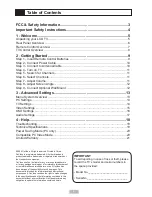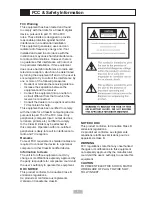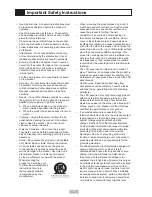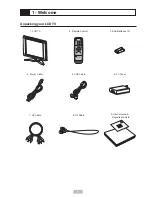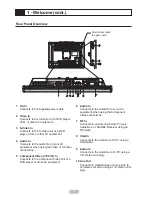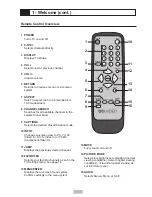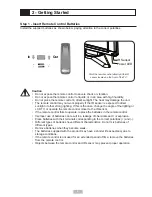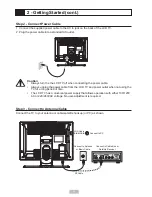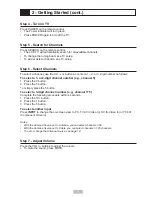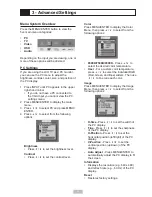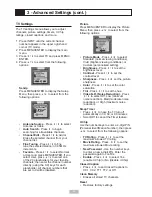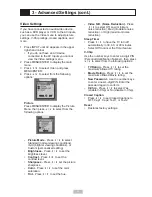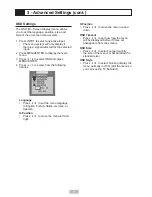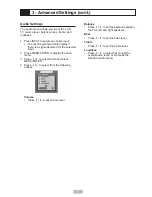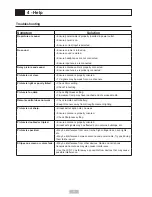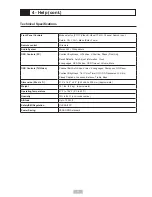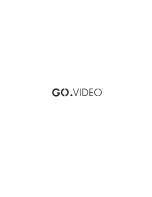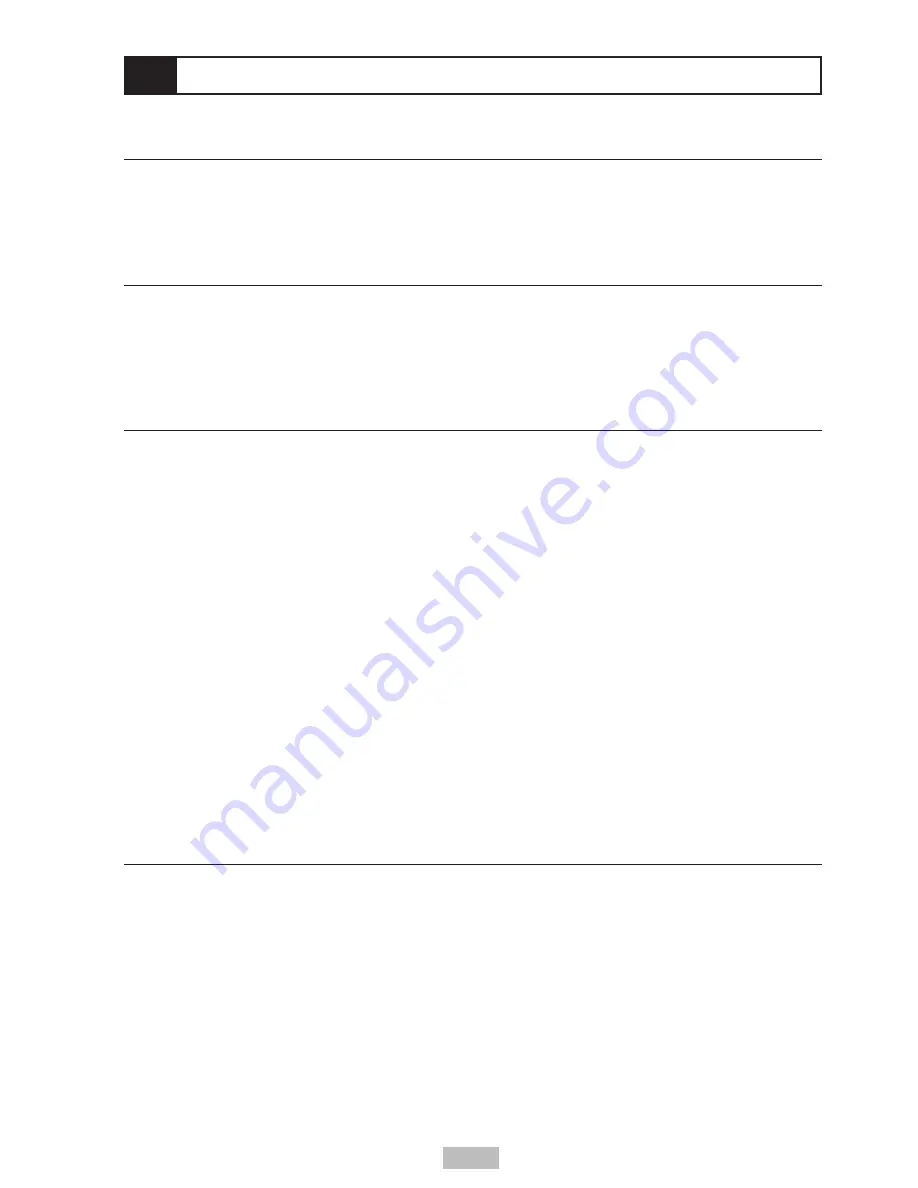
11
2 - Getting Started (cont.)
Step 4 - Turn on TV
Press POWER on the remote control.
• The Power indicator will turn green.
• Press POWER again to turn off the TV.
Step 5 - Search for Channels
Press SEARCH on the remote control.
• The LCD TV will automatically search for all available channels.
• To change the tuning band, see TV setup.
• To add or delete channels, see TV setup.
Step 6 - Select Channels
To select a channel, use the CH
/
buttons, or enter a 1-, 2- or 3 -digit number as follows:
To select a 1- or 2-digit channel number (e.g., channel 5)
1 Press the 0 button.
2 Press the 5 button.
* or simply press the 5 button.
To select a 3-digit channel number (e.g., channel 115)
Complete the following procedure within 4 seconds.
1 Press the 10+ button.
2 Press the 1 button.
3 Press the 5 button.
To select another input
Press
INPUT
to change the on-screen view to PC, TV, AV (Video In), SV (S-Video In) or YCbCr
(Component Video In).
Notes:
• With the Antenna Source set to Antenna, you can select channels 1-69.
• With the Antenna Source set to Cable, you can select channels 1-125 channels.
• To set or change the Antenna Source; see page 14.
Step 7 - Adjust Volume
Press the VOL+/- buttons to adjust the volume.
• To mute the sound, press MUTE.