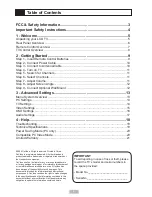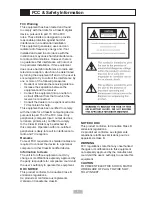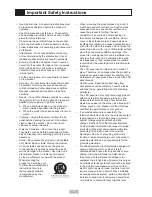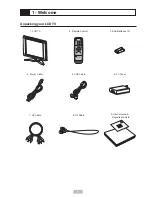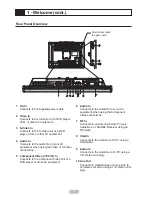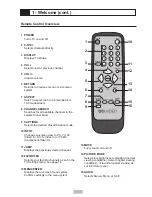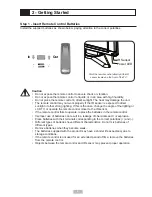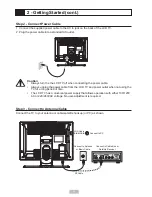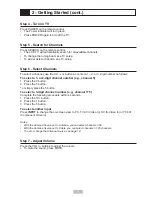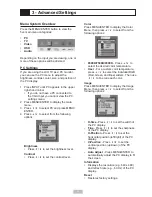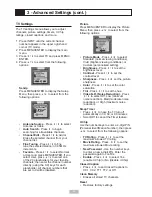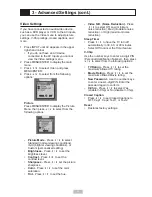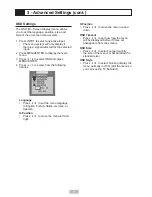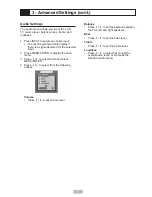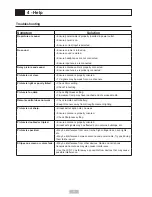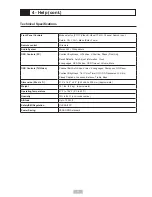4
• When relocating the product placed on a cart, it
must be moved with utmost care. Sudden stops,
excessive force and uneven floor surface can
cause the product to fall from the cart.
• Ventilation - The vents and other openings in
the cabinet are designed for ventilation. Do not
cover or block these vents and openings since
insufficient ventilation can cause overheating and /
or shorten the life of the product. Do not place the
product on a bed, sofa, rug or other similar surface
since they can block ventilation openings. This
product is not designed for built-in installation; do
not place the product in an enclosed place such
as a bookcase or rack, unless proper ventilation
is provided or the manufacturer’s instructions are
followed.
• The LCD panel used in this product is made of
glass. Therefore, it can break when the product is
dropped or applied with impact. Be careful not to
be injured by broken glass pieces in case the LCD
panel breaks.
• Heat sources - Keep the product away from
heat sources such as radiators, heaters, stoves
and other heat - generating products (including
amplifiers).
• The LCD panel is a very high technology product
with many thin-film-transistors, giving you fine
picture details. Occasionally, a few non-active
pixels may appear on the screen as a fixed point
of blue, green or red. Please note that this does
not affect the performance of your product.
• If an outside antenna is connected to the
television equipment, be sure the antenna system
is grounded so as to provide enough protection
against voltage surges and built-up static
charges. Section 810 of the National Electrical
Code provides information with respect to proper
grounding of the mast and supporting structure,
grounding of the lead-in wire to an antenna
discharge unit, size of grounding conductors,
location of antenna-discharge unit, connection to
grounding electrodes, and requirements for the
grounding electrode.
• For added protection to this television equipment
during a lightning storm, or when it is left
unattended and unused for long periods of time,
unplug it from the wall outlet and disconnect
the antenna. This will prevent damage to the
equipment due to lightning and power-line surges.
• An outside antenna system should not be located
in the vicinity of overhead power lines or other
electric light or power circuits, or where it can fall
into such power lines or circuits. When installing
an outside antenna system, extreme care should
be taken to keep from touching such power lines
or circuits as contact with them might be fatal.
• Read instructions - All operating instructions must
be read and understood before the product is
operated.
• Keep this manual in a safe place - These safety
and operating instructions must be kept in a safe
place for future reference.
• Observe warnings - All warnings on the product
and in the instructions must be observed closely
• Follow instructions - All operating instructions must
be followed.
• Attachments - Do not use attachments that are
not recommended by the manufacturer. Use of
inadequate attachments can result in accidents.
• Entering of objects and liquids - Never insert an
object into the product through vents or openings.
High voltage exists in the product, inserting an
object can cause electric shock and / or short
internal parts.
For the same reason, do not spill water or liquid
on the product.
• Servicing - Do not attempt to service the product
by yourself. Removing covers can expose you
to high voltage and other dangerous conditions.
Request a qualified service person to perform
servicing.
• Repair - If any of the following conditions. unplug
the power cord from the AC outlet, and request a
qualified service person to perform repairs
a. When a liquid was spilled on the product or
when objects have fallen into the product.
b. When the product has been exposed to rain or
water.
• Cleaning - Unplug the power cord from the Ac
outlet before cleaning the product. Use a damp
cloth to clean the product. Do not use liquid
cleaners or aerosol cleaners.
• Water and moisture - Do not use the product
near water, such as bathtub, washbasin, kitchen
sink and laundry tub, swimming pool and in a wet
basement.
• Stand - Do not place the product on an unstable
cart, stand, tripod or table. Placing the product
on an unstable base can cause the product
to fall, resulting in serious personal injuries as
well as damage to the product. Use only a cart,
stand,tripod, bracket or table recommended
by the manufacturer or sold with the product.
When mounting the
product on a wall, be sure
to follow the manufacturer’s
instructions. Use only
the mounting hardware
recommended by the
manufacturer.
Important Safety Instructions