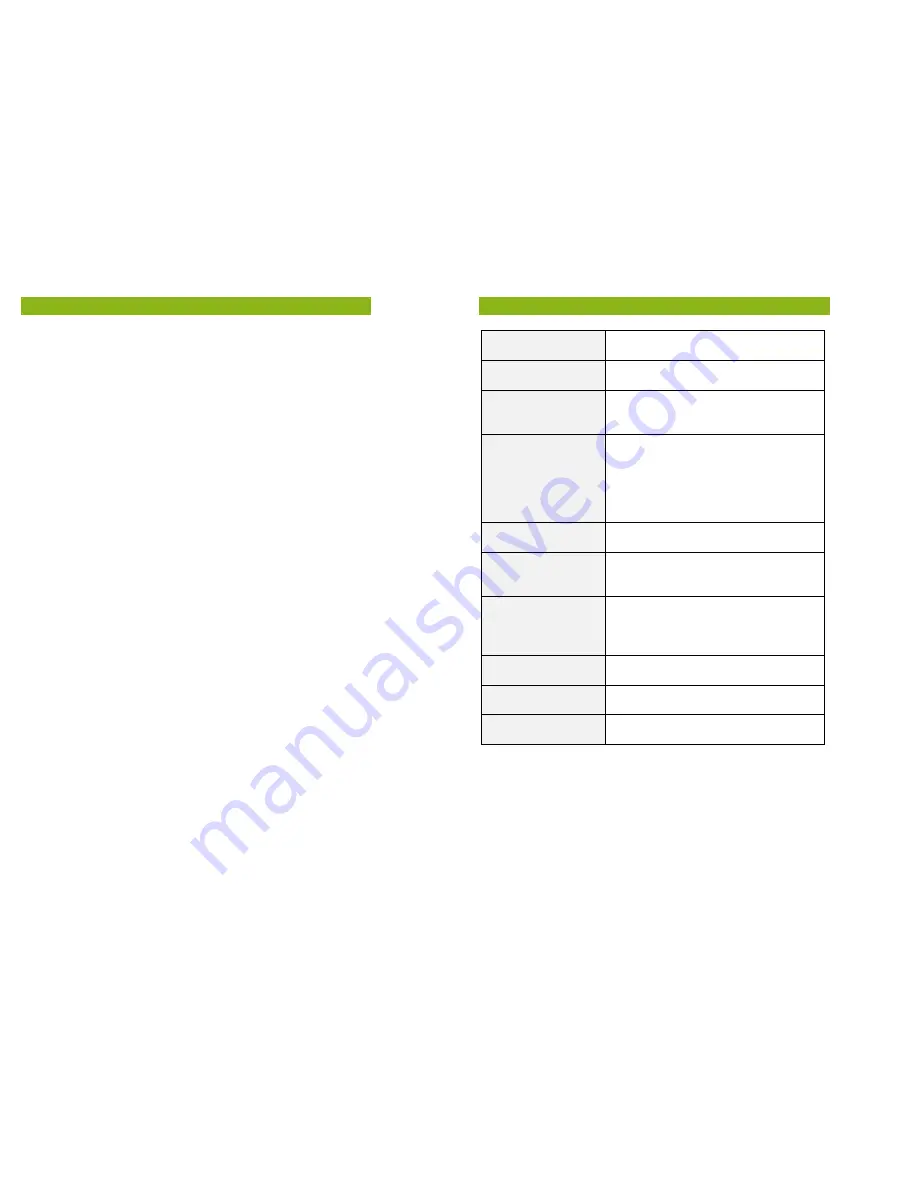
24
Warranty
Your gobii eReader is guaranteed for 12 months from the date of
purchase against any factory defects in material and
workmanship. Should a failure occur within 12 months, please
return it with the proof of purchase for repair or replacement.
Please note that this warranty does not cover wear and tear or
damage caused by negligence, accident, abuse, misuse,
alteration, liquid contact, fire or other external causes. Any repair
or attempted repair of the device by unauthorised persons while
under the warranty period will invalidate the warranty.
Note that the above warranty does not detract from any
statutory rights you may have.
25
Specifications
System
Processor: Box Chip E200 380 MHz
RAM: 64MB
Display
7 inch TFT-LCD Display, 800x480 pixels
Brightness: 250cd/m
2
Memory
Built in memory: 4GB
Supports microSD/ microSDHC up to 16GB
(FAT & NTFS format)
File Formats
eBook: EPUB, PDF, TXT, FB2, PDB
Audio: MP3, WMA, WAV, OGG, AAC
Photo: JPG, BMP, GIF, PNG
Video: WMV, FLV, RM/RMVB, MOV, AVI,
MPEG 1, MPEG 2, MPEG 4, XVID, DIVX,
H.263, H.264, up to HD 720p resolution
Connectivity
Data transfer: USB 2.0 High Speed
Audio: 3.5mm audio jack
Miscellaneous
G Sensor
Clock / Date
Real time battery indication
Battery Life
Reading – up to 8 hours
Music – up to 10 hours (with backlight off)
eBook + Music-up to 6 hours
Video- up to 5 hours
Charging
Power: USB (5.0V, 1.2A)
Duration: 6 hours (approx)
System Requirements
Windows 2K, ME, XP, Vista, Win 7, Mac OS
10x
Physical Properties
Dimension: 167 x 117.5 x 10.5 mm (approx)
Weight: 280g (approx)
Note: Design and specifications are subject to change without prior notice

































