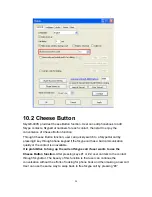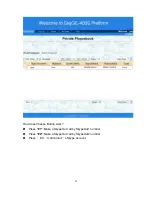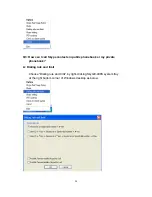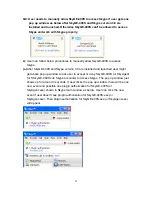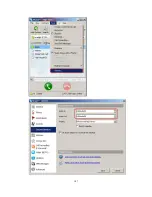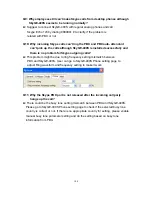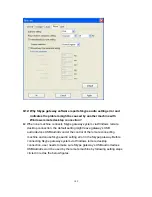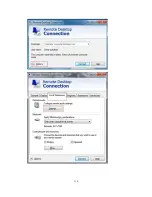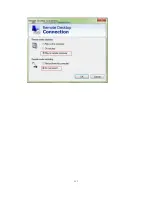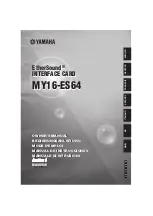108
Q9: Why employees still can’t make Skype calls from desktop phones although
SkyGE-400S seems to be running normally?
A:
Suggest to connect SkyGE-400S with regular analog phones and call
Skype Echo 123 by dialing # to clarify if the problem is
related with PBX or not.
Q10: Why incoming Skype calls can’t ring the PBX and PBX auto- attendant
can’t pick up the calls although SkyGE-400S is installed successfully and
there is no problem for Skype outgoing calls?
A:
This problem might be due to ring frequency setting mismatch between
PBX and SkyGE-400S. User can go to SkyGE-400S Phone setting page to
adjust Ring waveform and frequency setting to make it work.
Q11: Why the Skype PBX port is not released after the incoming call party
hangs up the call?
A:
There could be the busy tone setting mismatch between PBX and SkyGE-400S.
Please go to SkyGE-400S Phone setting page to check if the selected busy tone
country is correct or not. If there is no appropriate country for setting, please enable
manual busy tone parameter setting and do the setting based on busy tone
information from PBX.
Summary of Contents for SkyGE-400S-PCI-E
Page 1: ...1 SkyGE 400S PCI E User Manual V1 0 21 ...
Page 16: ...16 12 Next Skype main window will pop up and user can start to enjoy Skype ...
Page 20: ...20 ...
Page 21: ...21 ...
Page 36: ...36 Step 4 Disable Enable Skype Video Click Save button to save configuration ...
Page 58: ...58 SkyGE 400S will report all lines detailed status to administrator as below ...
Page 90: ...90 9 5 FAQ Click FAQ to view frequently asked questions ...
Page 92: ...92 ...
Page 102: ...102 ...
Page 103: ...103 ...
Page 105: ...105 ...
Page 107: ...107 ...
Page 110: ...110 ...
Page 111: ...111 ...