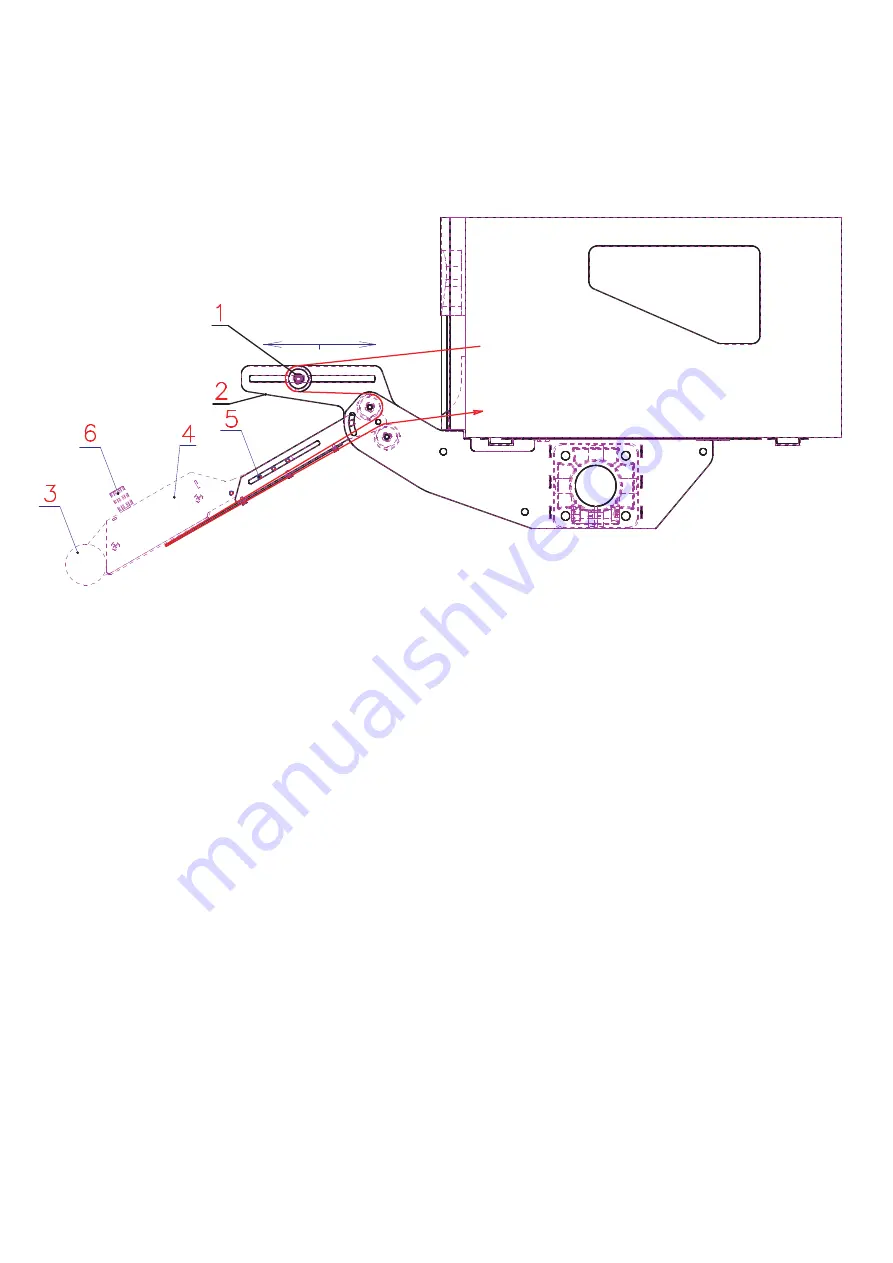
1
Description
03
The applicator arm allows automatic applying of labels to products on a driven belt or roller
conveyer. The bracket is specifically designed to for use with Godex 4” wide industrial thermal
transfer label printers. The printer attaches to the applicator arm with 4 specially modified bolts
M5.
Printed labels pass around roller 1 attached to bracket 2. Roller 1 can be adjusted to vary the
length of label being used such that the leading edge of the label is positioned under roller 3.
After roller 1 the labels are routed to the dispense edge where the backing paper is removed.
From the dispense edge, just the backing paper is returned to the printer where the internal
rewinder collects the backing paper. Dispensed labels will be kept in position by the ventilator
unit 4 until they are applied to the product using foam rubber roller 3 to firmly roll them down.
Both the position and the capacity from fan unit 4 can be adjusted to suit the label length,
-weight and –stiffness. The position from applicator arm 5 can be adjusted to meet various
product sizes.
Pic 1: Godex applicator arm, printer positioning, threading diagram



























