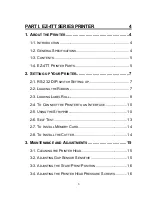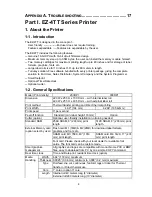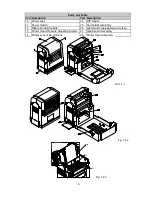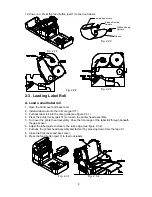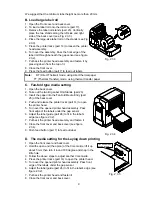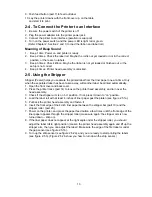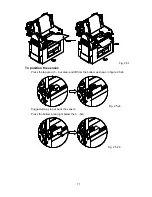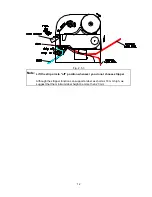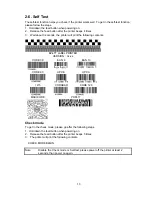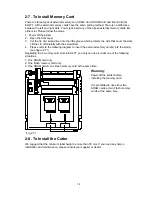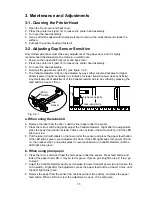Reviews:
No comments
Related manuals for EZ-2P

FPO
Brand: Xyron Pages: 6

7700
Brand: Xerox Pages: 2

7700
Brand: Xerox Pages: 40

7700
Brand: Xerox Pages: 69

7700
Brand: Xerox Pages: 42

DADF-M1
Brand: Canon Pages: 16

IR5000 - iR B/W Laser
Brand: Canon Pages: 86

AE-1
Brand: Canon Pages: 48

CX-G2400
Brand: Canon Pages: 58

image Prograf iPF680 Series
Brand: Canon Pages: 132

i470D Series
Brand: Canon Pages: 44

imageClass LBP6230dw
Brand: Canon Pages: 16

i960 Series
Brand: Canon Pages: 2

imageprograf IPF785
Brand: Canon Pages: 42

CX 320
Brand: Canon Pages: 148

Color Bubble Jet BJC-8200
Brand: Canon Pages: 6

Color Bubble Jet BJC-1000 Series
Brand: Canon Pages: 2

BJC-S530D
Brand: Canon Pages: 2