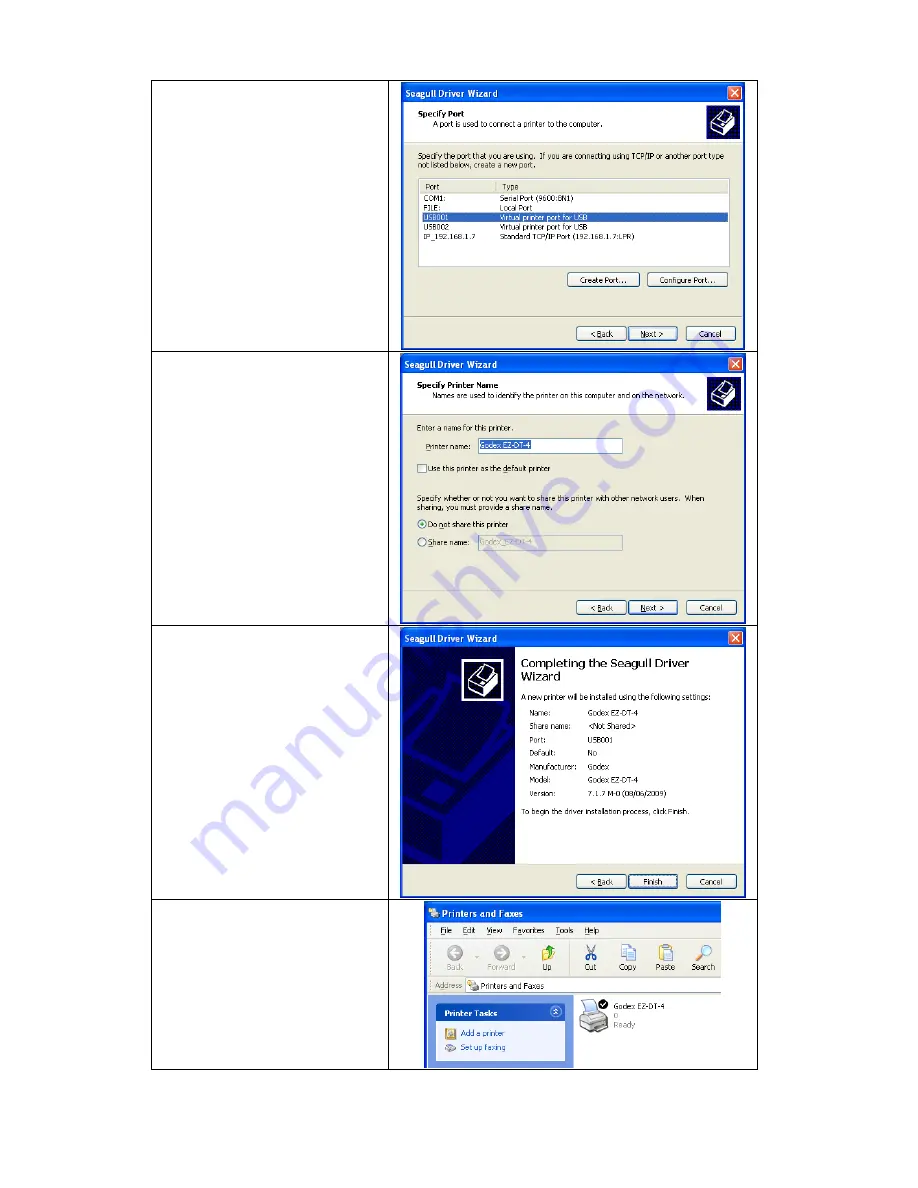
6.
Select connection port.
7.
Enter the printer name and
set printer sharing option.
8.
A description page of printer
settings will be displayed after
all settings are completed.
9.
Check if all printer settings
are correct and then press
Finish to start copying driver
files.
10. Wait for file copying finished
and complete the installation.
11. After the driver installation is
complete, there should be a
new printer model on
Windows "Printer and Faxes"
setting.
EZ-DT-2/EZ-DT-4 User’s Manual
14
Summary of Contents for EZ-DT-2
Page 1: ...User s Manual EZ DT 2 EZ DT 4 P N 920 012511 03 Rev A 08 2009 ...
Page 34: ...Appendix 1 EZ DT 2 Certifications EZ DT 2 EZ DT 4 User s Manual 33 ...
Page 35: ...EZ DT 2 EZ DT 4 User s Manual 34 ...
Page 36: ...EZ DT 2 EZ DT 4 User s Manual 35 ...
Page 37: ...EZ DT 2 EZ DT 4 User s Manual 36 ...
Page 38: ...EZ DT 2 EZ DT 4 User s Manual 37 ...
Page 39: ...2 EZ DT 4 Certifications EZ DT 2 EZ DT 4 User s Manual 38 ...
Page 40: ...EZ DT 2 EZ DT 4 User s Manual 39 ...
Page 41: ...EZ DT 2 EZ DT 4 User s Manual 40 ...
Page 42: ...EZ DT 2 EZ DT 4 User s Manual 41 ...
















































