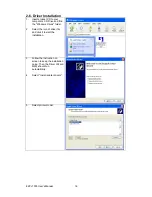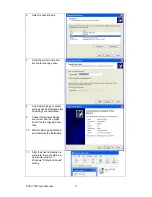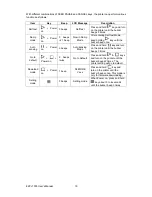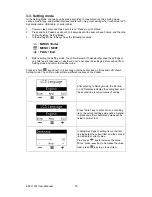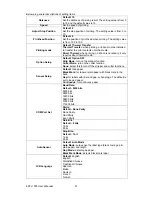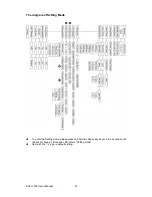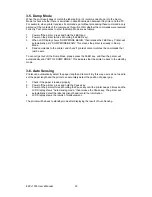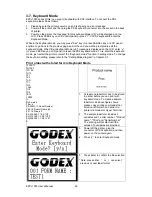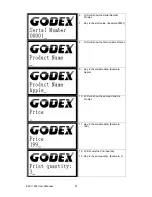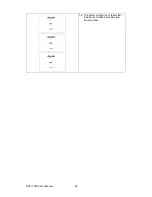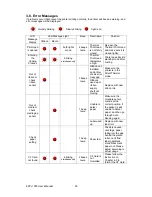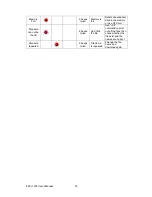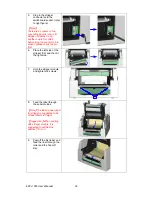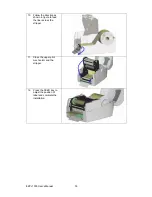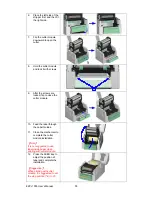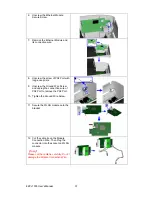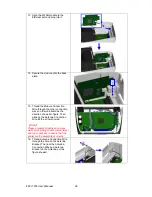3-5. Dump Mode
When the print result doesn’t match the label setting, it’s recommended to go into the Dump
Mode to check whether there is a mistake in data transmission between the printer and the PC.
For example, when printer receives 8 commands, yet without processing these commands, only
printed out the contents of the commands, this will confirm whether the commands were received
correctly. Test procedures to enter the Dump Mode are as follows:
1.
Power off the printer, press and hold the FEED key.
2.
Power on the printer (while still holding the FEED key).
3.
When LCD Display shows “DUMP MODE BEGIN,” then release the FEED key. Printer will
automatically print “DUMP MODE BEGIN.” This means the printer is already in Dump
Mode.
4.
Send commands to the printer, and check if printed content matches the commands that
just be sent.
To cancel (get out of) the Dump Mode, please press the FEED key, and then the printer will
automatically print “OUT OF DUMP MODE.” This indicates that the printer is back to the standby
mode.
3-6. Auto Sensing
Printer can automatically detect the paper length and record it. By this way, users do not need to
set the paper length and the printer can accurately detect the position of paper gap.
1.
Check if the paper is loaded properly.
2.
Power off the printer, press and hold the Pause key.
3.
Power on the printer while still holding the Pause key until the printer beeps 3 times and the
LCD Display shows “Auto Sensing mode,” then release the Pause key. The printer will
automatically detect the label size/length and record the information.
4.
LCD Display shows the results of measurement.
The printer will be back to standby mode after displaying the result of Auto Sensing.
EZPi-1000 User’s Manual
25