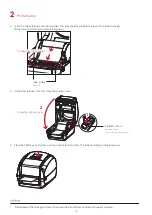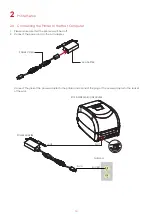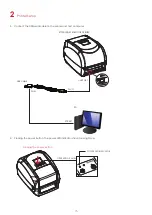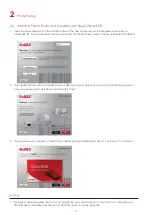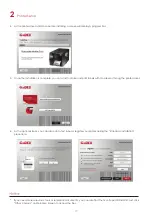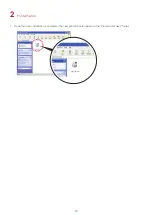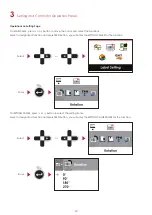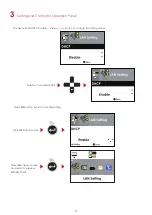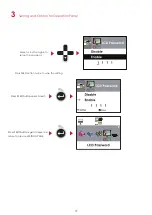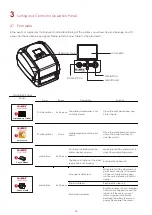3
Printer Setting and Control
3.1 Operation Panel
021
Operation Panel Introduction
RT700i
RT700i
FEED BUTTON
DIRECTION KEY
OPERATION PANEL
POWER BUTTON
LCD SCREEN
FEED Button
When you press the FEED button, the printer moves the label to the defined stop position.
If you are using continuous labels, pressing the FEED button will move label stock until you release the button again.
If you are using individual labels, pressing the FEED button will move only one label.
If the label does not stop at the correct position, you need to run the auto-detection function on the label stock, please see Section 3.4 Label
Calibration and Self Test.
POWER Button
Press the POWER button to turn on the printer, and the START UP SCREEN appears. The printer is on “ready to print”
status, the LCD screen should display the message “READY“ on the screen.
When printer is turned on, keep pressing the POWER button for 3 second will turn the printer off.
PAUSE PRINTING_FEED Button
Pressing the FEED button during printing will interrupt printing, and the LCD display message “PAUSE...”.
When the FEED button is pressed again, the printer resumes printing. Example: While a 10-label print job is running,
you press the FEED button to pause the printer. Two of the labels have been printed. To resume printing and print the
remaining eight labels, you will need to press the FEED button again.
CANCEL PRINTING_FEED Button
Press and hold the FEED button for 3 seconds during printing, the current print job will be cancelled.
Example: While a 10-label print job is running, you press the FEED button. Two of the labels have been printed.
The print job is cancelled and the remaining eight labels will not be printed.