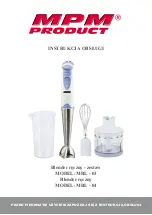7
Hardware Installation
1.
Power off all devices including your PC
and HDMI display(s).
2.
Connect your PC's HDMI output to the
Transmitter's HDMI In connector with an
HDMI cable (HDMI cable not included).
3.
Connect the Transmitter's USB port to the
PC's USB port using the included USB
Type-A to Type-A cable.
4.
Optional: Connect an HDMI display to the
Transmitter's HDMI out connector with an
HDMI cable (HDMI cable not included) for
local monitoring of the HDMI signal.
5.
Plug your CAT cable between the
Transmitter's RJ45 Out and Receiver's RJ45
In.
6.
Connect your HDMI display to the
Receiver's HDMI out connector with an
HDMI cable (HDMI cable not included).
7.
Plug your keyboard and mouse into the
USB ports of the Receiver (RX) unit.