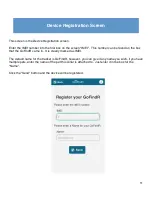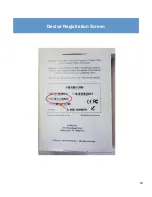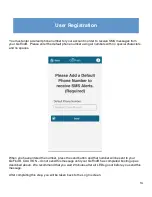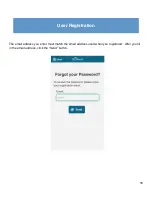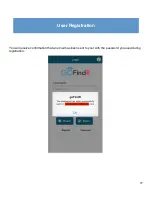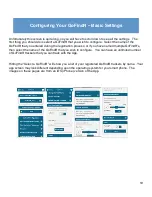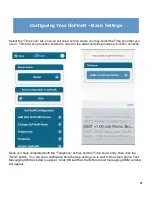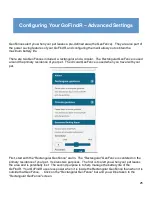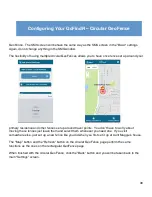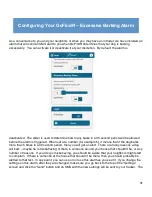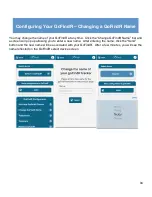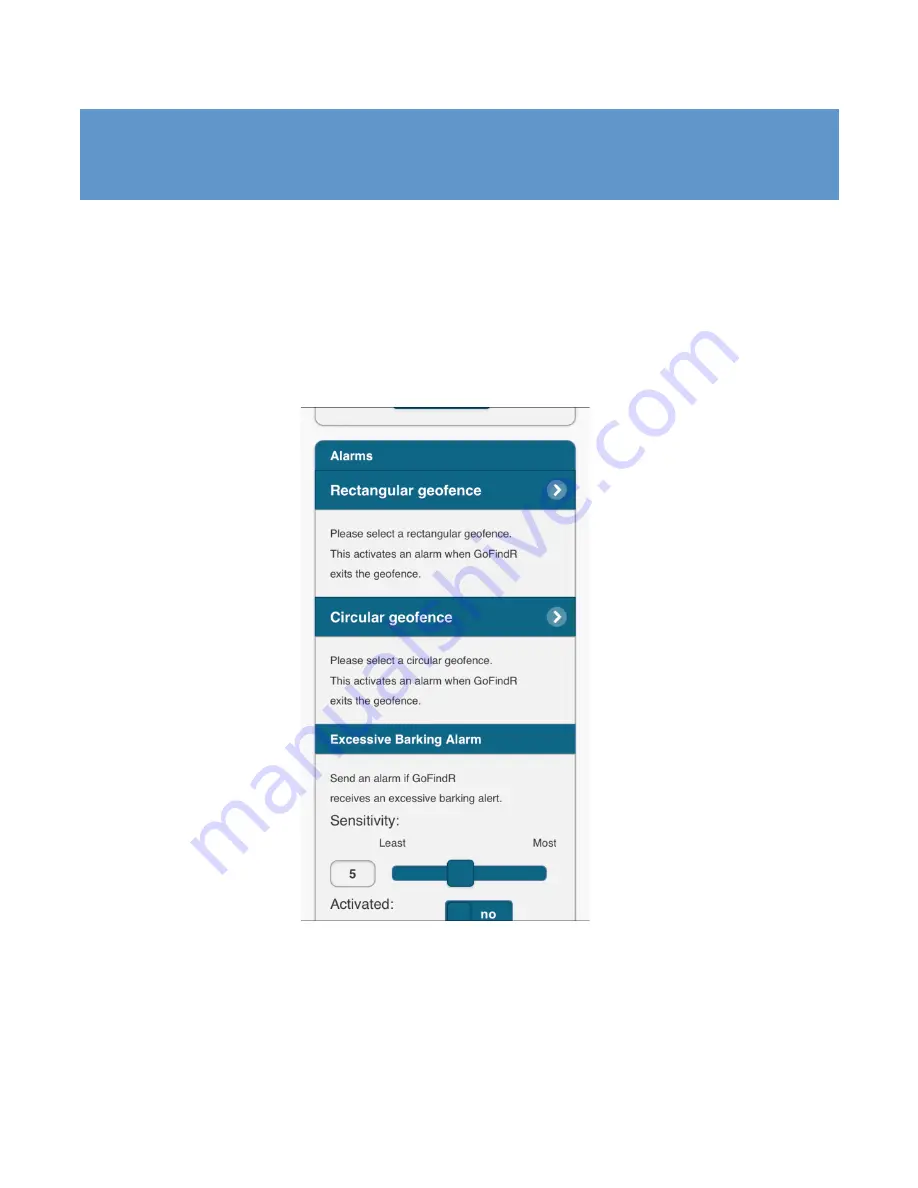
25
Configuring Your GoFindR – Advanced Settings
GeoFences alert you when your pet leaves a pre-defined area (the GeoFence). They are also part of
the power saving features of your GoFindR, and configuring them will allow you to obtain the
maximum battery life.
There are two GeoFences included, a rectangular and a circular. The Rectangular GeoFence is used
around the primary residence of your pet. The circular GeoFence is used when you travel with your
pet.
First, start with the “Rectangular GeoFence” alarm. The “Rectangular” GeoFence is centered on the
primary residence of your pet. It serves two purposes. The first is to alert you when your pet leaves
the area and is potentially lost. The second purpose is to help manage the battery life of the
GoFindR. Your GoFindR uses less power when it is inside the Rectangular GeoFence than when it is
outside that GeoFence. . Click on the “Rectangular GeoFence” bar and you will be taken to the
“Rectangular GeoFence” screen.
Summary of Contents for GoFindR
Page 1: ...i GoFindR Pet Tracker User Manual ...
Page 5: ......
Page 10: ...4 GoFindR Overview ...
Page 11: ...5 GoFindR Overview ...
Page 18: ...12 Device Registration Screen ...
Page 45: ...39 GoFindR Pet Information Vaccination Window ...
Page 57: ...51 Tracking via the Web Page ...