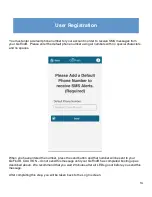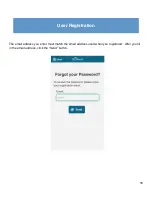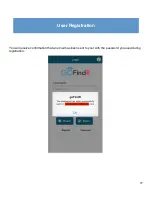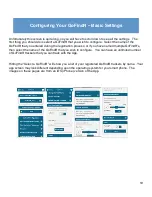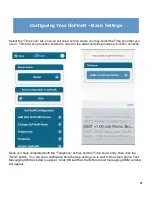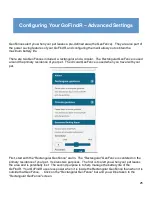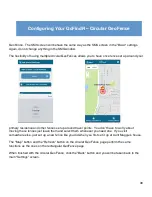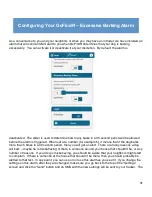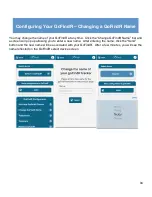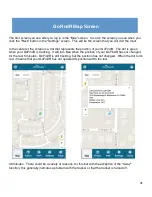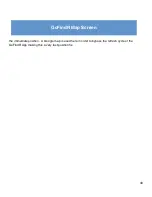28
Configuring Your GoFindR – Circular GeoFence
The circular GeoFence is a secondary and optional GeoFence for your use. You can have an
unlimited number of Circular GeoFences. To set up a Circular GeoFence, click on the Circular
GeoFence button in the settings screen. This will take you to the Circular GeoFence page. Click on
the Manage Circle Fences button and you will be taken to the Select Circle Fences
Page. Since you have no circle fence set up, click on the Add a new Circle Fence button. A screen
will pop up to allow you to enter the address where you wish the circle fence to be centered. Enter
the address and if you wish to add that fence, click Set the GeoFence for this Address button. You
can optionally cancel and return to the settings screen. You will then see your new Circular
GeoFence in the drop down list. Select that GeoFence, click Done, then click the View Selected
GeoFences button at the top of the screen. Do this for as many circle fences as you wish. Then
when you want to use a particular circle fence, just select one from the dropdown list, view it on the
circle fence page, and send it by clicking the Send GeoFence button.
Summary of Contents for GoFindR
Page 1: ...i GoFindR Pet Tracker User Manual ...
Page 5: ......
Page 10: ...4 GoFindR Overview ...
Page 11: ...5 GoFindR Overview ...
Page 18: ...12 Device Registration Screen ...
Page 45: ...39 GoFindR Pet Information Vaccination Window ...
Page 57: ...51 Tracking via the Web Page ...