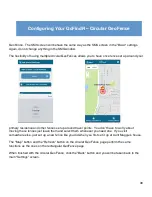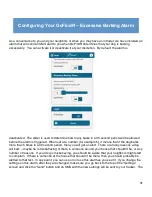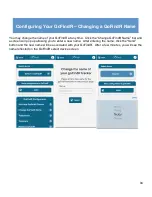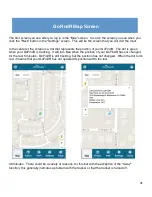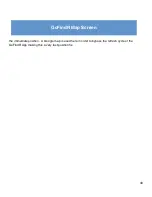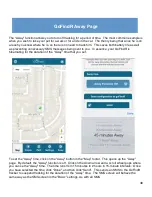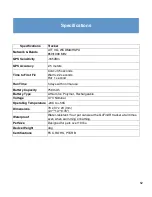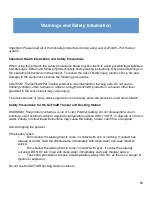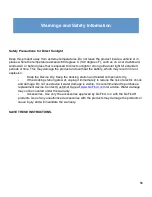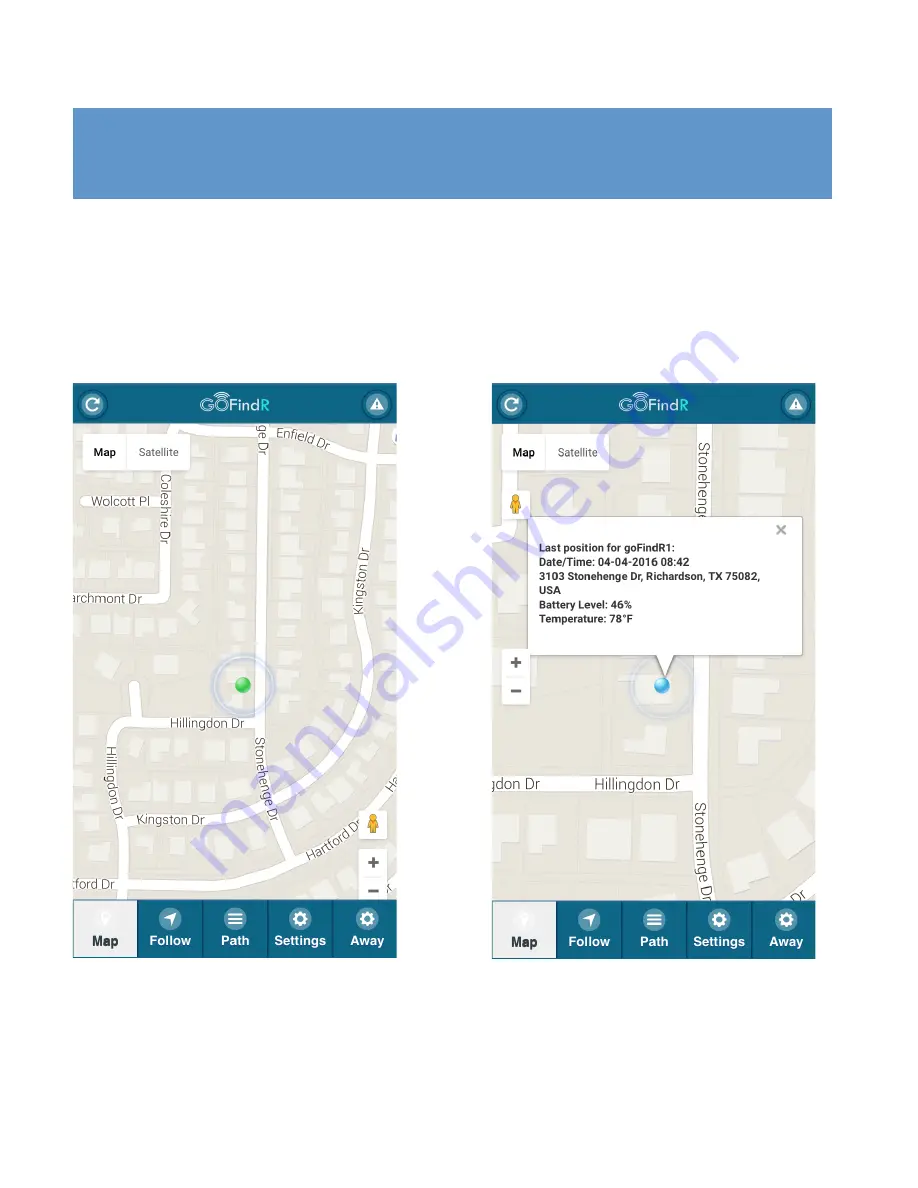
41
GoFindR Map Screen
The first screen you see after you log in is the “Map” screen. It is also the screen you see when you
click the “Back” button in the “Settings” screen. This will be the screen that you will visit the most.
In the center of the screen is a dot that represents the position of your GoFindR. The dot is green
when your GoFindR is tracking. It will turn blue when the position of your GoFindR has not changed
for the last 5 minutes. GoFindR is still tracking, but the position has not changed. When the dot turns
red, it means that your GoFindR has not updated its position within the last
30 minutes. There could be a variety of reasons, for this but with the exception of the “Away”
function, this generally indicates a problem with the tracker or that the tracker is turned off.
Summary of Contents for GoFindR
Page 1: ...i GoFindR Pet Tracker User Manual ...
Page 5: ......
Page 10: ...4 GoFindR Overview ...
Page 11: ...5 GoFindR Overview ...
Page 18: ...12 Device Registration Screen ...
Page 45: ...39 GoFindR Pet Information Vaccination Window ...
Page 57: ...51 Tracking via the Web Page ...