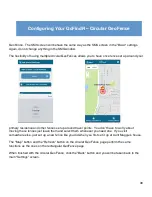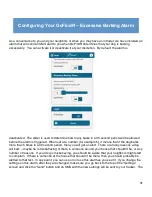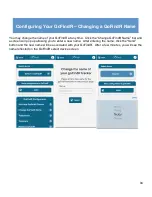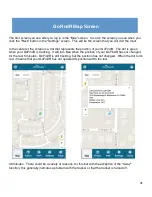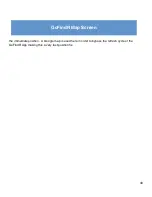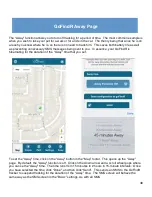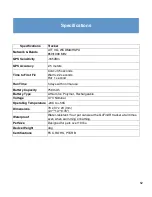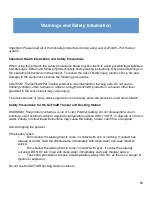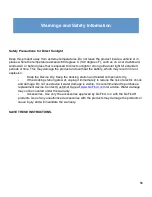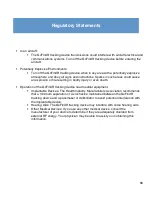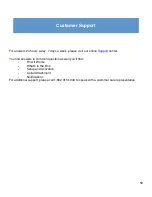44
GoFindR Follow Page
From the “Map” screen, you can click the “Follow” tab and be taken to the “Follow” screen. On this
screen two things are tracked - the position of your smartphone (which should be your position), and
the position of the GoFindR tracker. Both positions are tracked simultaneously so that if you move or
the GoFindR moves or both move, those positions will be updated on the screen. The screen also
provides a suggested path to the GoFindR depending upon whether you are driving, cycling or
walking. To choose the mode you will use, click the “Box” icon in the upper right hand corner of the
top header. You can also get directions by clicking the down arrow on the bar titled “Follow Driving
(or biking or walking depending on what you chose). The “Refresh” control, Zoom control, Street view
control, and the Map/Satellite control work in the same way as on the “Map” screen. This screen also
responds to pinch to zoom.
Summary of Contents for GoFindR
Page 1: ...i GoFindR Pet Tracker User Manual ...
Page 5: ......
Page 10: ...4 GoFindR Overview ...
Page 11: ...5 GoFindR Overview ...
Page 18: ...12 Device Registration Screen ...
Page 45: ...39 GoFindR Pet Information Vaccination Window ...
Page 57: ...51 Tracking via the Web Page ...