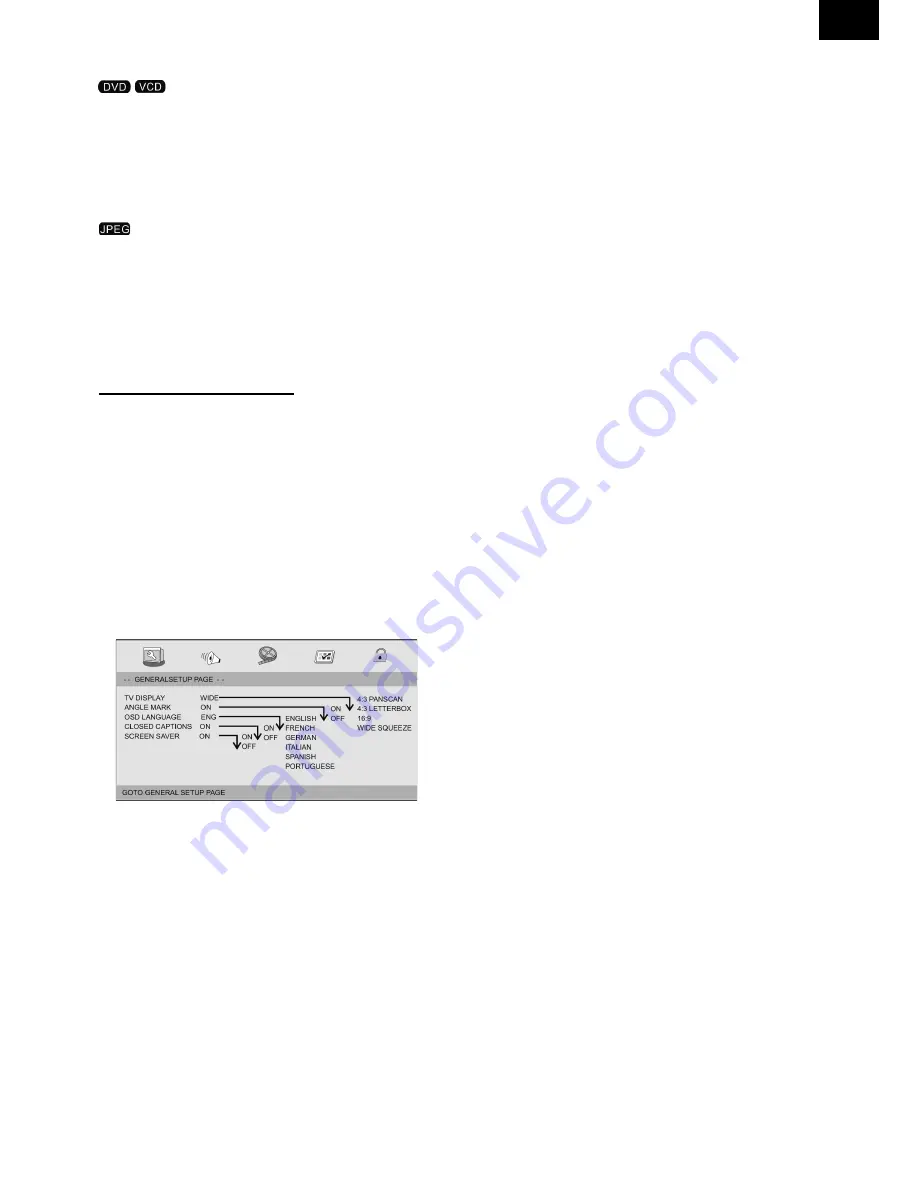
EN - 35
EN
27. zOOM
: Use ZOOM to enlarge or shrink the video image.
1.
Press ZOOM during playback or still playback to activate the Zoom function.
The square frame appears briefly in the right bottom of the picture.
2.
Each press of the ZOOM button changes the TV screen in the following sequence:
2X size
3X size
4X size
1/2X size
1/3X size
1/4X size
normal size
: Use ZOOM to enlarge or shrink the picture.
1.
Press ‘ZOOM‘ .
2.
Used "
" to enlarge, or "
" to shorten the picture.
Use the
button to move through the zoomed picture.
SETUP MENU SETTING
GENERAL SETUP PAGE
Press SETUP button to get the setup menu. Use direction buttons
to select
the preferred item. After finishing settings, press SETUP again to normal display.
The following menu items can be changed:
GENERAL:
selects the GENERAL PAGE menu.
AUDIO:
selects the AUDIO PAGE menu.
VIDEO:
selects the VIDEO PAGE menu.
PREFERENcE:
selects the PREFERENCE PAGE menu.
PASSWORD:
selects the PASSWORD PAGE menu.
• General Setup Page
• TV DISPLAy:
selects the aspect ratio of the playback picture.
4:3 PANScAN:
if you have a normal TV and want both sides of the picture to be trimmed
or formatted to fit your TV screen.
4:3 LETTERBOX:
if you have a normal TV. In this case, a wide picture with black bands
on the upper and lower portions of the TV screen will be displayed.
16:9:
wide screen display.
Wide Squeeze:
Set screen mode to 4:3.
• Angle Mark
Displays current angle setting information on the right hand corner of the TFT screen
if available on the disc.
• OSD Language
You can select your own preferred language seetings.
Summary of Contents for PDX 772 R
Page 43: ...Poznámky Notes ...
Page 44: ......










































