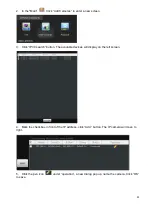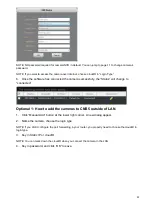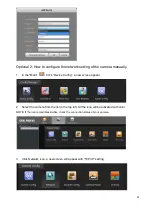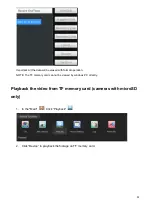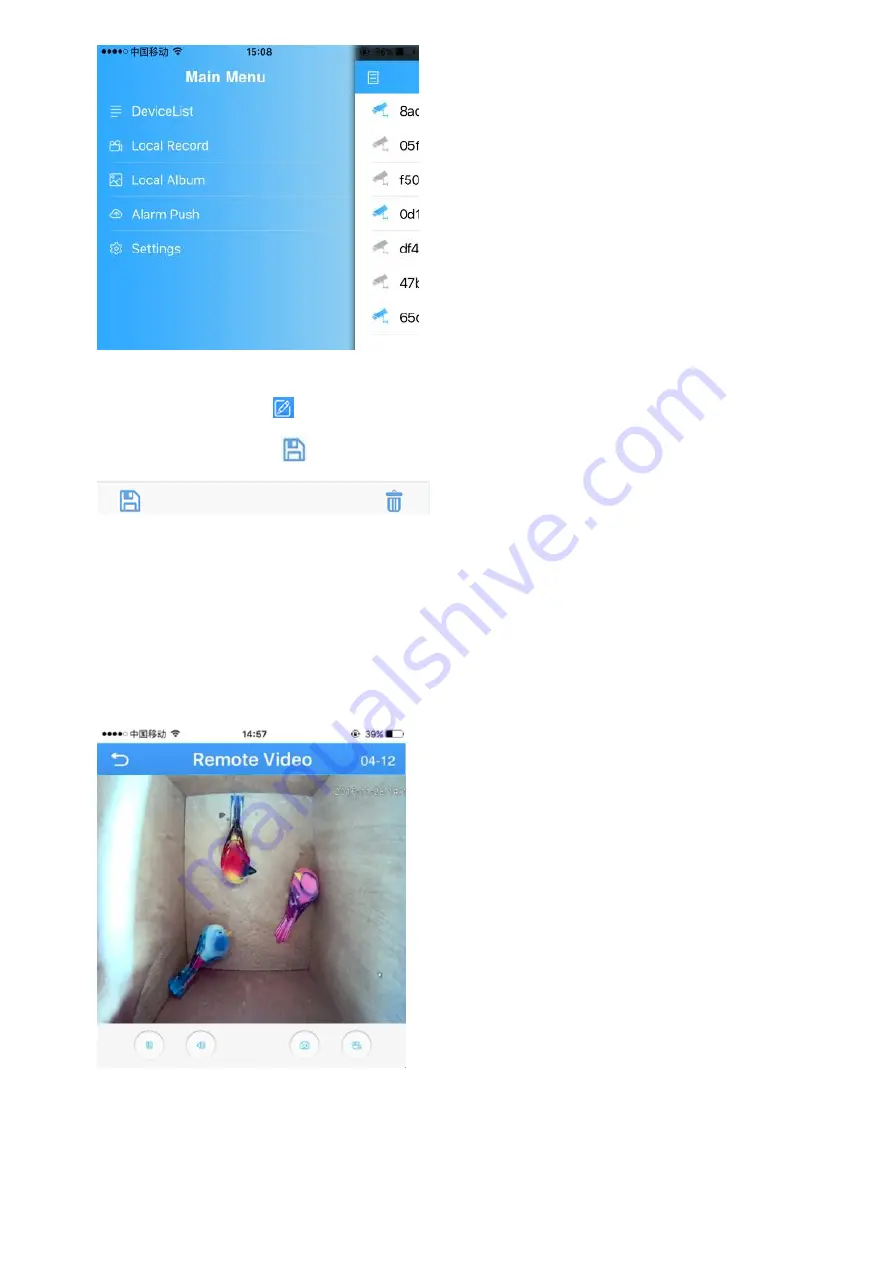
17
3.
Touch “Local Album” to view the snapshot.
4. Press the edit icon
on top right corner, select the snapshot to view the picture.
5. Press the save icon
to save the snapshot to your phone.
Playback video on TF memory card (cameras with microSD
only)
1. Touch home icon in the live view page.
2.
Press “Remote playback” from the menu