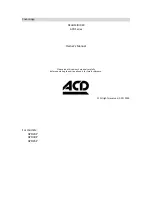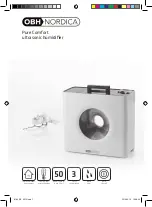Summary of Contents for Platinum Series
Page 1: ...PlatinumSeries 117cmTowerFanwithWiFi Model GPTF390 ...
Page 20: ......
Page 21: ......
Page 22: ......
Page 1: ...PlatinumSeries 117cmTowerFanwithWiFi Model GPTF390 ...
Page 20: ......
Page 21: ......
Page 22: ......