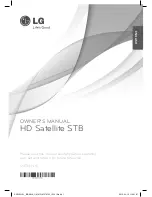USER
’S MANUAL
17
device or card, the following message will appear:
“No Storage Device”.
Once a USB device or card is found, the system will initialize the USB device or card. When
complete, the following interface will appear:
USB (CARD) Device Inserted
If the USB device or the card has more than one partition, all the partitions can be displayed.
At present the system support the following partition formats: FAT, FAT32 and NTFS.
Press LEFT/RIGHT keys to between the different play modes like Movie, Music, Photo,
Record Manager, Disk Manager and Ebook.
5.1 Movie
The Movie module is for playing video files stored on the USB (CARD) device.
In Movie Module press UP or DOWN keys to enter the video file list area.
After selecting a movie, you can press OK key to play it.
Press UP/DOWN keys to select the previous or next video files.
Press OK/RIGHT keys to play the selected video file. (If the video file is under a folder,
pressing LEFT key can exit the folder.)
Video Info:
When a video playback starts, the information of the video file will be shown
for 3 seconds. You can press INFO key to show the information again after it disappears.
Fast Play:
Press FR/FF keys to fast move forward or backward through the video. The
max fast play speed is x16. Press PLAY key to resume the normal playback.
Switch Video:
Press PREV/NEXT keys to go to the previous or next video files to play.
Stop:
Press STOP key to stop the current playback and return to the Multimedia Mode
interface.
Pause:
Press PAUSE key to pause the current playback. Pressing PLAY key can
resume the playback.
Exit:
Press EXIT or EXIT keys to exit the playback state.
5.2 Music
The Music module is for playing audio files stored on the USB (CARD) device. Most popular
audio formats are all supported.
In the Module Select Area, press LEFT/RIGHT keys to select the Music type, then press OK